¶ View Manifest items
To view all the items for a specific Manifest open the Manifest overview view.
- In main menu, select the Manifest Generator menu option
- Select Manifest option
- Click on specific Manifest
- Scroll up and down to see all items
¶ Addition mode change for adding Manifest items
manyfastScan supports two addition modes to speed up your workflow:
- UPC addition mode
- Item# addition mode
While under the UPC addition mode, you will see the entry elements exclusively used for adding UPCs. Also, under UPC addition mode, the + button at bottom right will scan UPCs only and on successful scan it will auto add that UPC.
While under the Item# addition mode, you will see the entry elements exclusively used for adding Item#'s. Also under Item# addition mode, the + button at bottom right will scan barcodes related to Item# formats and on successful scan it will auto add that UPC.
- In main menu, select the Manifest Generator menu option
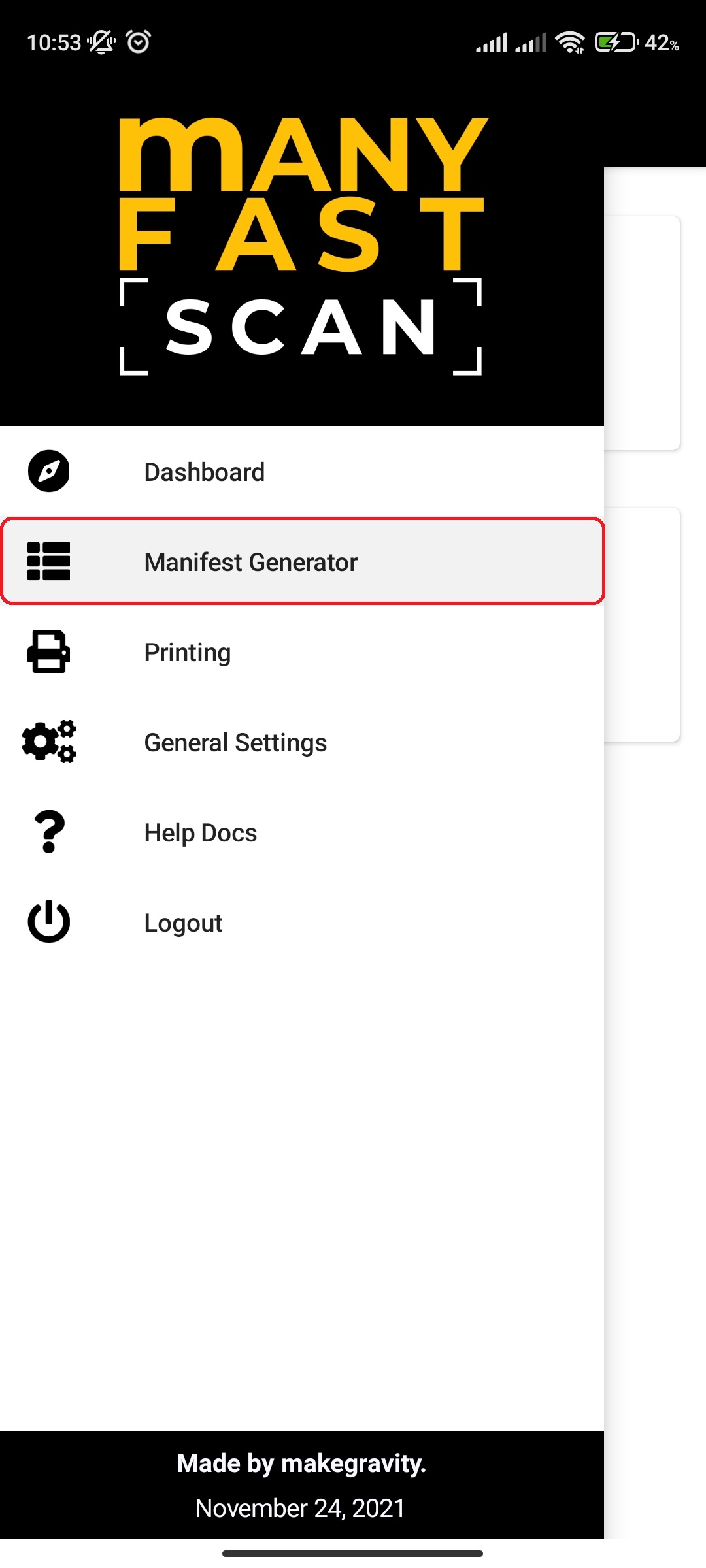
- Select Manifest option
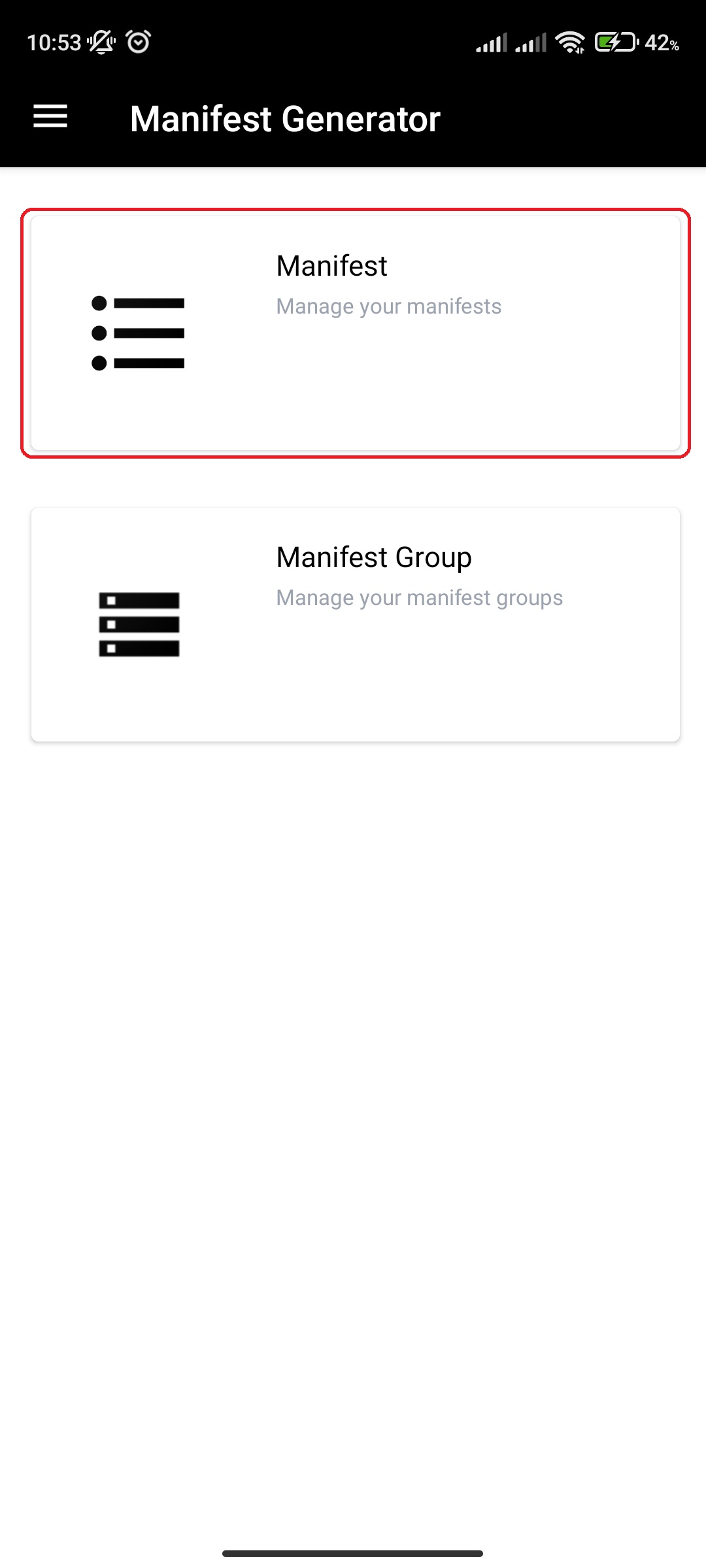
- Click on specific Manifest
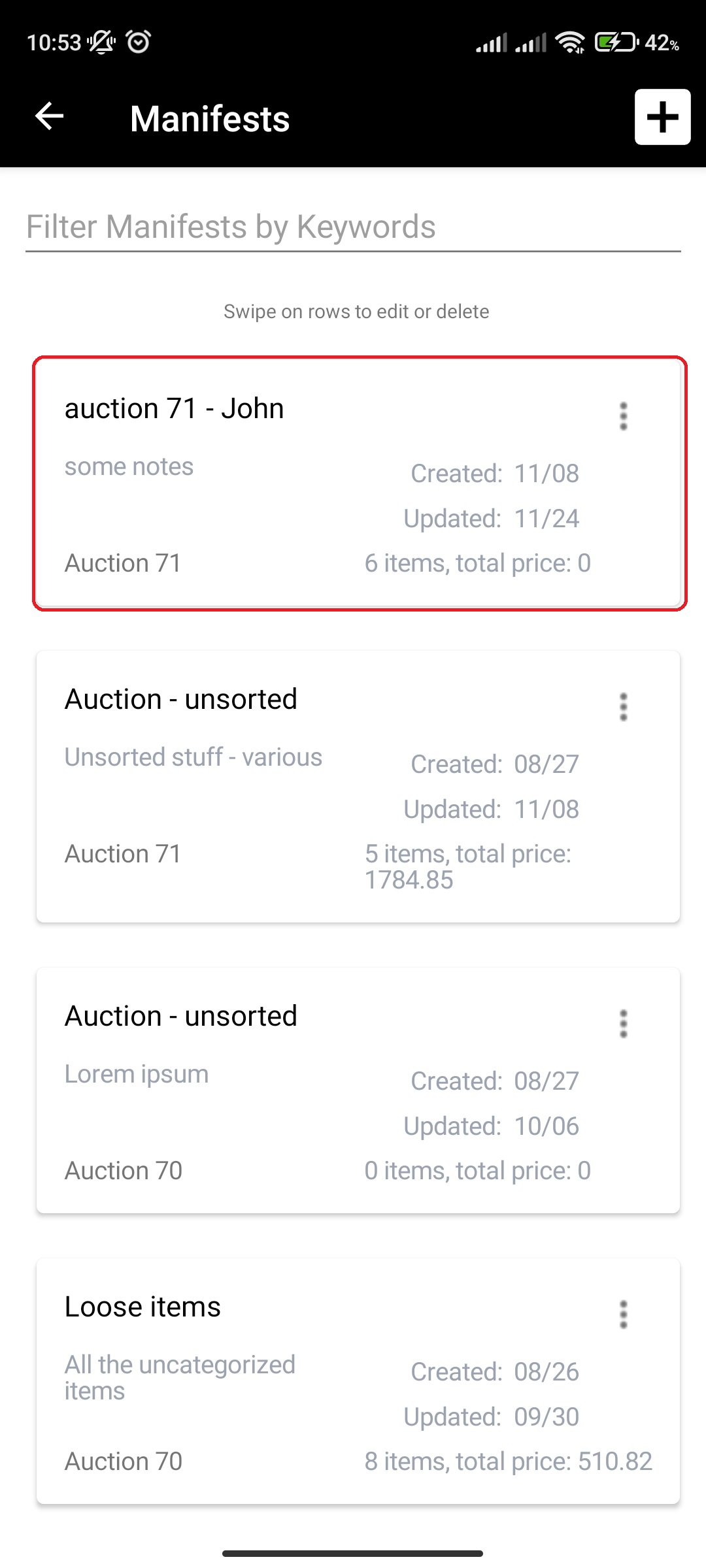
- Click on More Options (three vertical dots) button at the bottom right of the screen, right next to + button
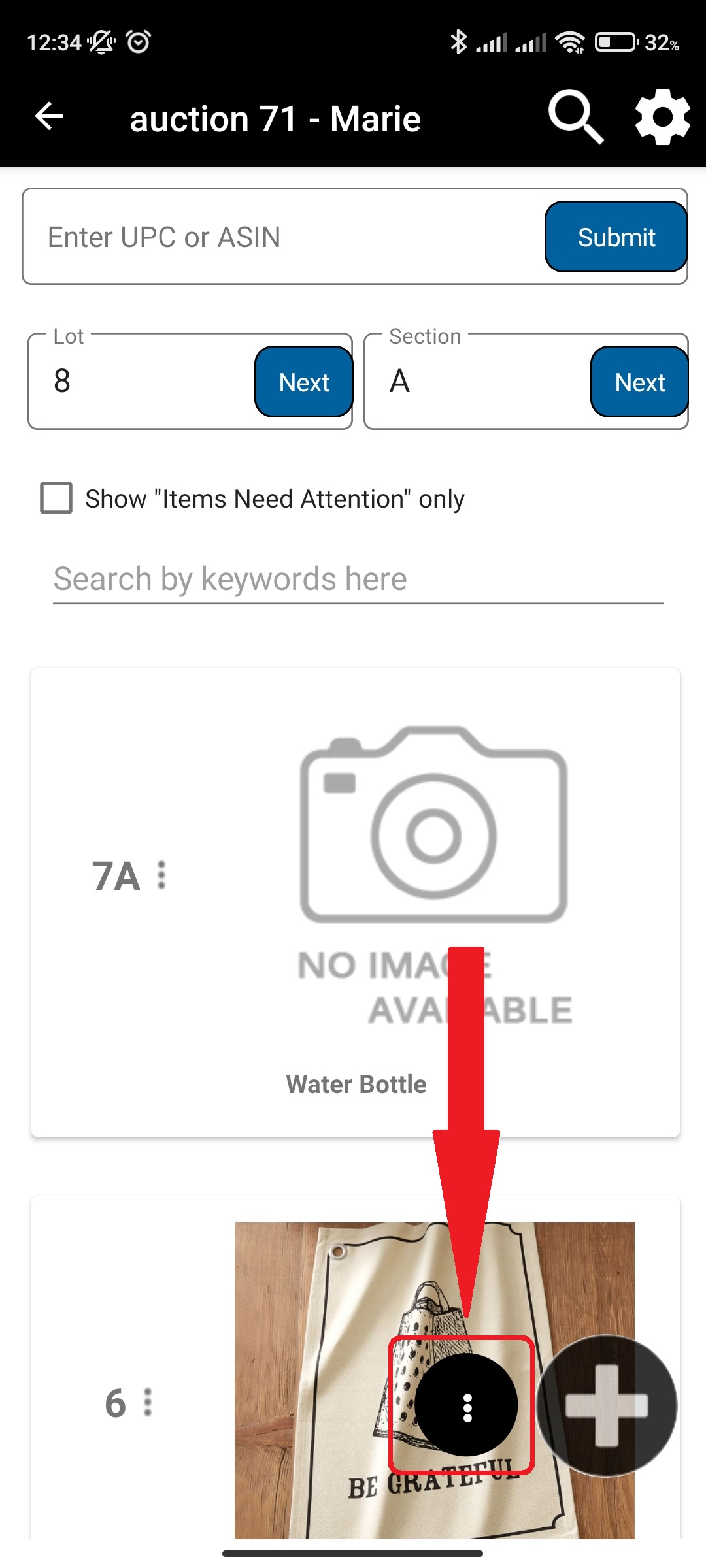
- Click on barcode or # button to switch to that addition mode
- Based on what mode you are in, the button will change its icon
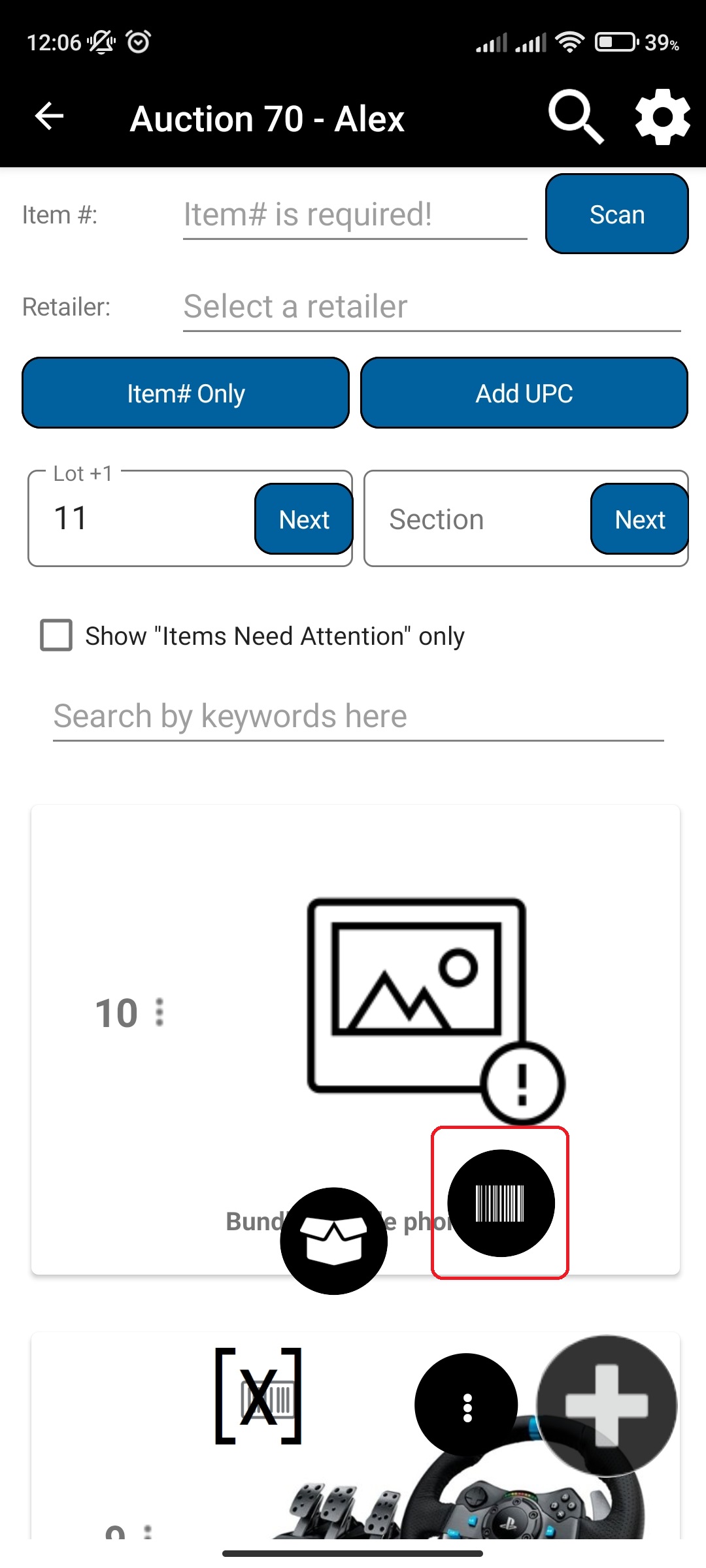
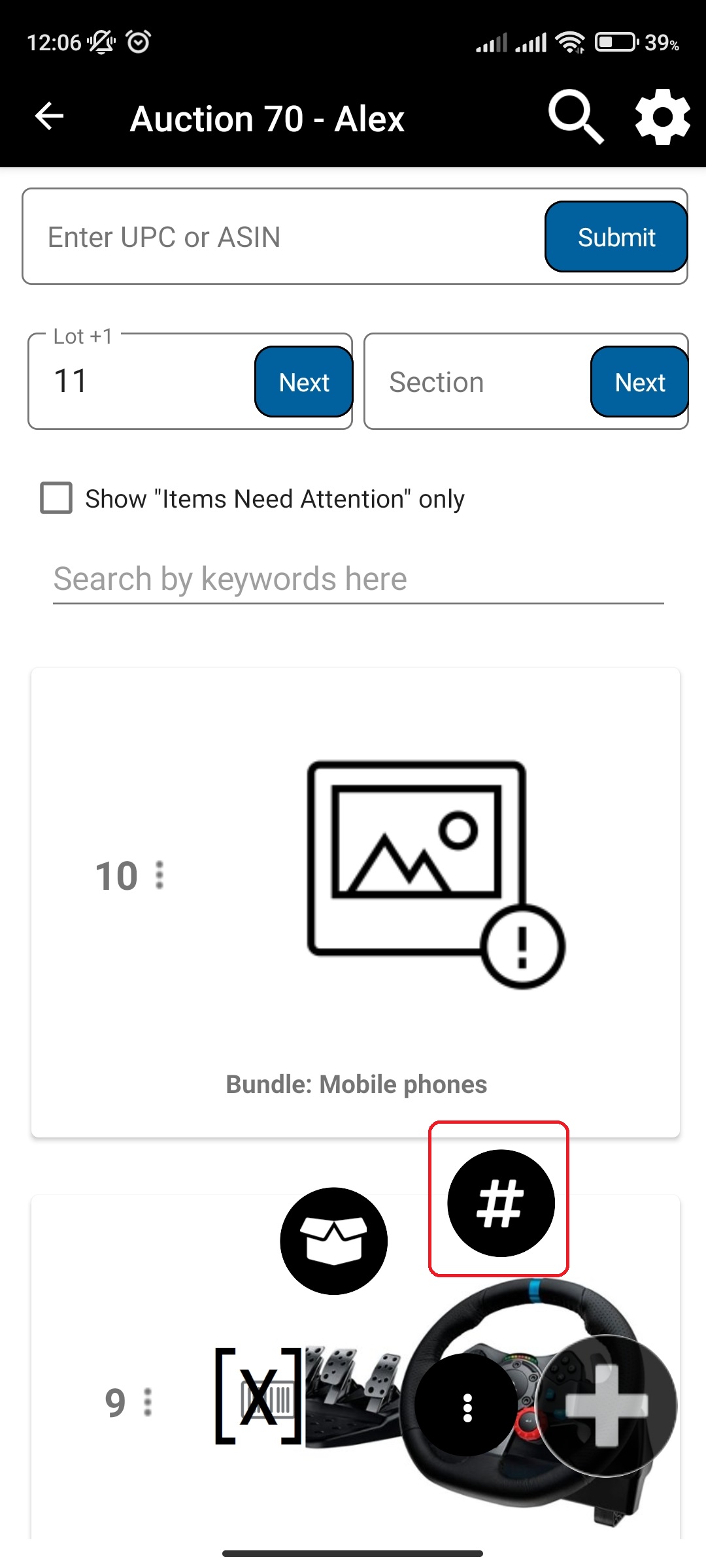
- Based on what mode you are in, the button will change its icon
¶ Video Guide
¶ Add UPC Manifest item
To add an UPC Manifest item, follow the following steps:
- In main menu, select the Manifest Generator menu option
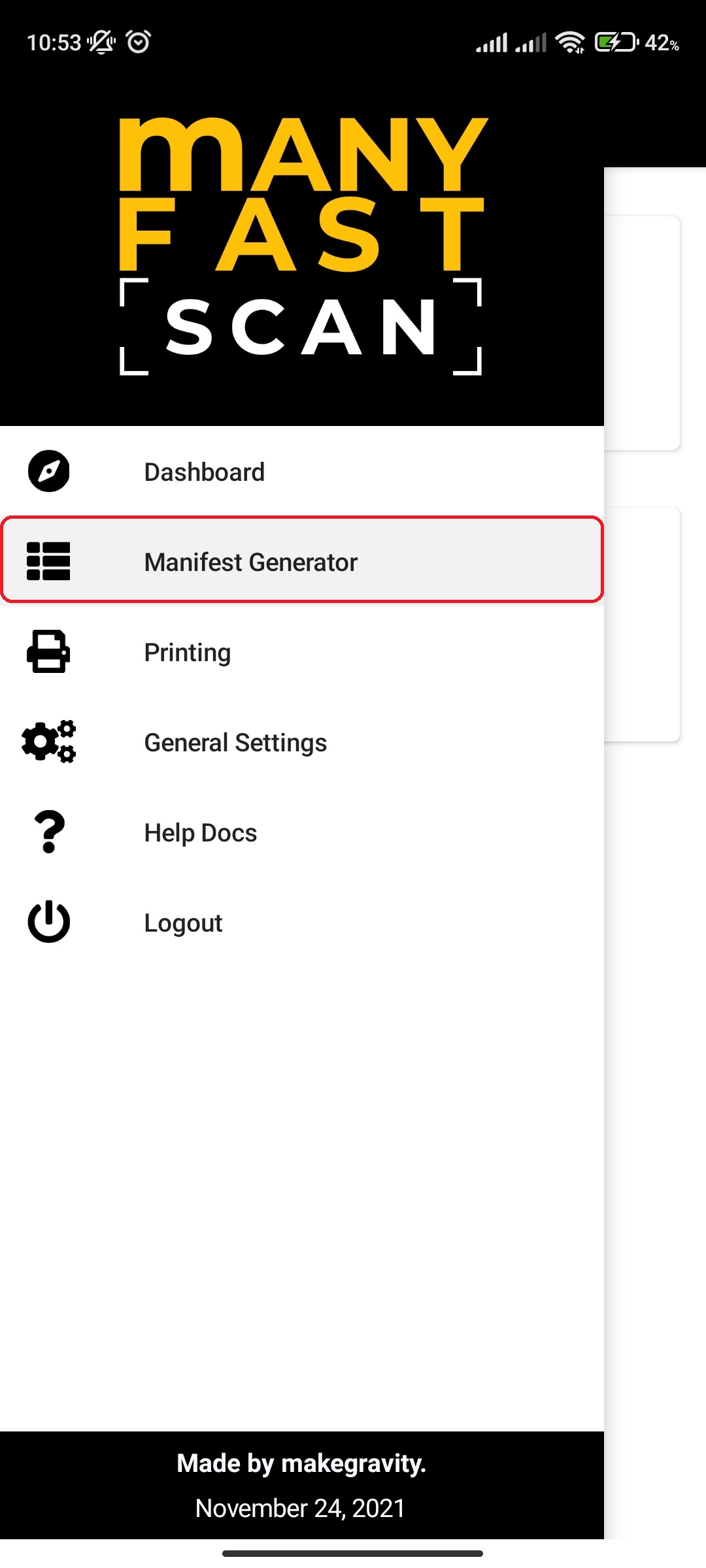
- Select Manifest option
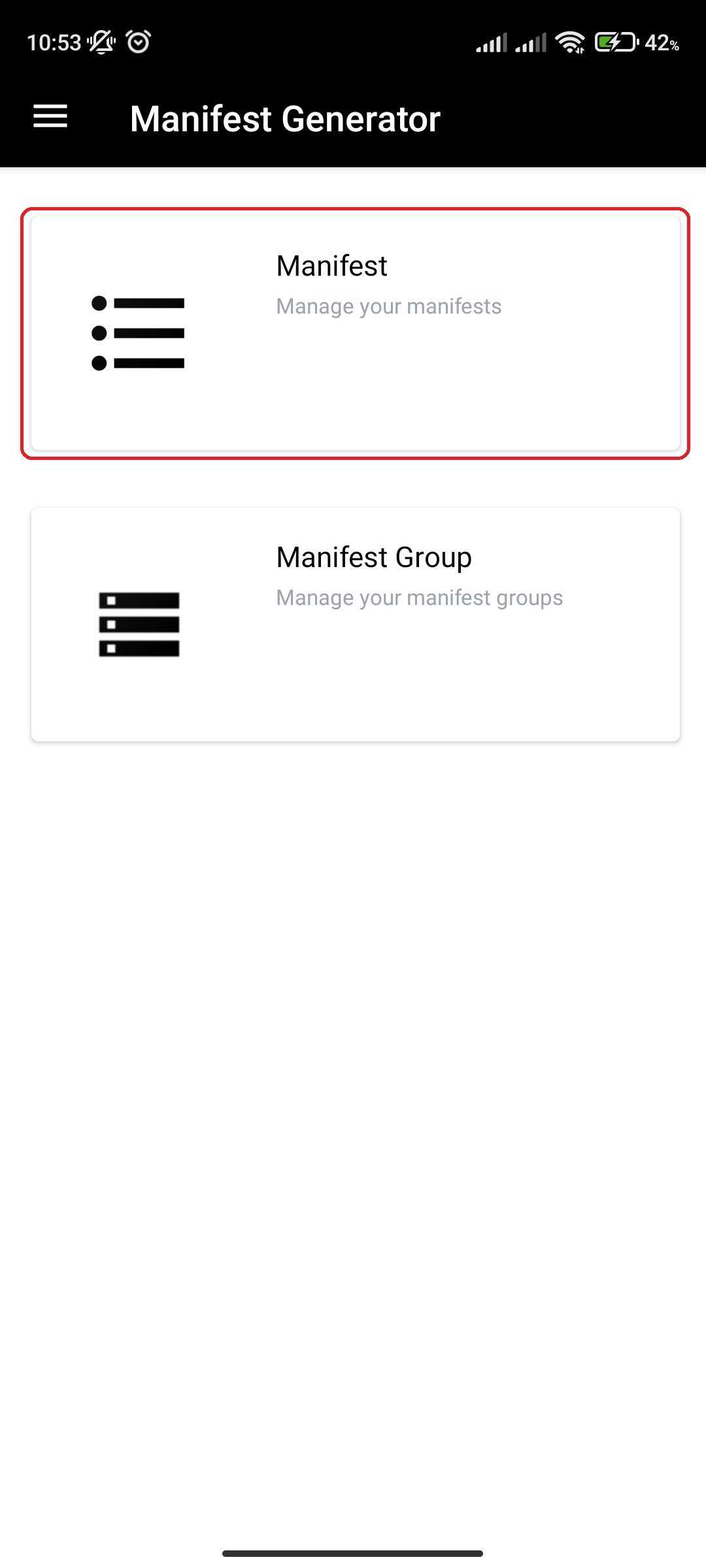
- Click on specific Manifest
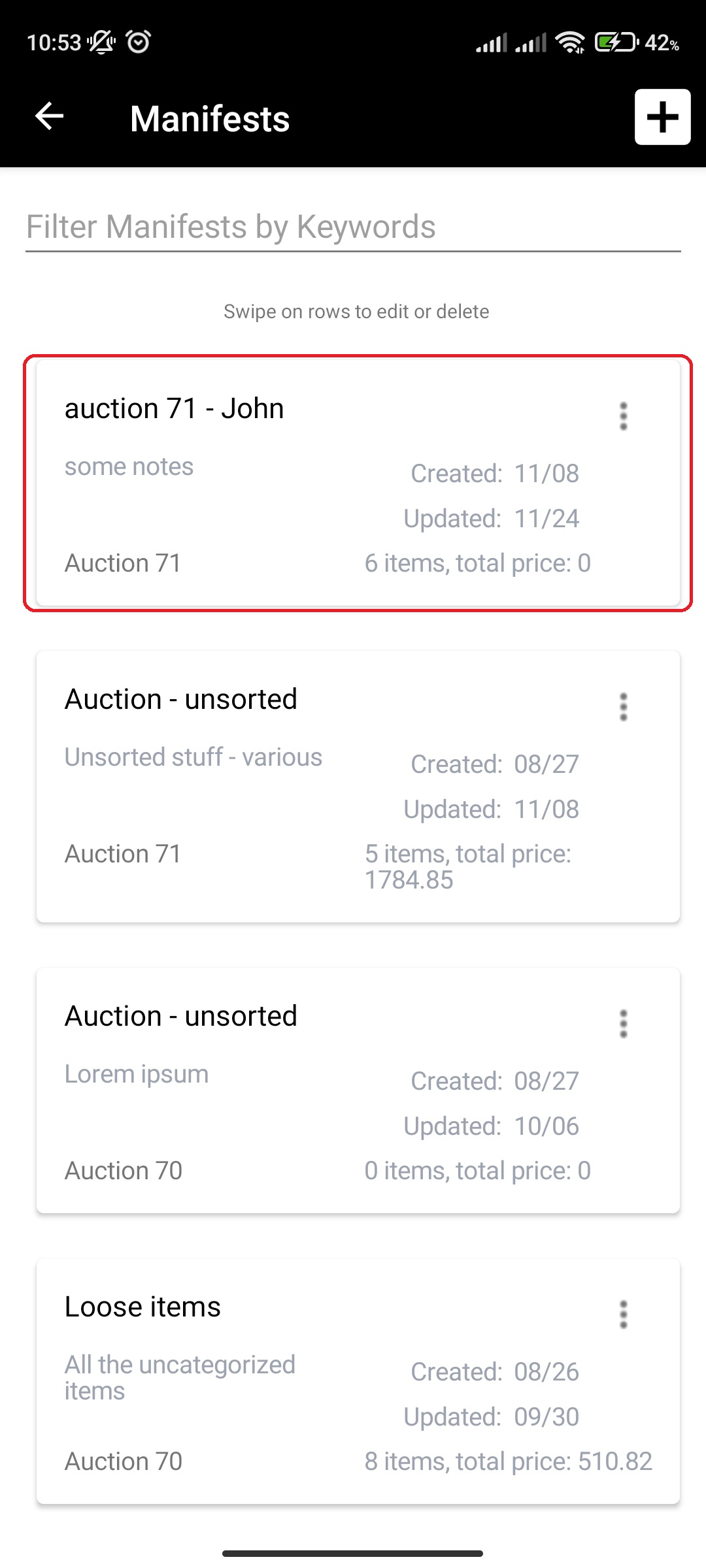
- Verify that you are in UPC addition mode – you should see „Enter UPC or ASIN“ textbox at the top of the screen
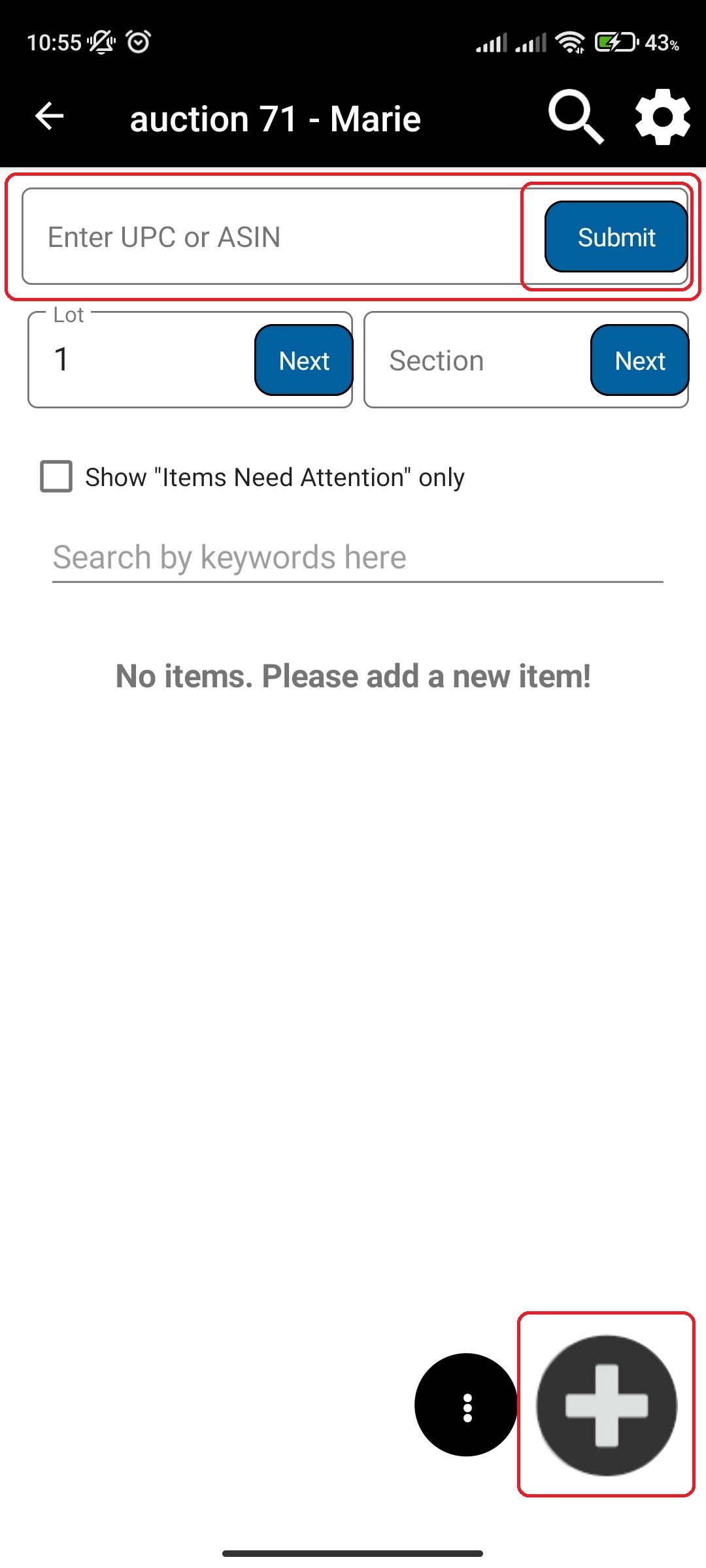
- Click on + button on the bottom right of the screen to open the phone camera barcode scanner
- Alternatively, if you don't have the scannable barcode or there are issues with scanning, you can manually enter the UPC to „Enter UPC or ASIN“ textbox at the top of the screen and click on Submit.
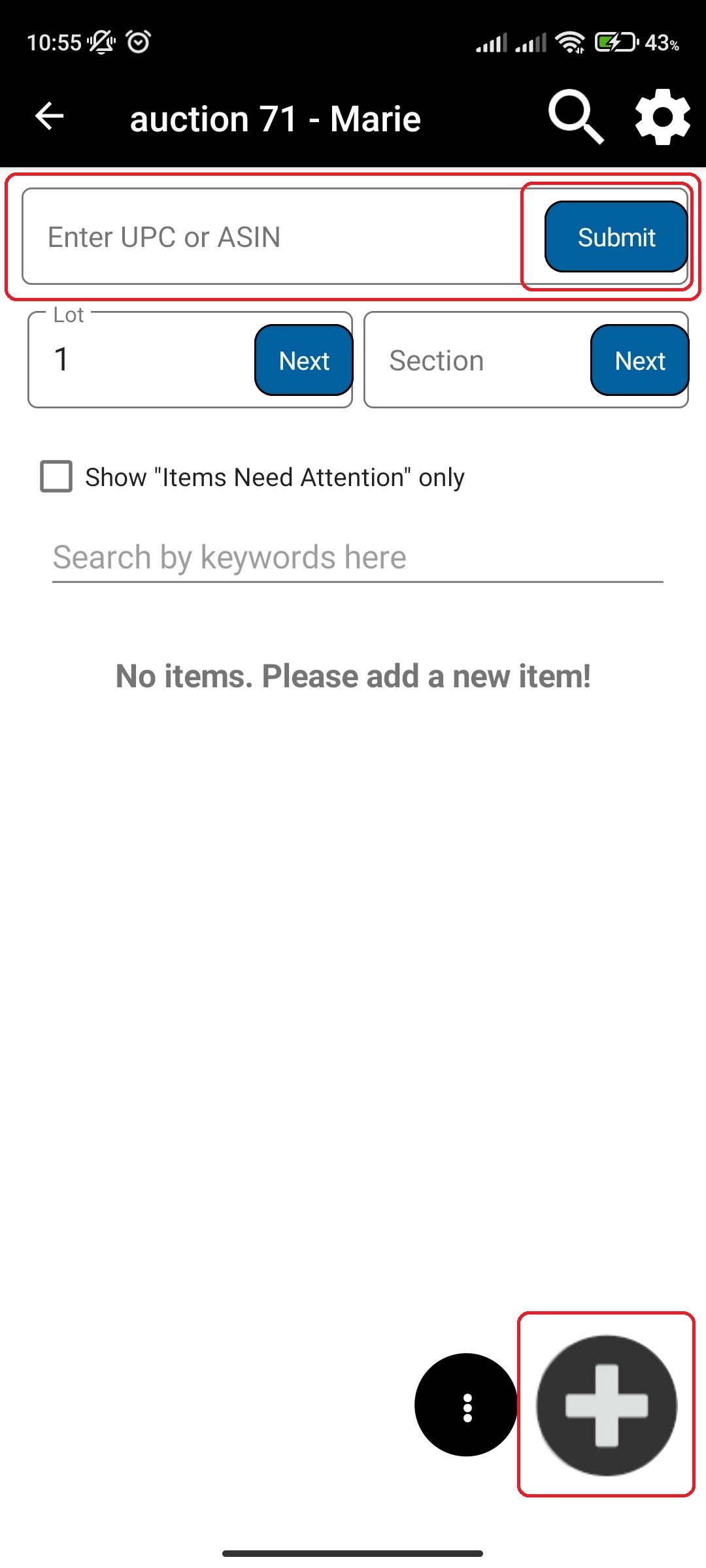
- Alternatively, if you don't have the scannable barcode or there are issues with scanning, you can manually enter the UPC to „Enter UPC or ASIN“ textbox at the top of the screen and click on Submit.
- Upon successful UPC barcode scan, new item should be created
- Upload photos by either choosing the ones already taken or taking new ones
- Photos are uploaded in the background, so feel free to click on next while the photos are uploading if you are finished with uploading
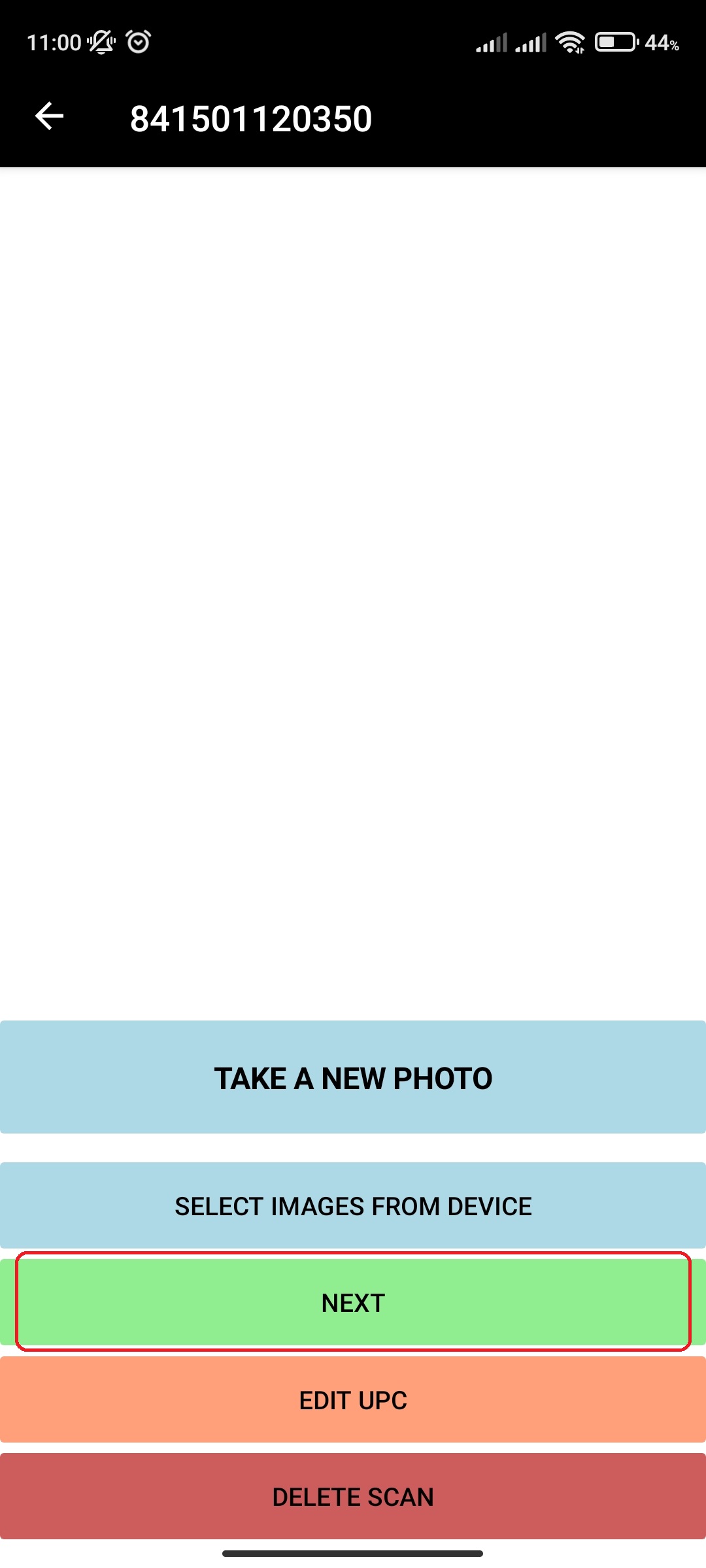
- Photos are uploaded in the background, so feel free to click on next while the photos are uploading if you are finished with uploading
- Click on Next after you are done uploading photos
- Input More Details for the new Manifest item
- Depending on your settings, you will either need to press on Save And Print UPC or Save UPC.
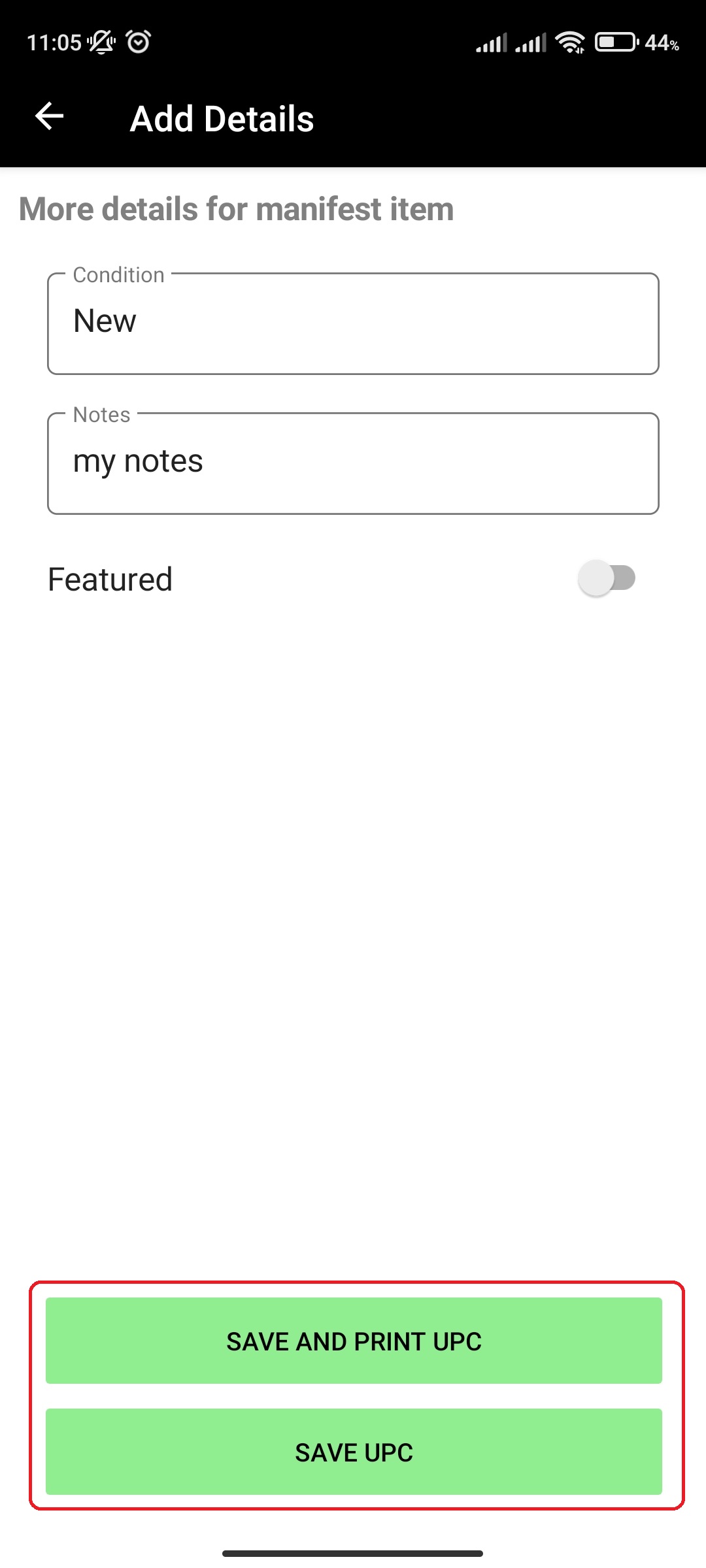
- If the price wasn't found by our MFSEngine, you will be prompted to enter the estimate price for the manifest item you scanned
¶ Video Guide
¶ Add Item# (retailer SKU) Manifest item
To add an Item# Manifest item, follow the following steps:
- In main menu, select the Manifest Generator menu option
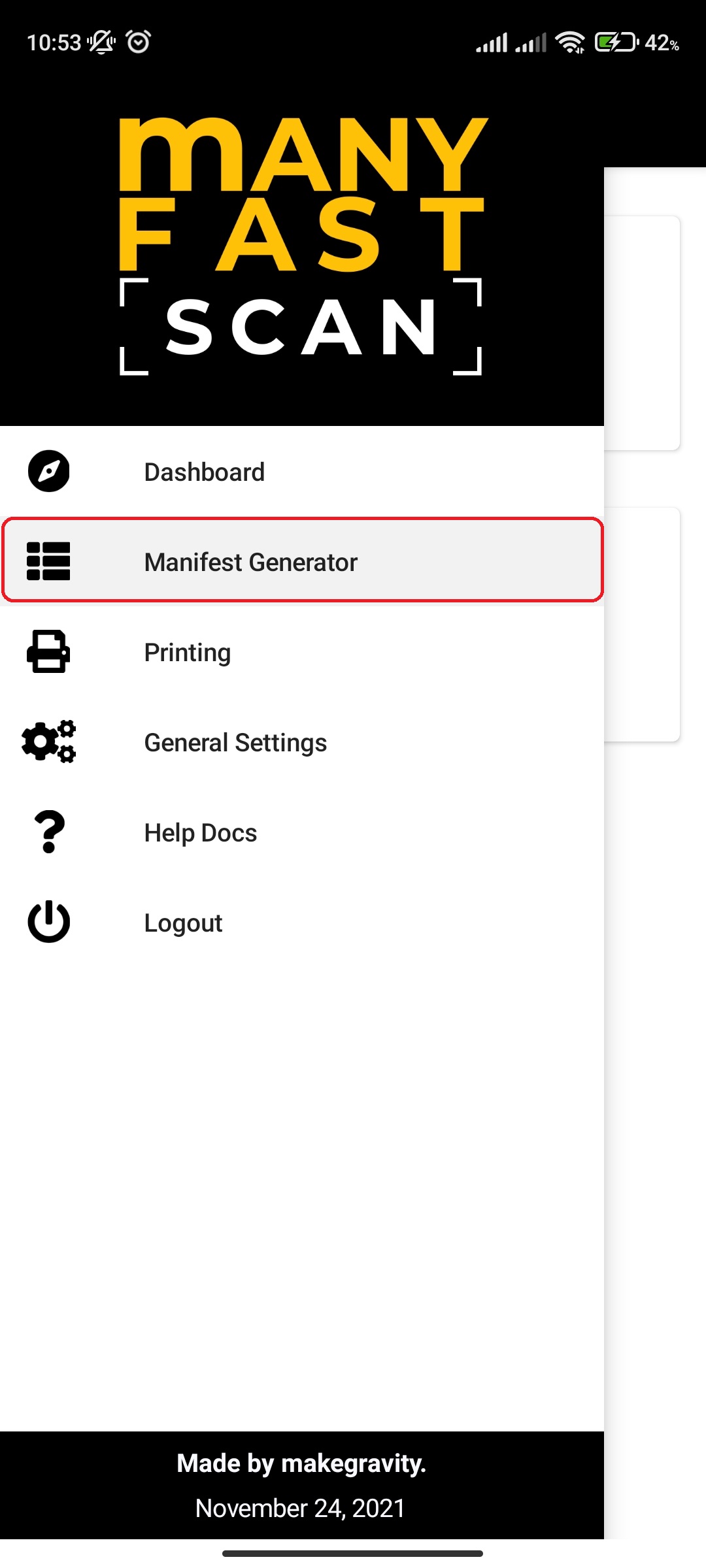
- Select Manifest option
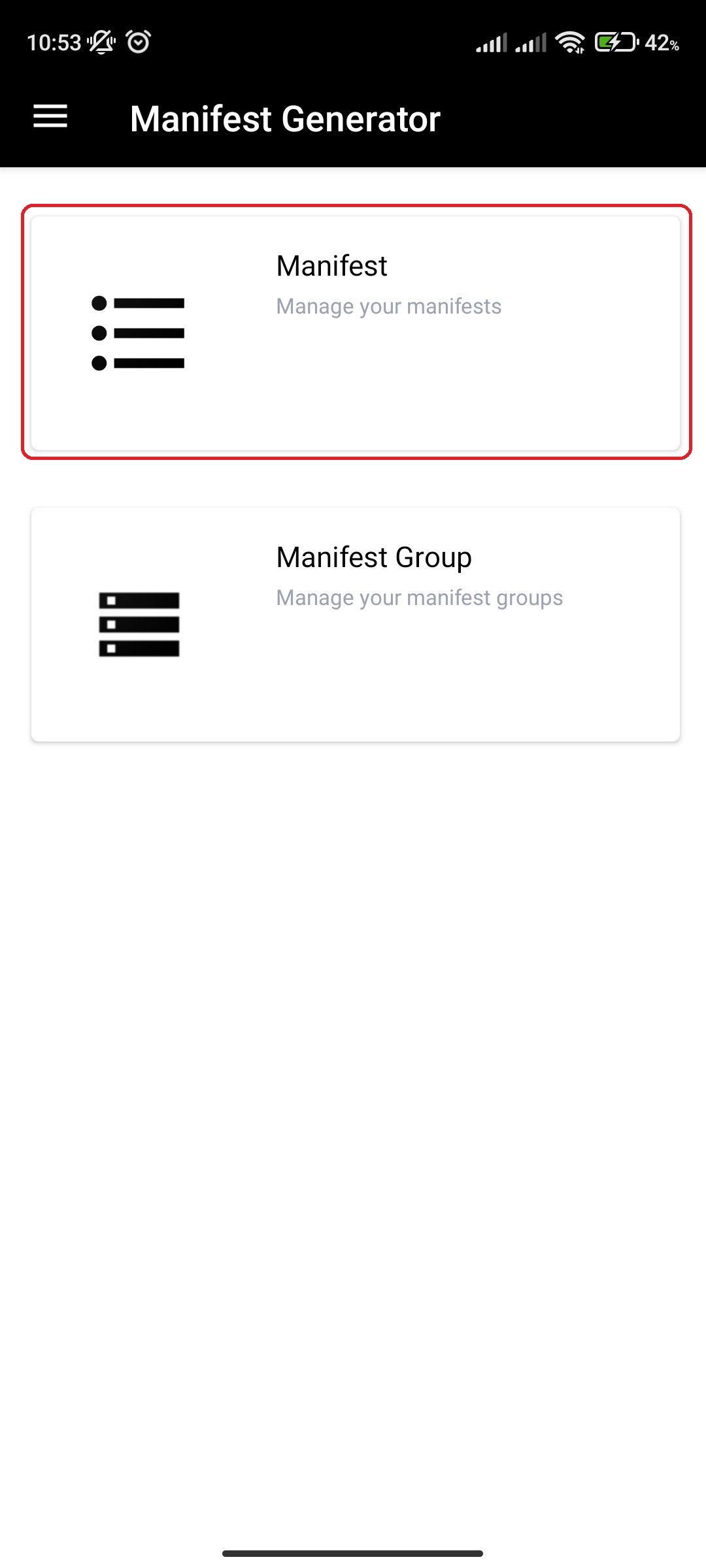
- Click on specific Manifest
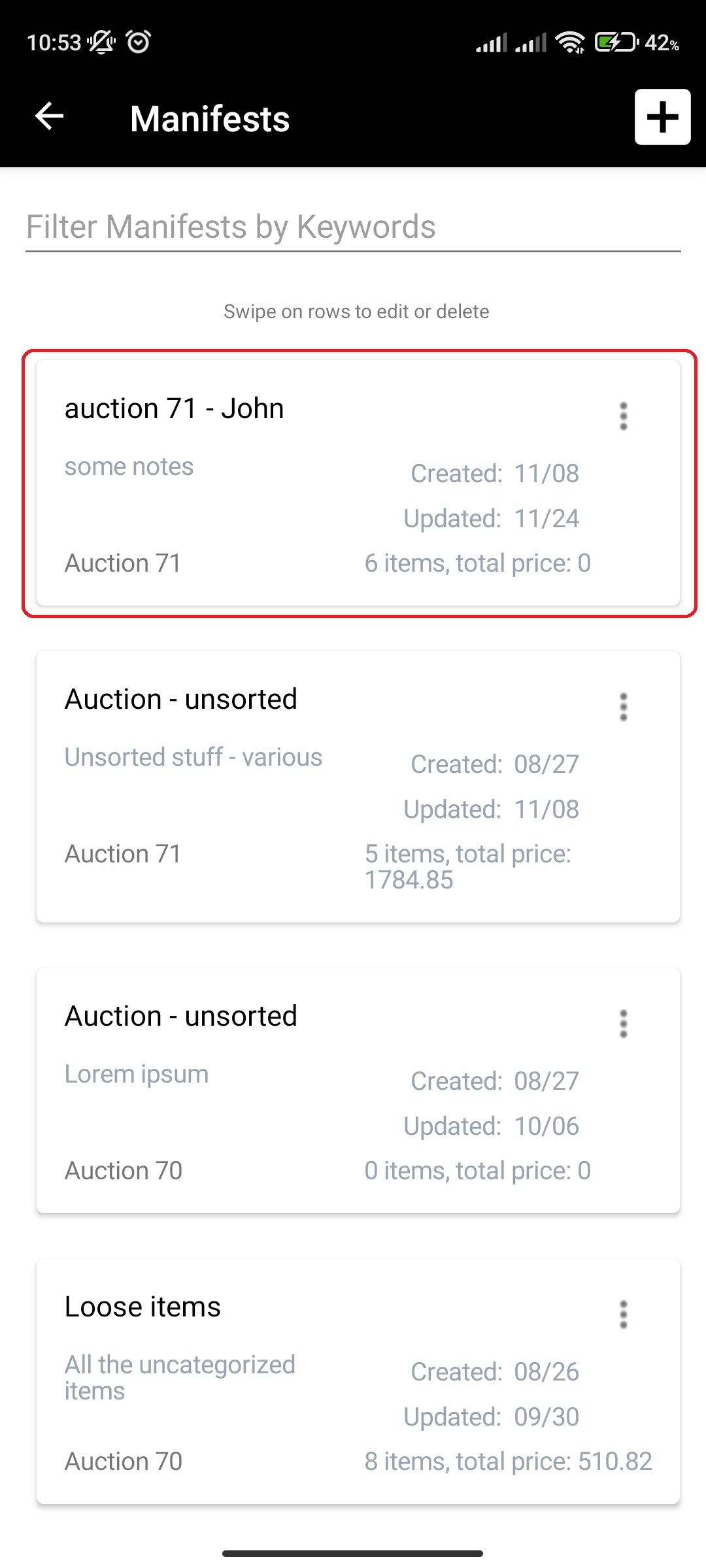
- Verify that you are in Item# addition mode – you should see „Item #:“ label and a textbox with „Item# is required!“ placeholder at the top of the screen
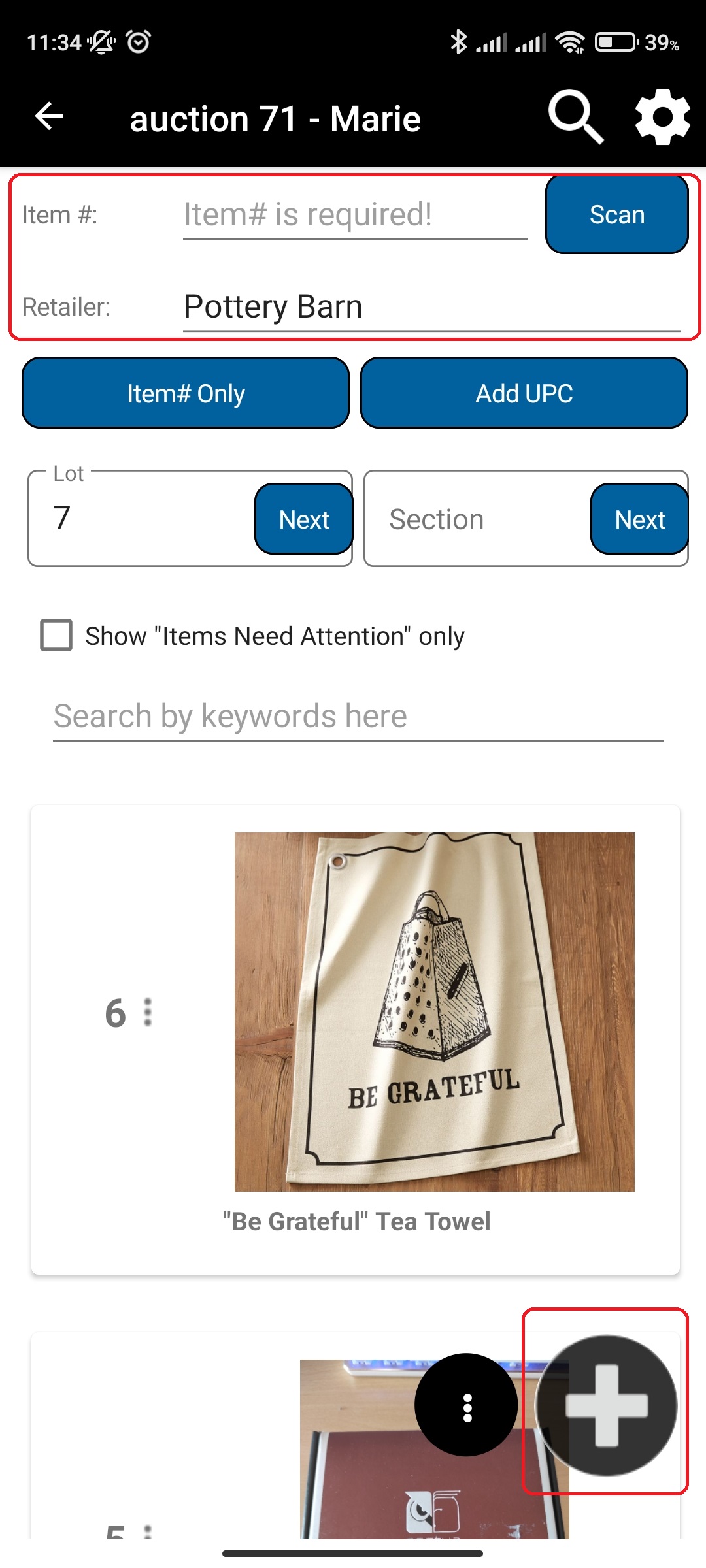
- Click on + button on the bottom right of the screen to open the phone camera barcode scanner
- Alternatively, if you don't have the scannable barcode or there are issues with scanning, you can manually enter the Item# to textbox with „Item# is required!“ placeholder at the top of the screen and click „Item# Only“ button if you're only adding item# without associated UPC.
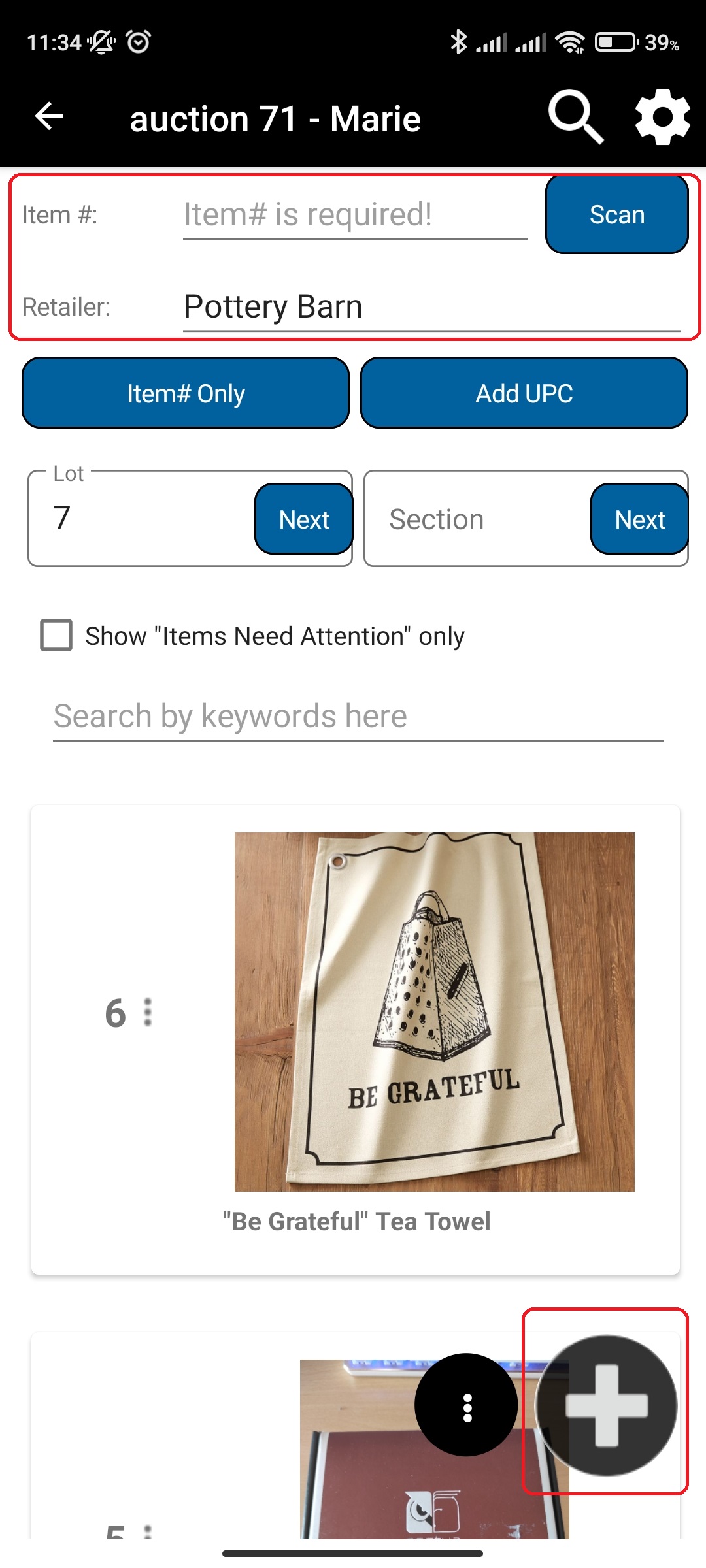
- Alternatively, if you don't have the scannable barcode or there are issues with scanning, you can manually enter the Item# to textbox with „Item# is required!“ placeholder at the top of the screen and click „Item# Only“ button if you're only adding item# without associated UPC.
- Upon successful Item# barcode scan, new item should be created
- Upload photos by either choosing the ones already taken or taking new ones
- Photos are uploaded in the background, so feel free to click on next while the photos are uploading if you are finished with uploading
- Click on Next after you are done uploading photos
- Input More Details for the new Manifest item
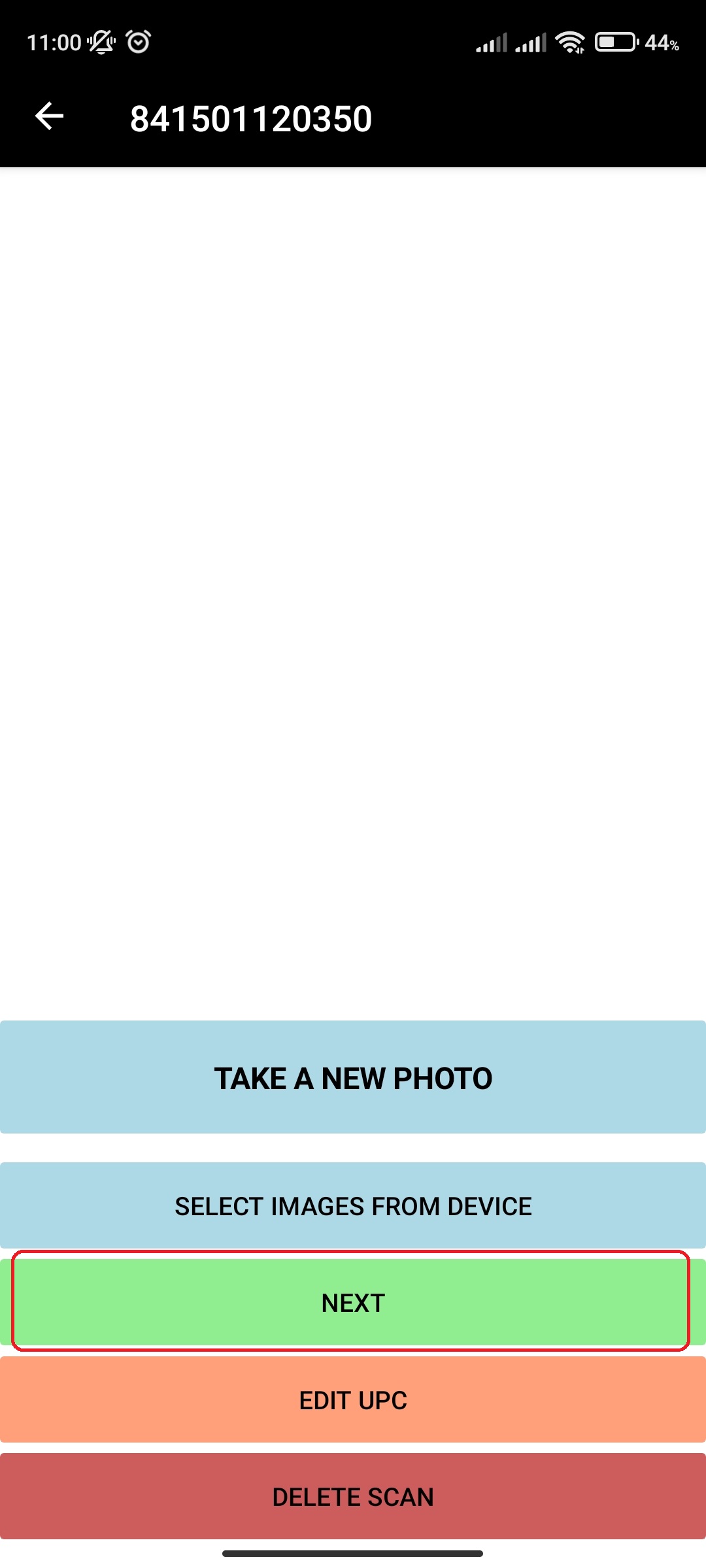
- Depending on your settings, you will either need to press on Save And Print or Save.
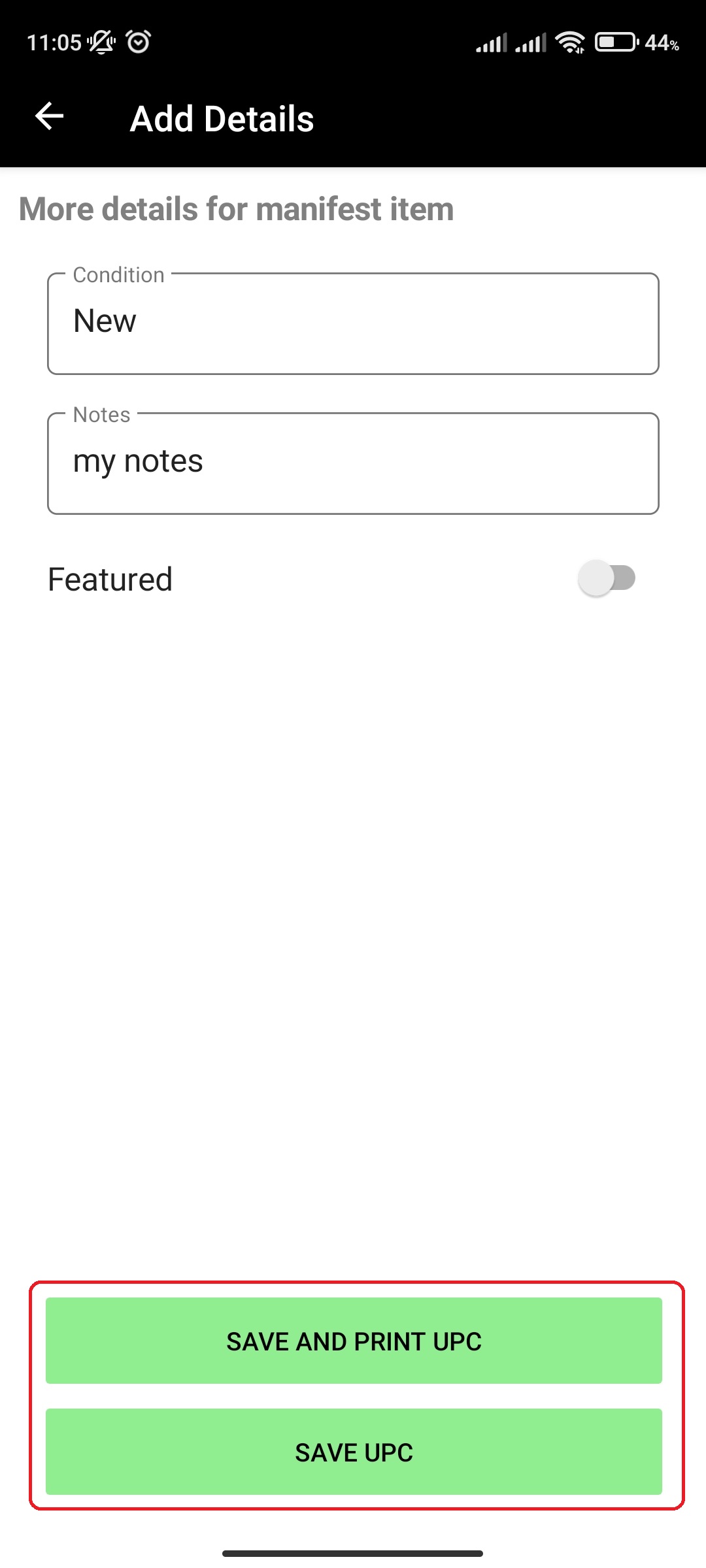
- If the price wasn't found by our MFSEngine, you will be prompted to enter the estimate price for the manifest item you scanned
¶ Video Guide
¶ Add NoUPC (custom) Manifest Item
To add an NoUPC Manifest item, follow the following steps:
- In main menu, select the Manifest Generator menu option
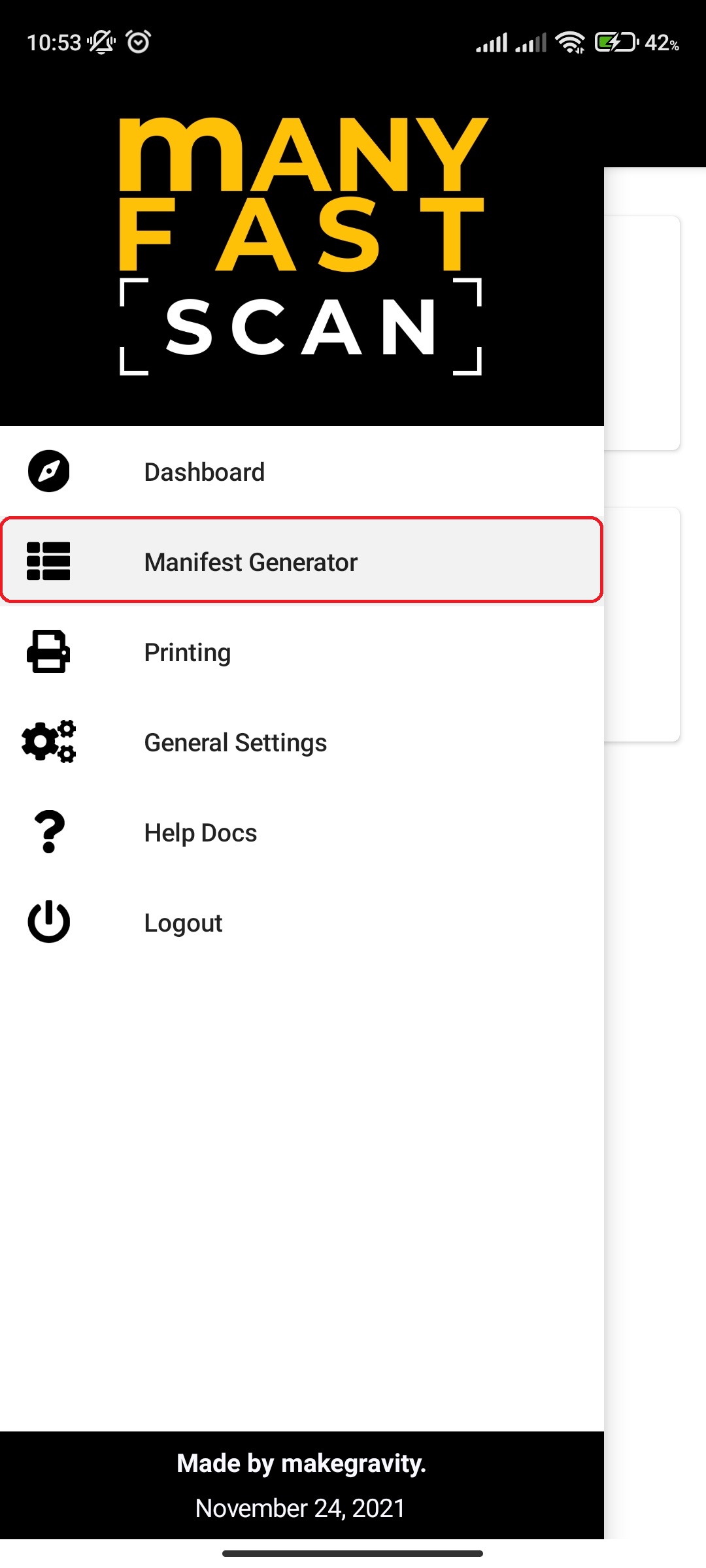
- Select Manifest option
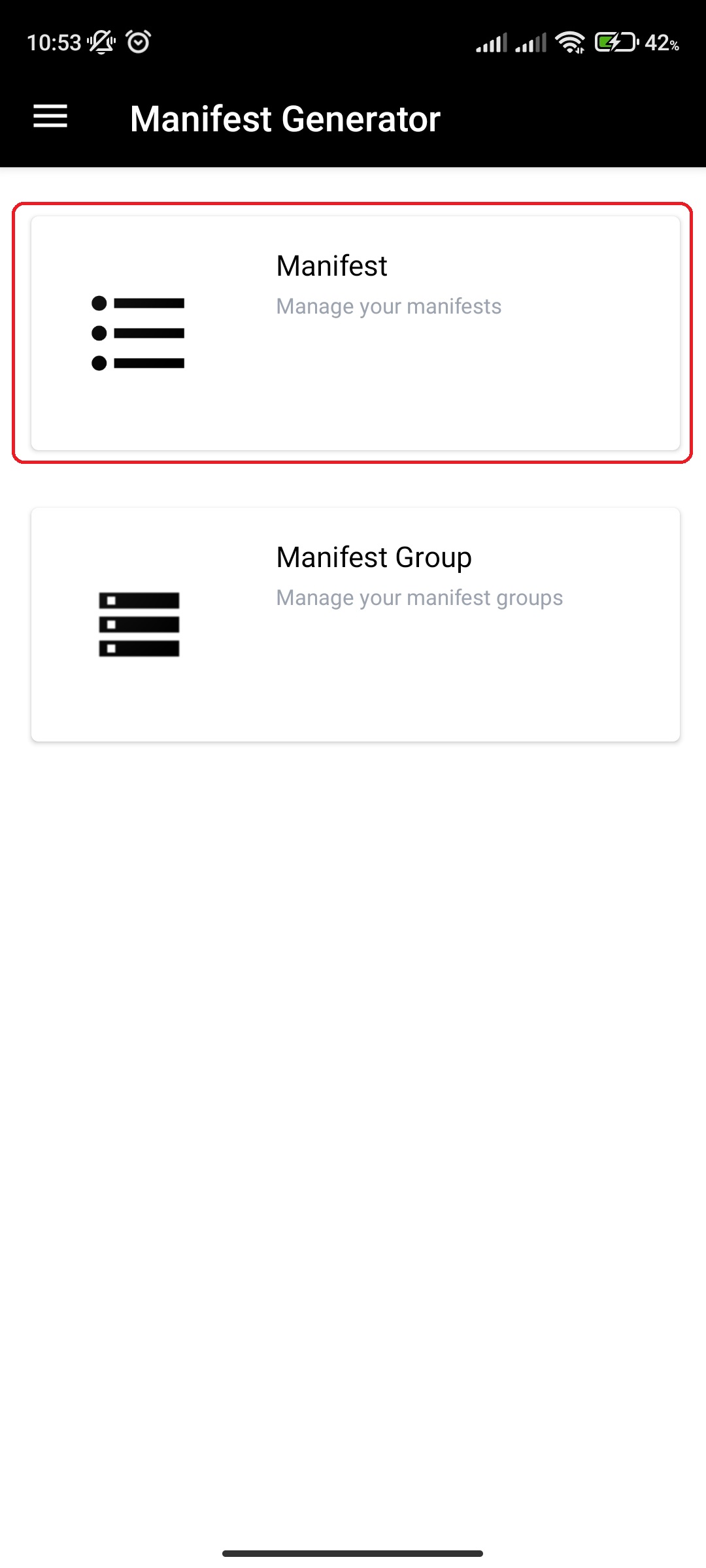
- Click on specific Manifest
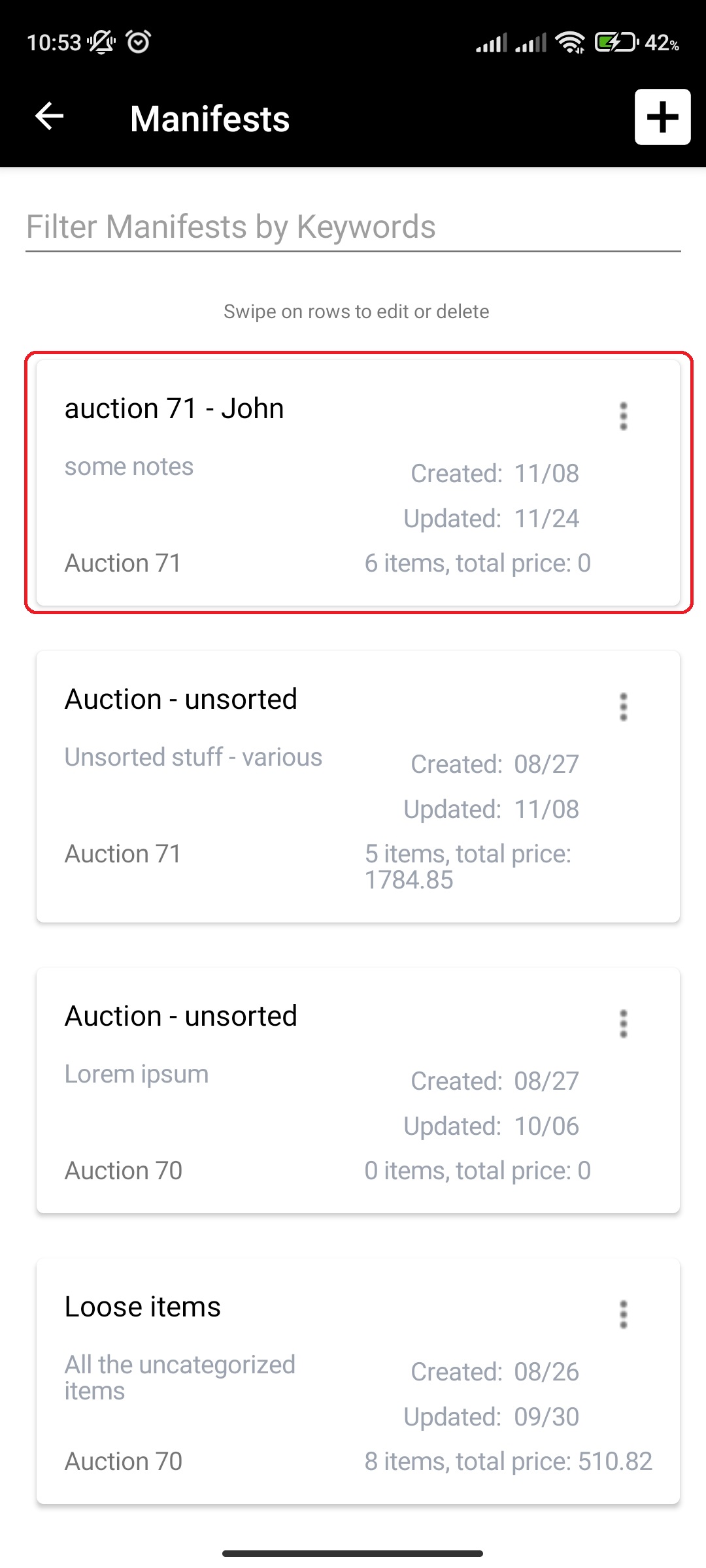
- Click on more options button (three vertical dots, ellipsis shape)
- Click the NoUPC option
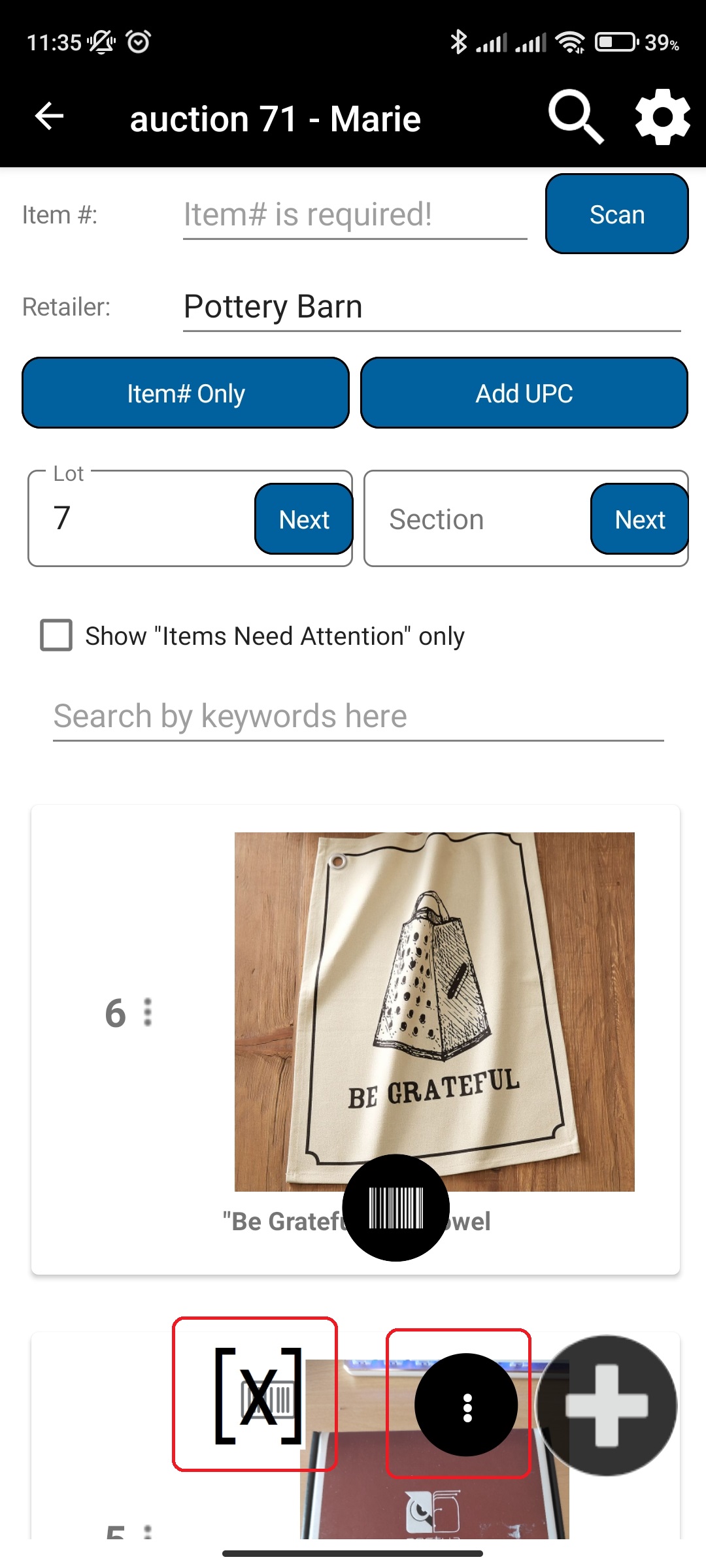
- Input NoUPC item details
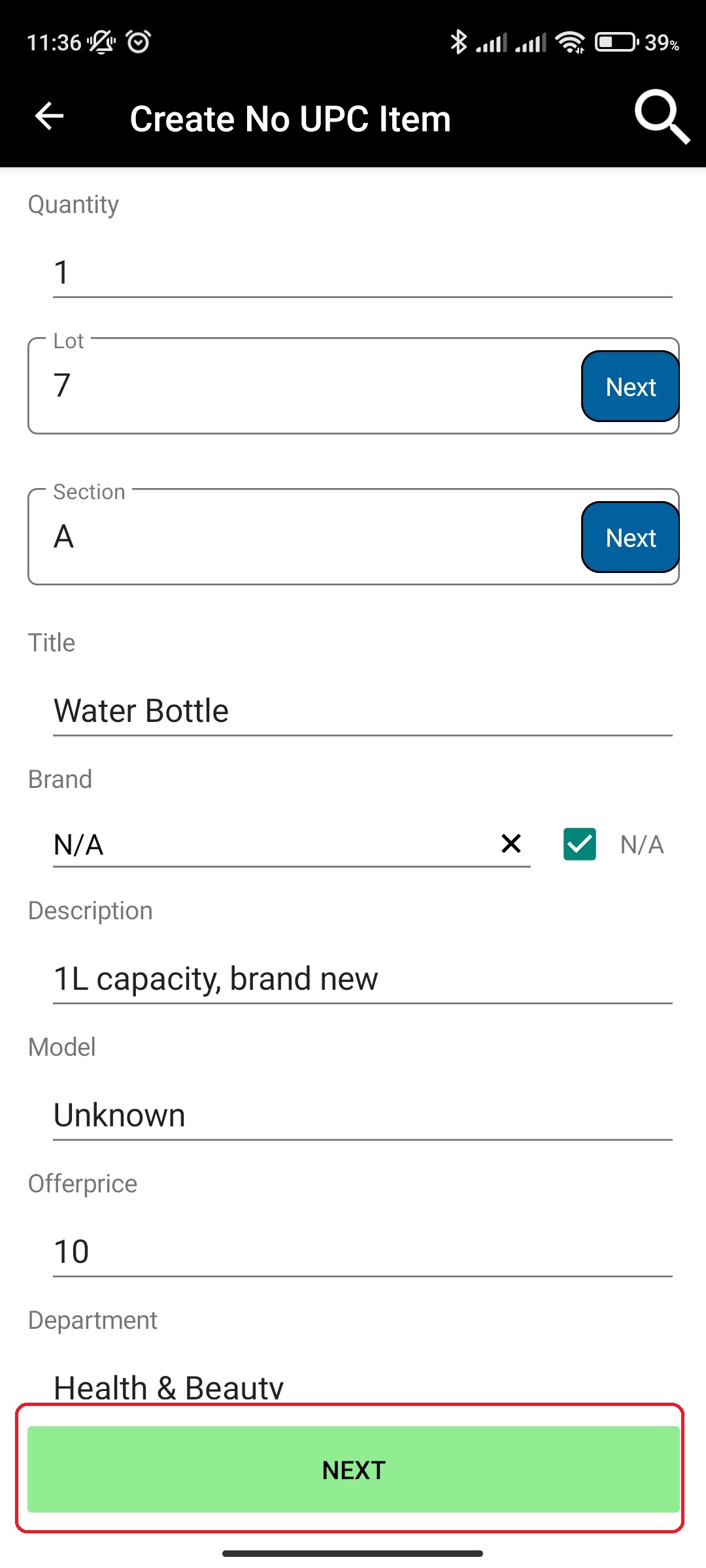
- Upload photos by either choosing the ones already taken or taking new ones
- Photos are uploaded in the background, so feel free to click on next while the photos are uploading if you are finished with uploading
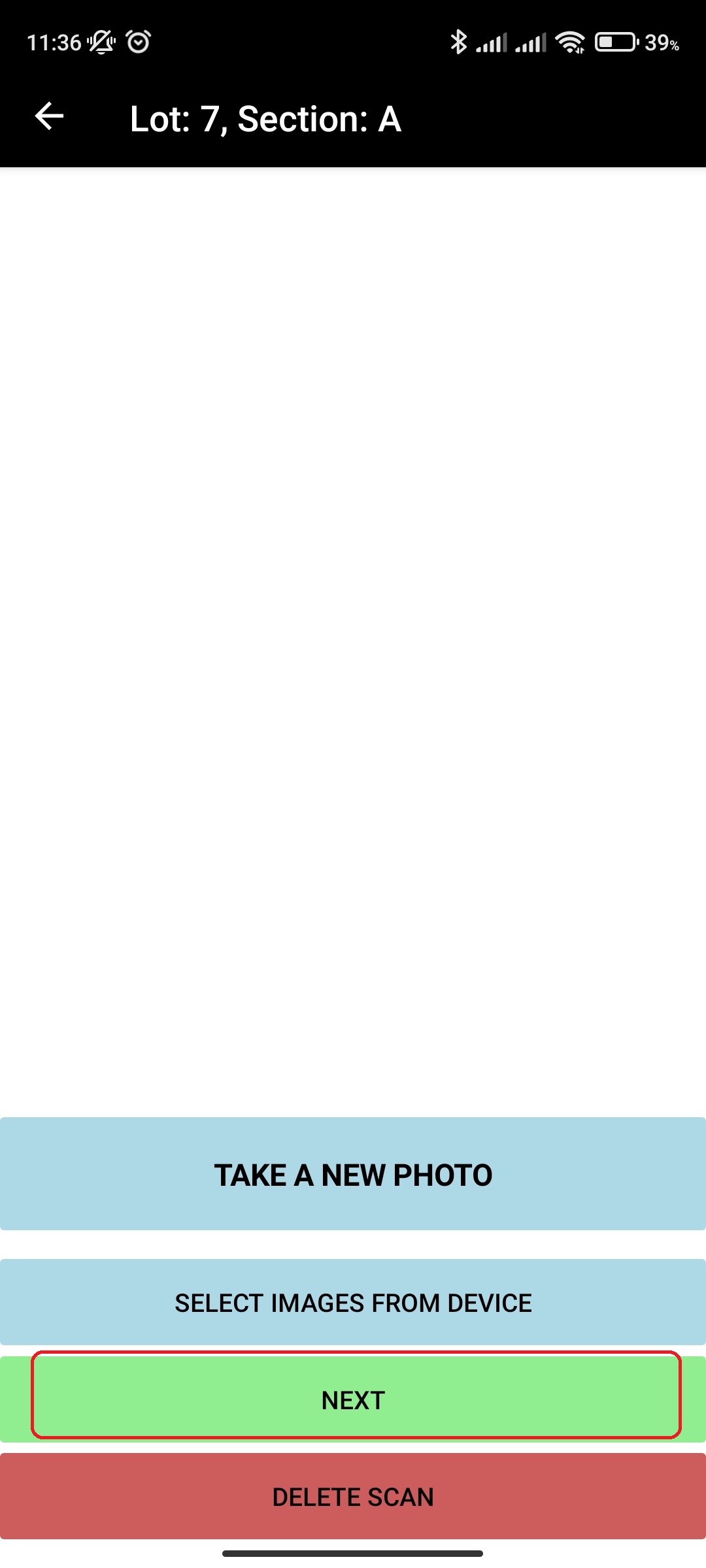
- Photos are uploaded in the background, so feel free to click on next while the photos are uploading if you are finished with uploading
- Click on Next after you are done uploading photos
- Input More Details for the new Manifest item
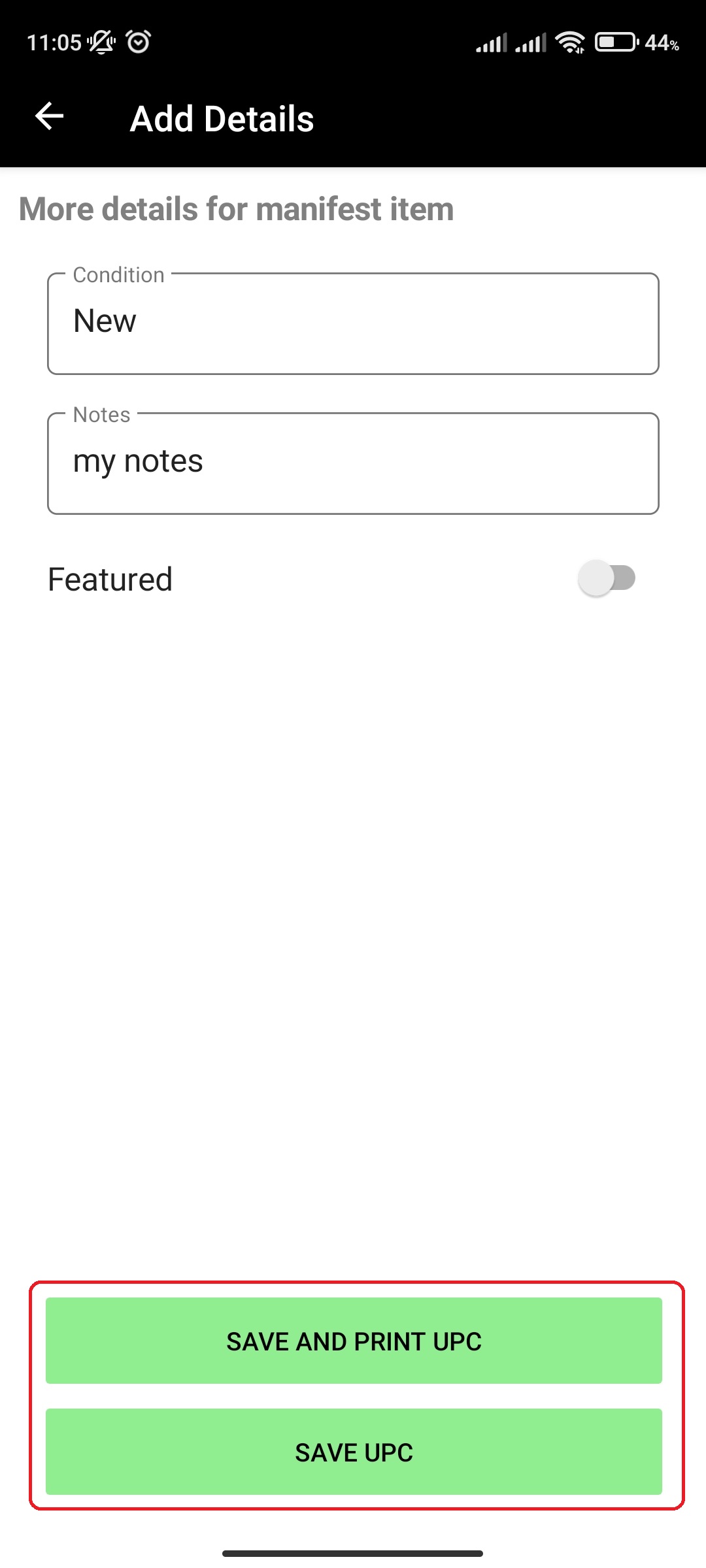
- Depending on your settings, you will either need to press on Save And Print or Save.
¶ Amazon Share URL - automatic detection, Item# addition mode
manyfastScan supports automatic detection of Amazon URLs for data extraction. You can paste the Amazon Share URL in the Item# input box and manyfastScan will automatically detect the url and process the item.
Domains "a.co" and "amazon" are supported.
To use Amazon Share URL detection, follow the following steps:
- In main menu, select the Manifest Generator menu option

- Select Manifest option
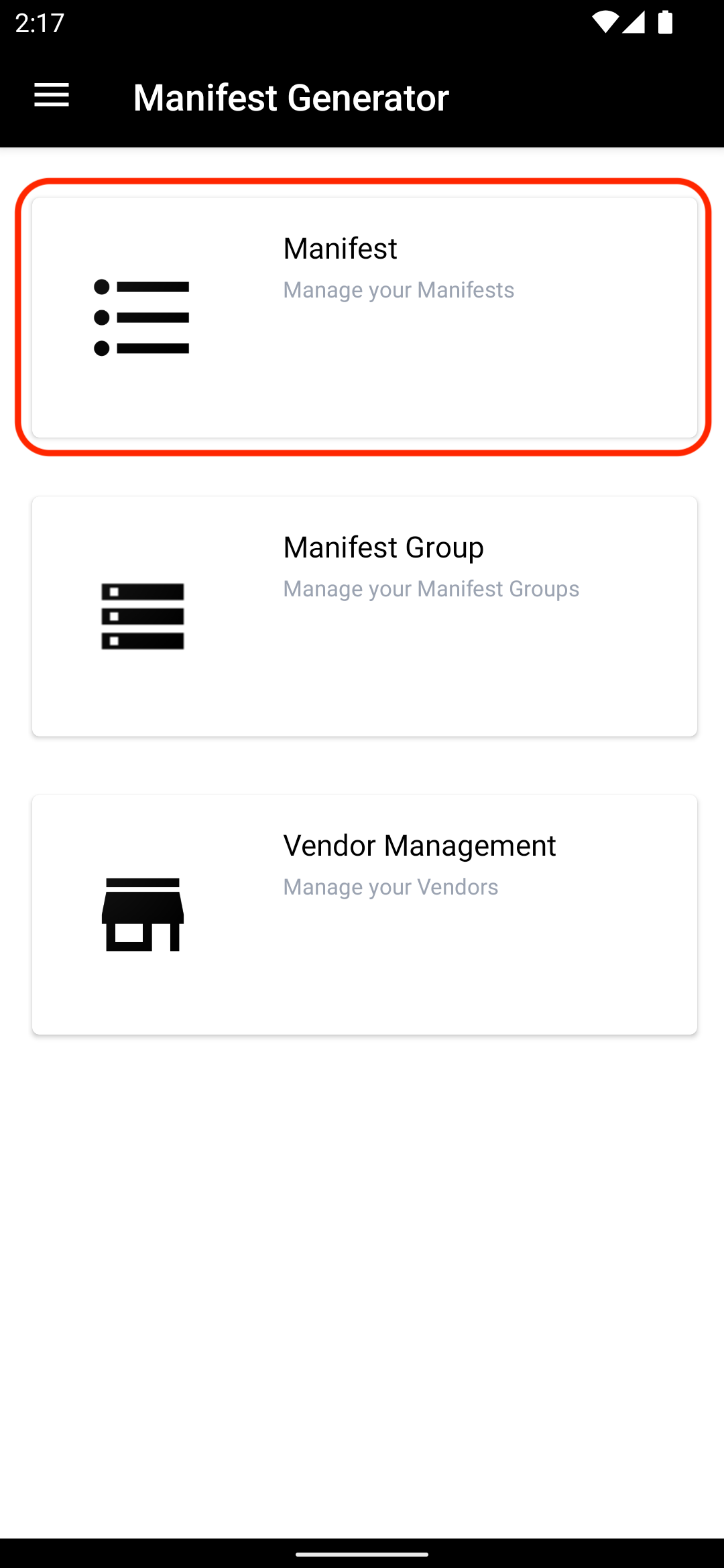
- Click on specific Manifest
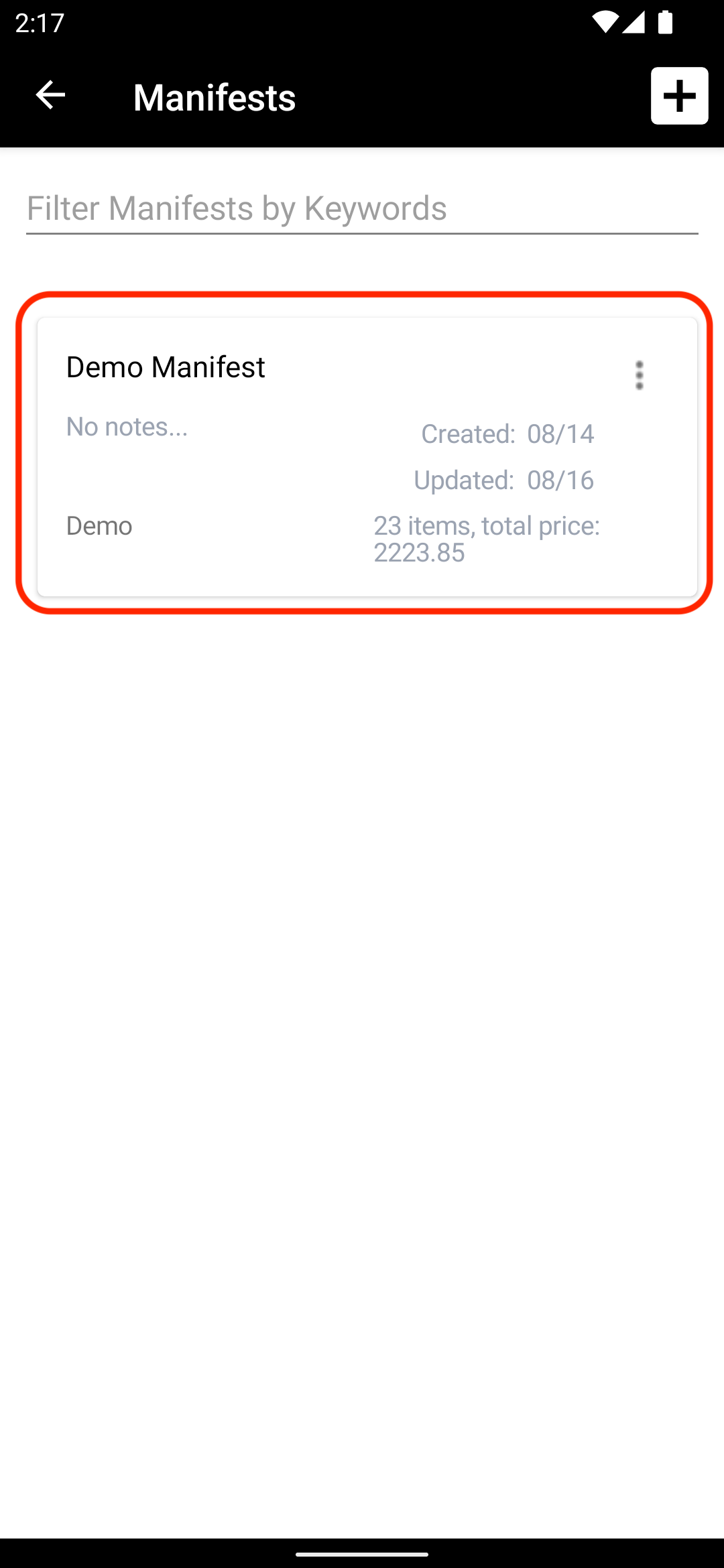
- Click on more options button (three vertical dots, ellipsis shape) and select the Item# addition mode (if not selected already)
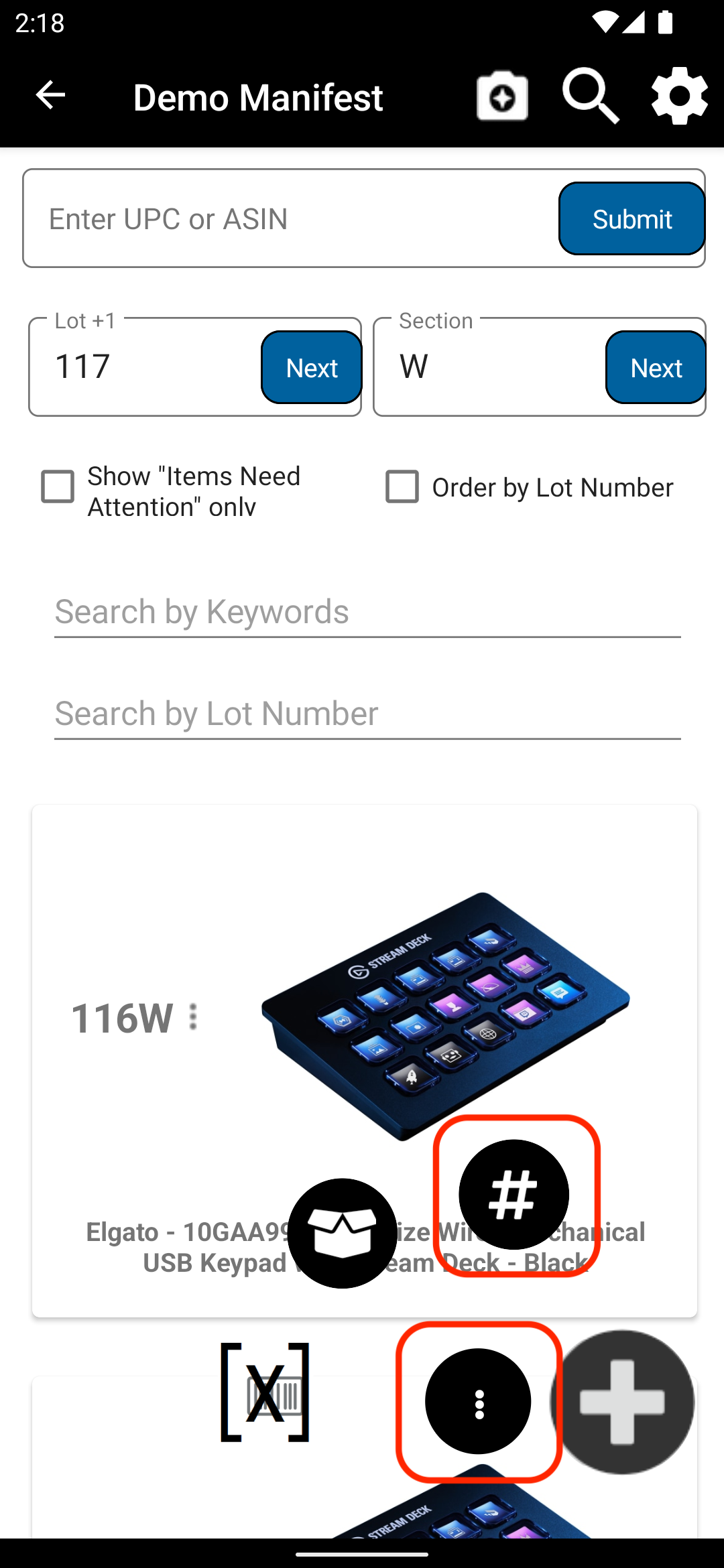
- Paste the Amazon Share URL/Text with URL into Item# text entry box, and select Amazon Product Info retailer
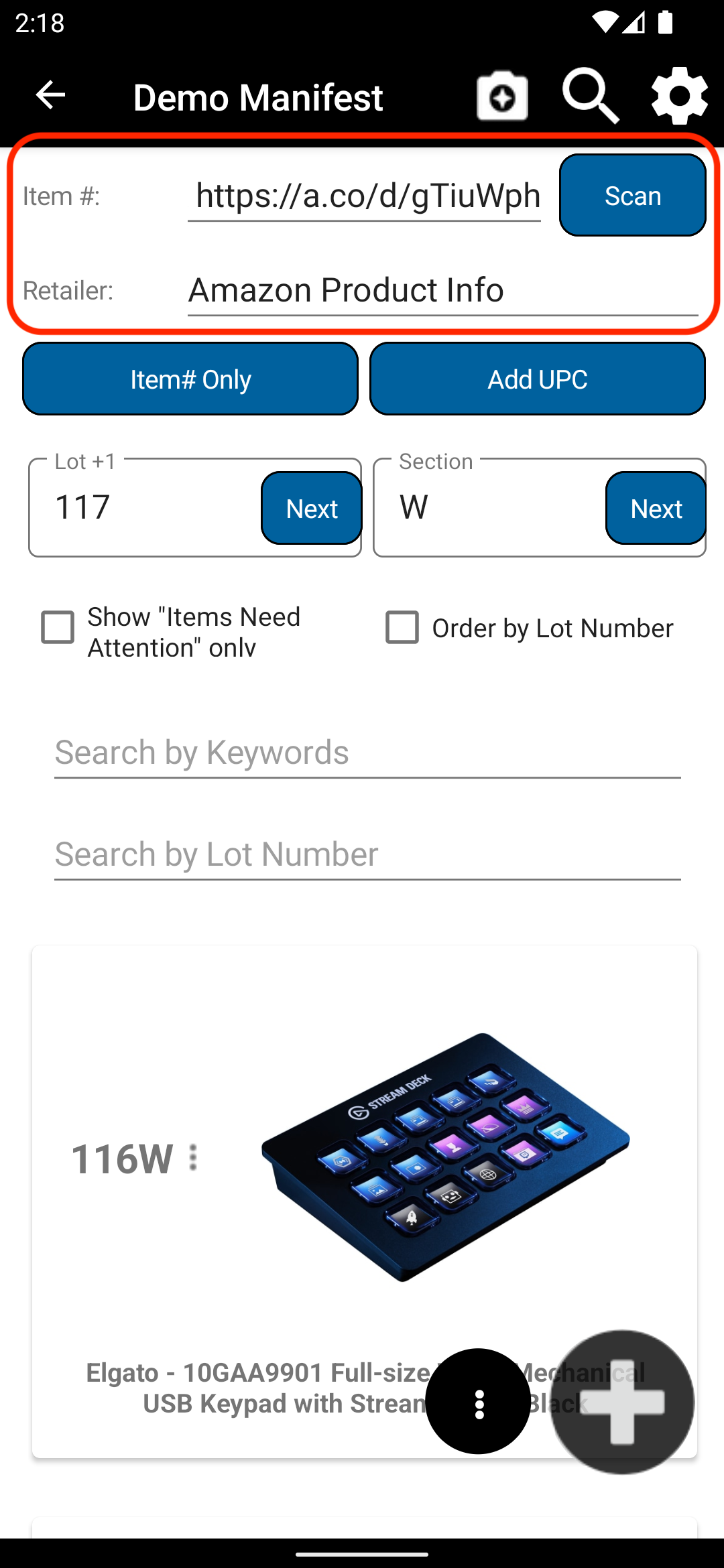
- After you add the photos and more details, you will see the Amazon item added to your Manifest Items
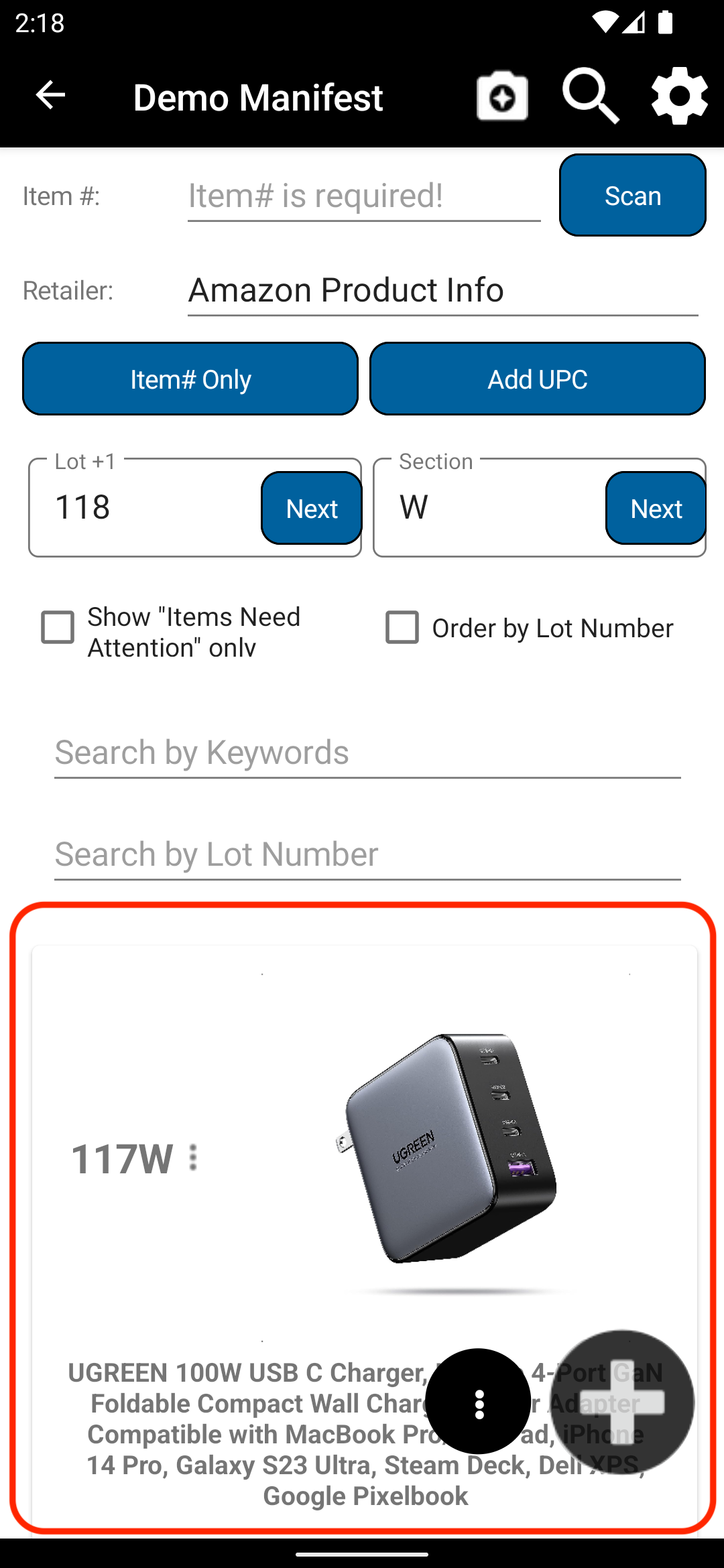
This functionality also works for Costway.
See demo video here: https://www.youtube.com/watch?v=RfYlc-c2Bbc
¶ Share from Retailer App, Item# addition mode
manyfastScan supports automatic addition of any item you find on a retailer app. For example, find the item on the Amazon app and share with manyfastscan. Currently available for Amazon, Home Depot, Walmart, Costco, and Target
Watch the demo video here: https://www.youtube.com/watch?v=U4ypc0Vd7WI
¶ AI Photo Recognition - Add Manifest Item
manyfastScan supports the use of Artificial Intelligence to create a manifest item just by taking a photo of the item.
To use AI Photo Recognition, follow the following steps:
- In main menu, select the Manifest Generator menu option

- Select Manifest option
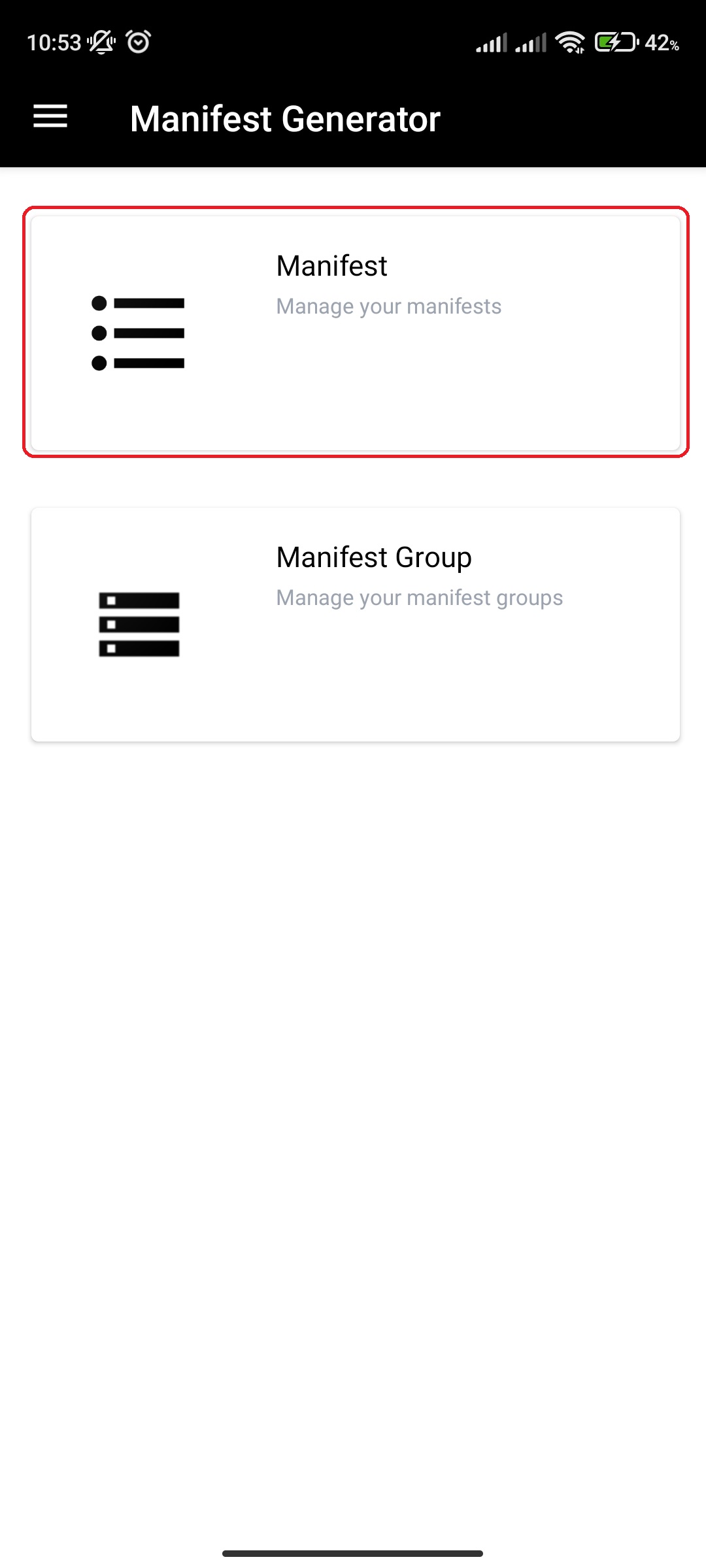
- Click on specific Manifest
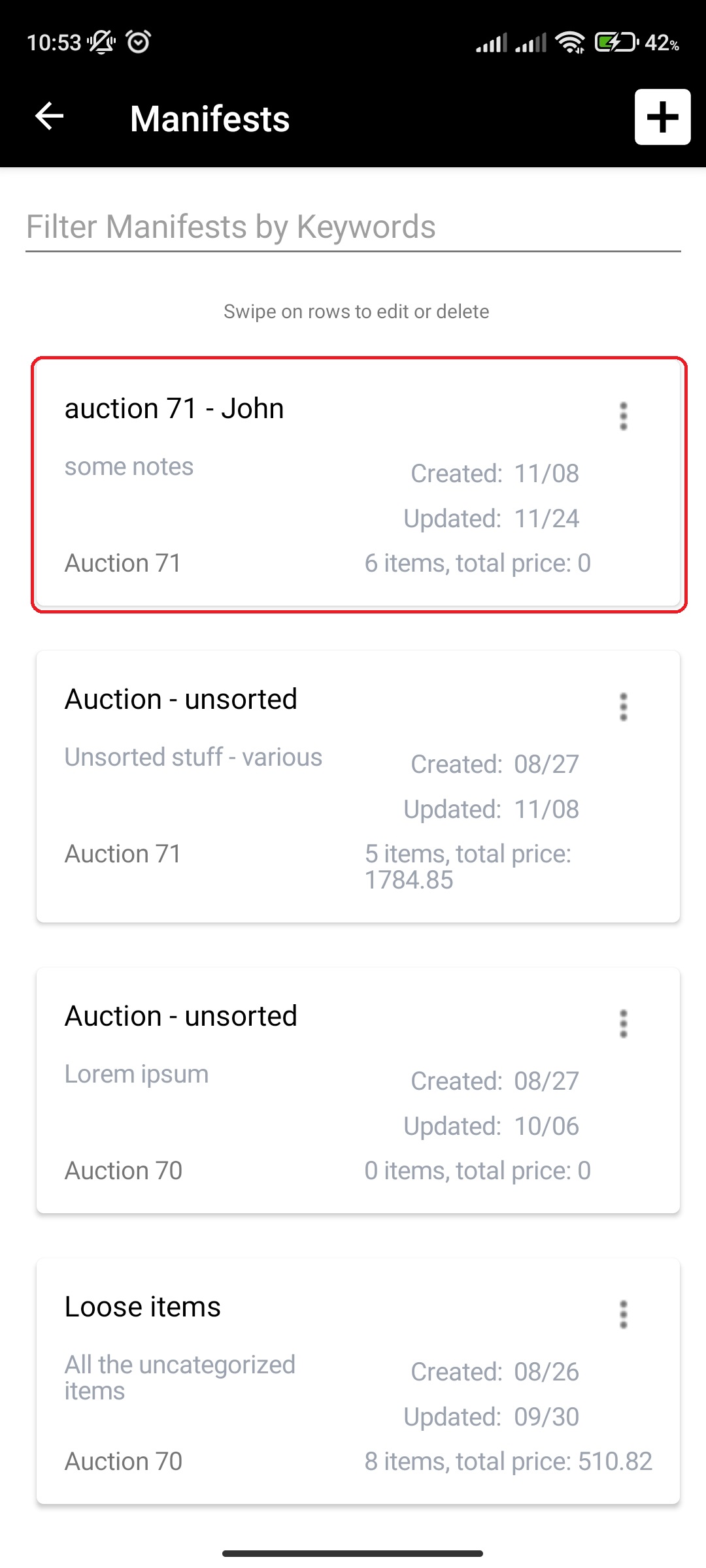
- Click on Camera icon in the navigation bar
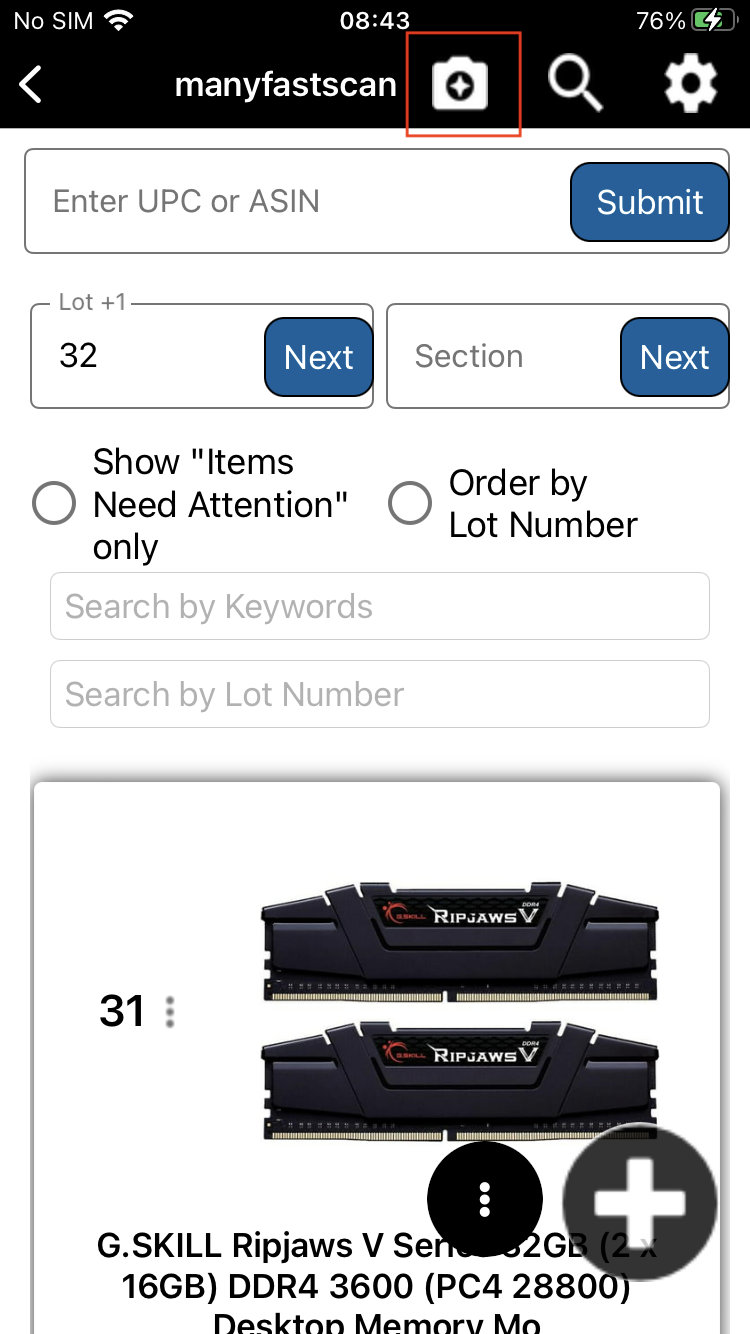
- Take a photo
- Select the matching item and click on "Add" button
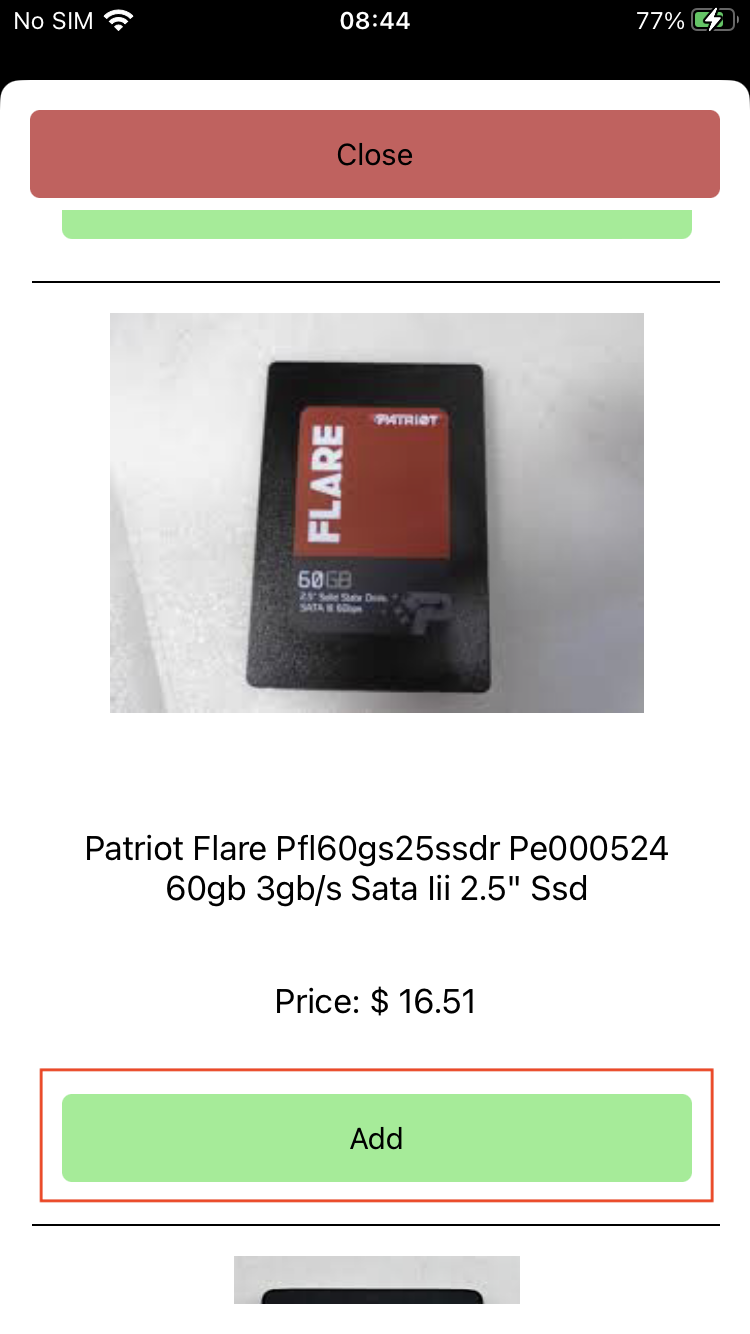
- New Manifest Item will get created
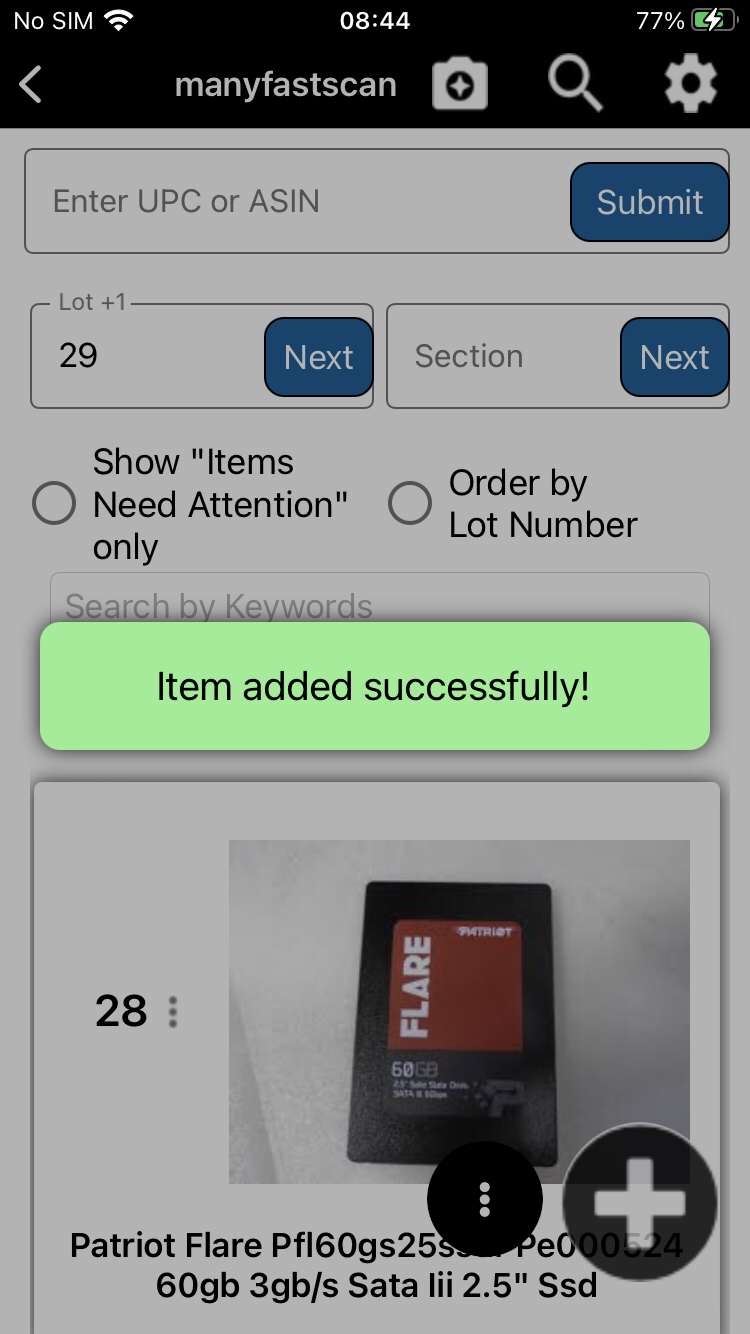
¶ Video Guide
¶ Scan already existing Manifest Item
manyfastScan supports scanning label of already existing manifest item when in UPC addition mode. After scanning the label, new manifest item will be added which will contain all the information and photos of a manifest item to which the scanned label belongs to.
- In main menu, select the Manifest Generator menu option

- Select Manifest option
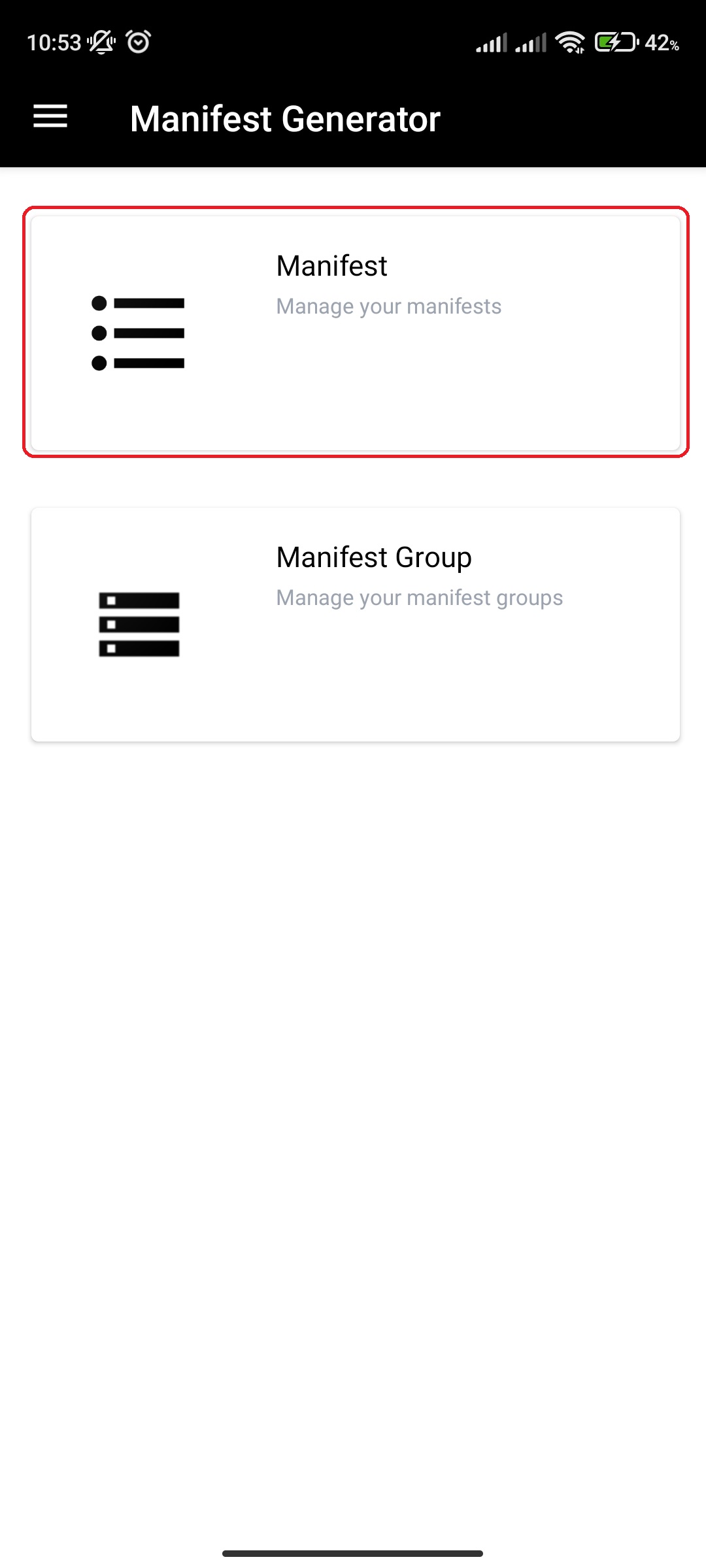
- Click on specific Manifest
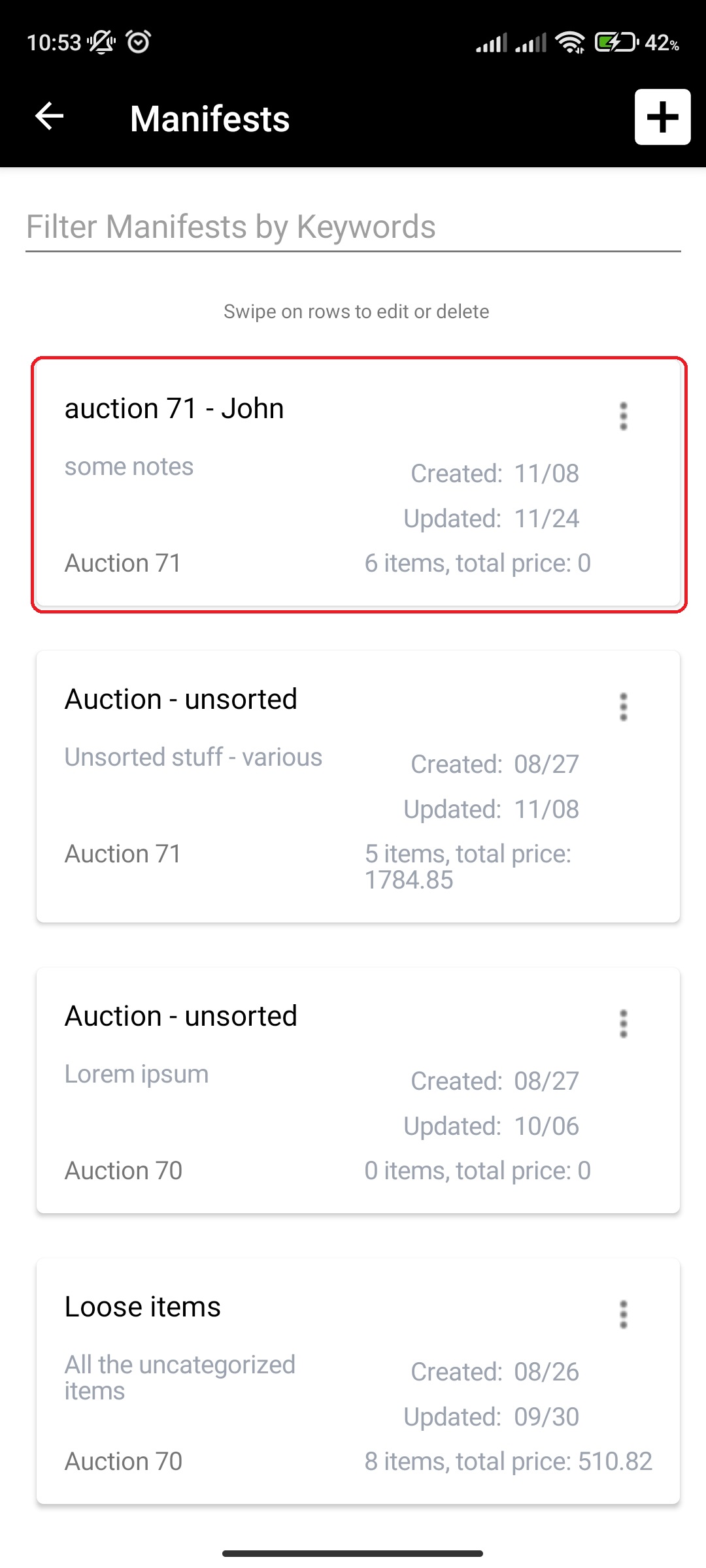
- Click on + button on the bottom right of the screen to open the phone camera barcode scanner
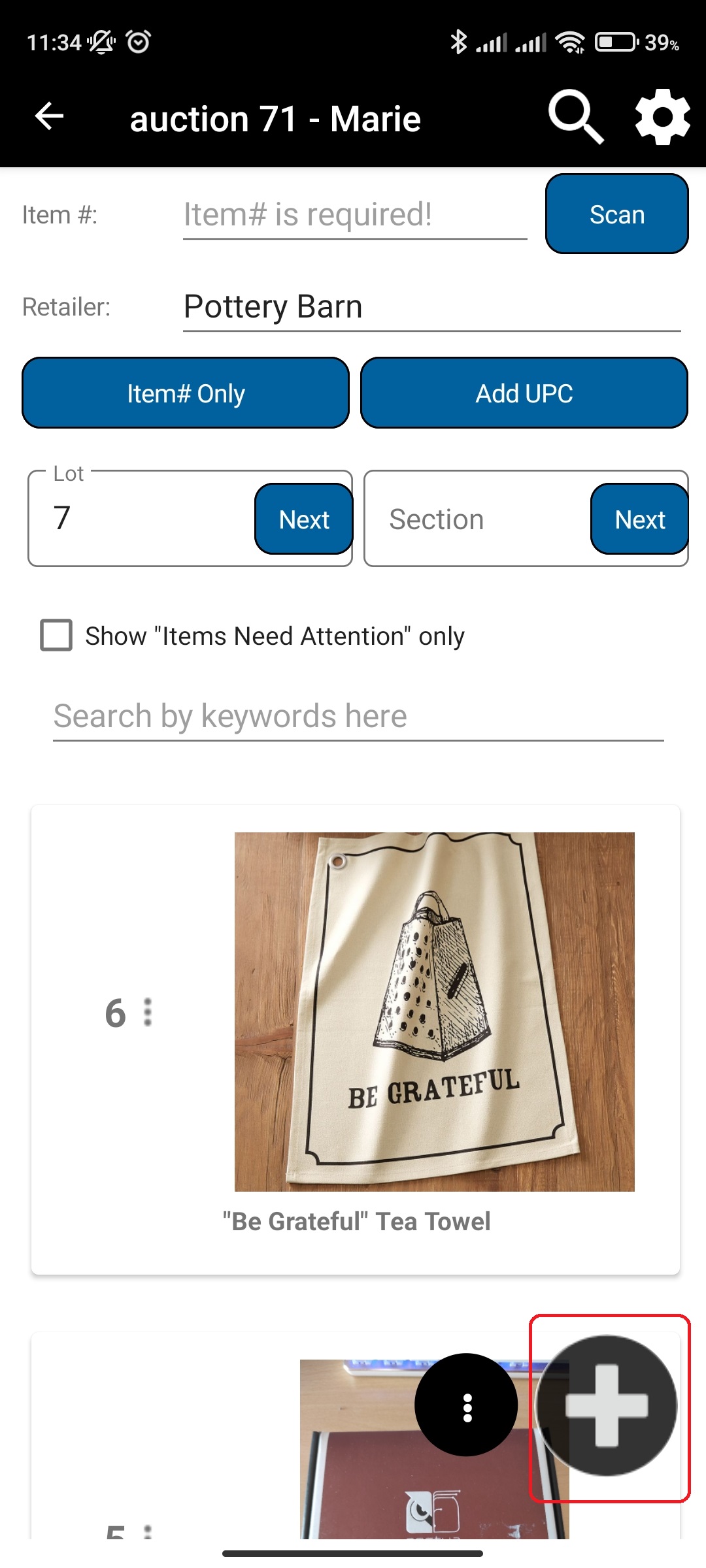
- Upon successful barcode scan, new item should be created
- Upload photos by either choosing the ones already taken or taking new ones
- Photos are uploaded in the background, so feel free to click on next while the photos are uploading if you are finished with uploading
- Click on Next after you are done uploading photos
- Input More Details for the new Manifest item
- Depending on your settings, you will either need to press on Save And Print or Save.
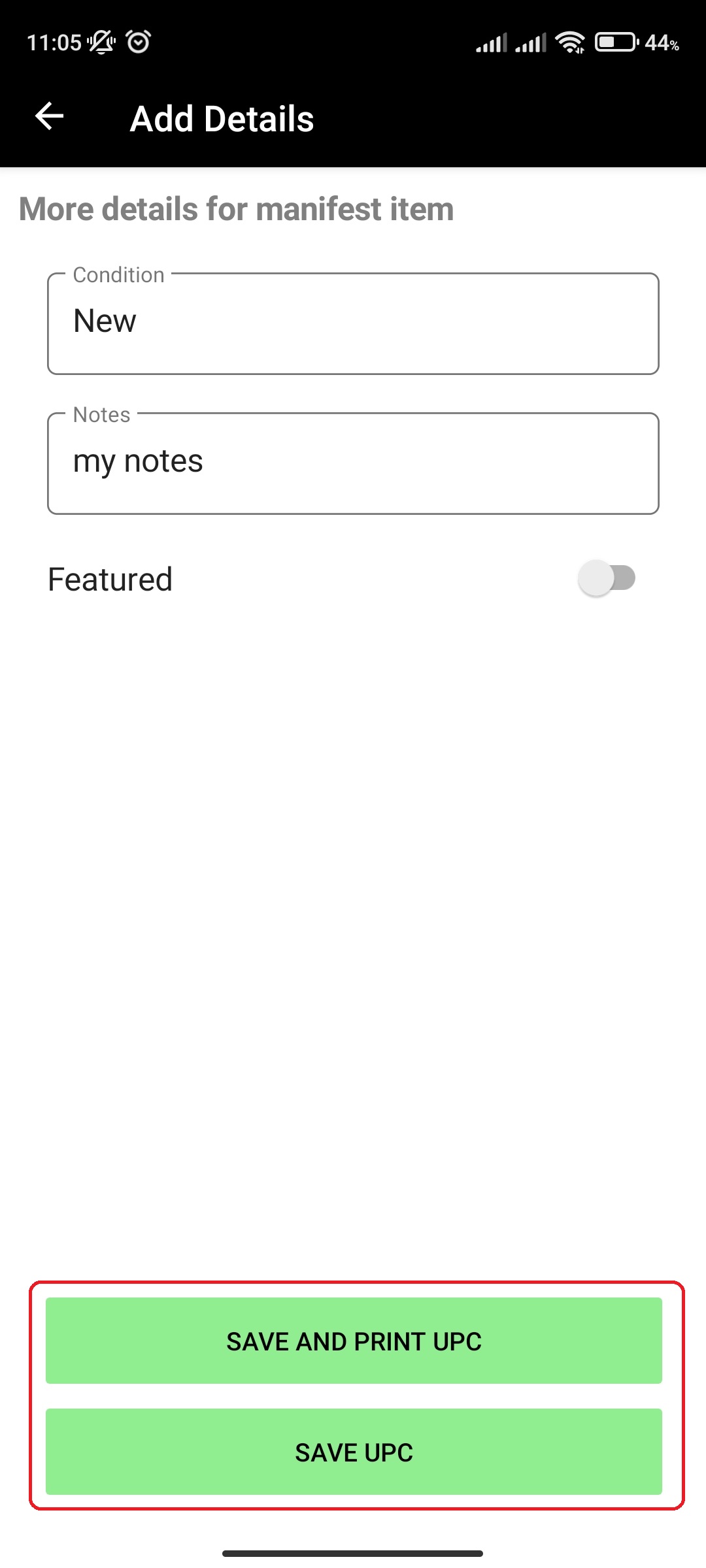
- If the price wasn't found by our MFSEngine, you will be prompted to enter the estimate price for the manifest item you scanned
¶ Video Guide
¶ More details and printing options
After uploading photos for new manifest item, you are presented with enter more details view. On this view you will see either both Save and Print and Save, or just Save button – depending on „Label Print Option“ scan setting.
- Automatically Print Label – label will be automatically printed when you click the Save button
- Print Only When Button Is Clicked – label will be printed only if you click on Save and Print button
¶ Save and Print Option
Clicking on Save and Print on more details view, you will either print label and move to next view (if you are already connected to a printer) or you will get a popup where you are able to connect to a printer and the app will then print the label.
¶ Save Option
If you have „Label Print Option“ scan setting set to „Automatically Print Label“
- Clicking on Save on more details view, you will either print label and move to next view (if you are already connected to a printer) or you will get a popup where you are able to connect to a printer and the app will then print the label.
If you have „Label Print Option“ scan setting set to „Print Only When Button Is Clicked“
- You will either get prompted to enter the estimate price or you'll be returned to manifest item overview view.
¶ Connection to printer
When adding the manifest item, on More Details view, depending on selected scan settings for printing, you will be prompted to connect to label printer if you aren't already.
- Android
- To successfully connect to Zebra label printer, you must allow the app access to bluetooth when prompted.
- You must have bluetooth enabled in your settings
- Click „Refresh Printers“ button if you have no found results
- When printer shows up, select it and click „Connect to Selected Printer“
- iOS
- You must connect to Zebra label printer from your iOS system settings
- Click „Refresh Printers“ button when you connect to printer from settings
- When printer shows up, select it and click „Connect to Selected Printer“
¶ Video Guide
- iOS guide:
¶ Video Guide
- Android guide:
¶ Items Need Attention Filter
If our MFSEngine wasn't able to locate the scanned item, it will be marked as an item that needs attention. Such marker is yellow warning triangle located on top left of the card. These items require your attention, meaning you should enter the title and other details for the item.
Checking the „Show „Items Need Attention“ only“ checkbox, you will only see the items that have missing data.
- In main menu, select the Manifest Generator menu option
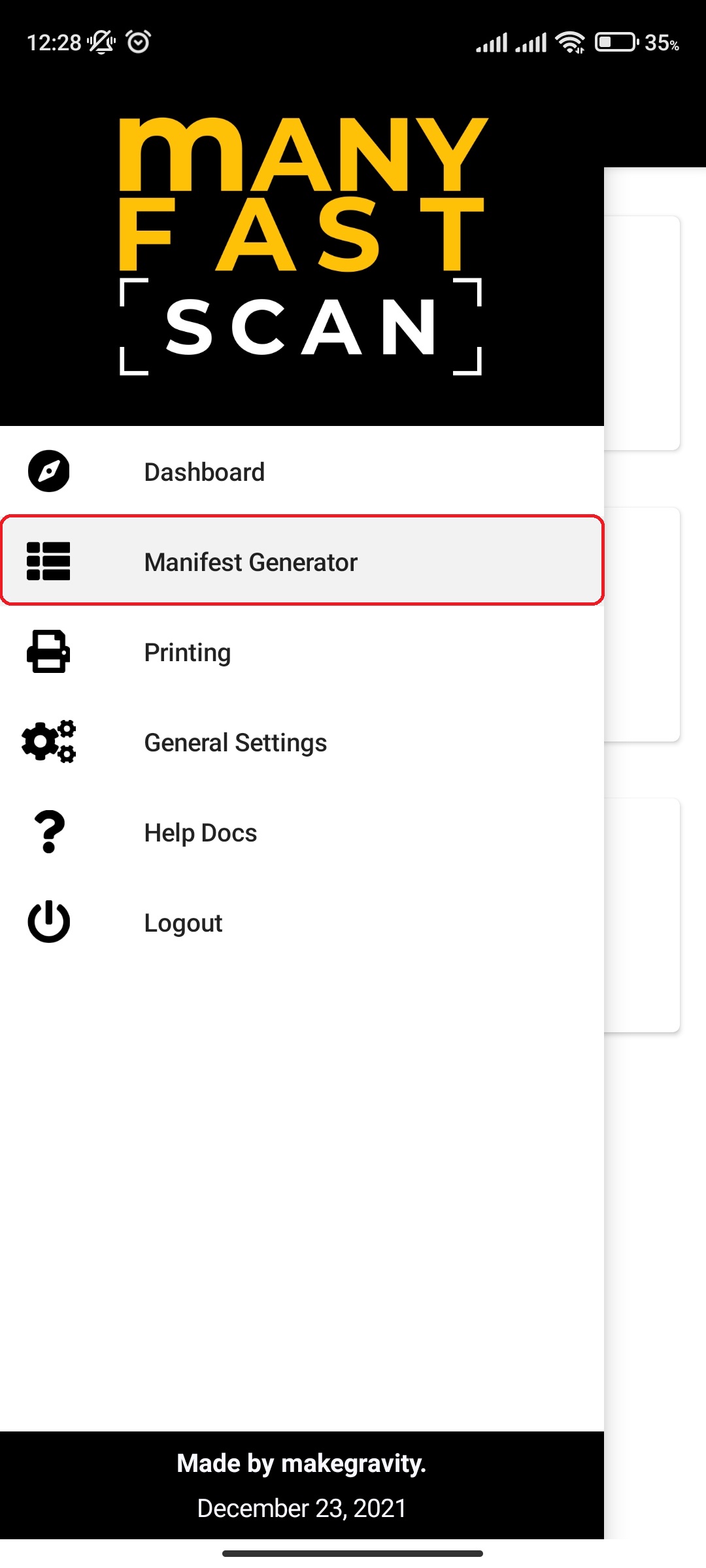
- Select Manifest option
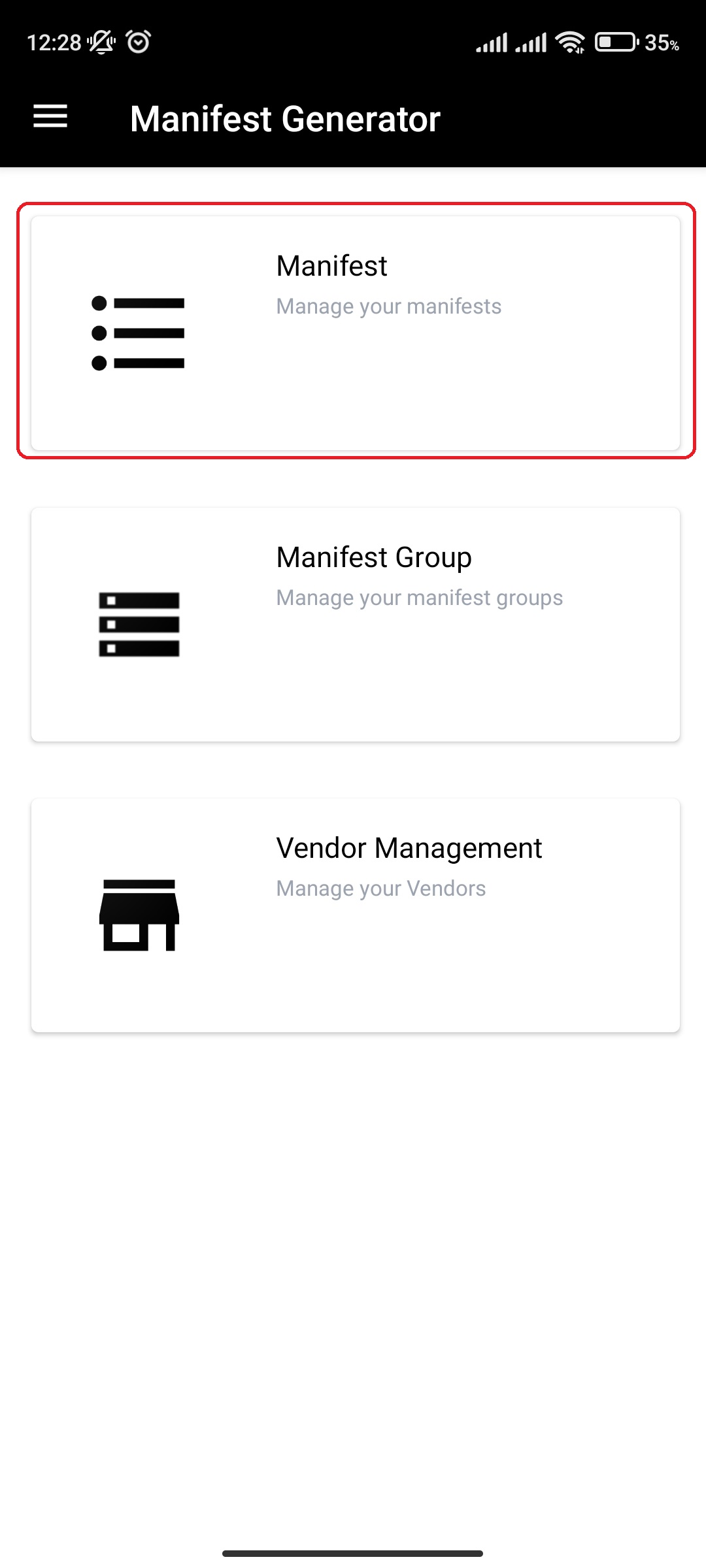
- Click on specific Manifest
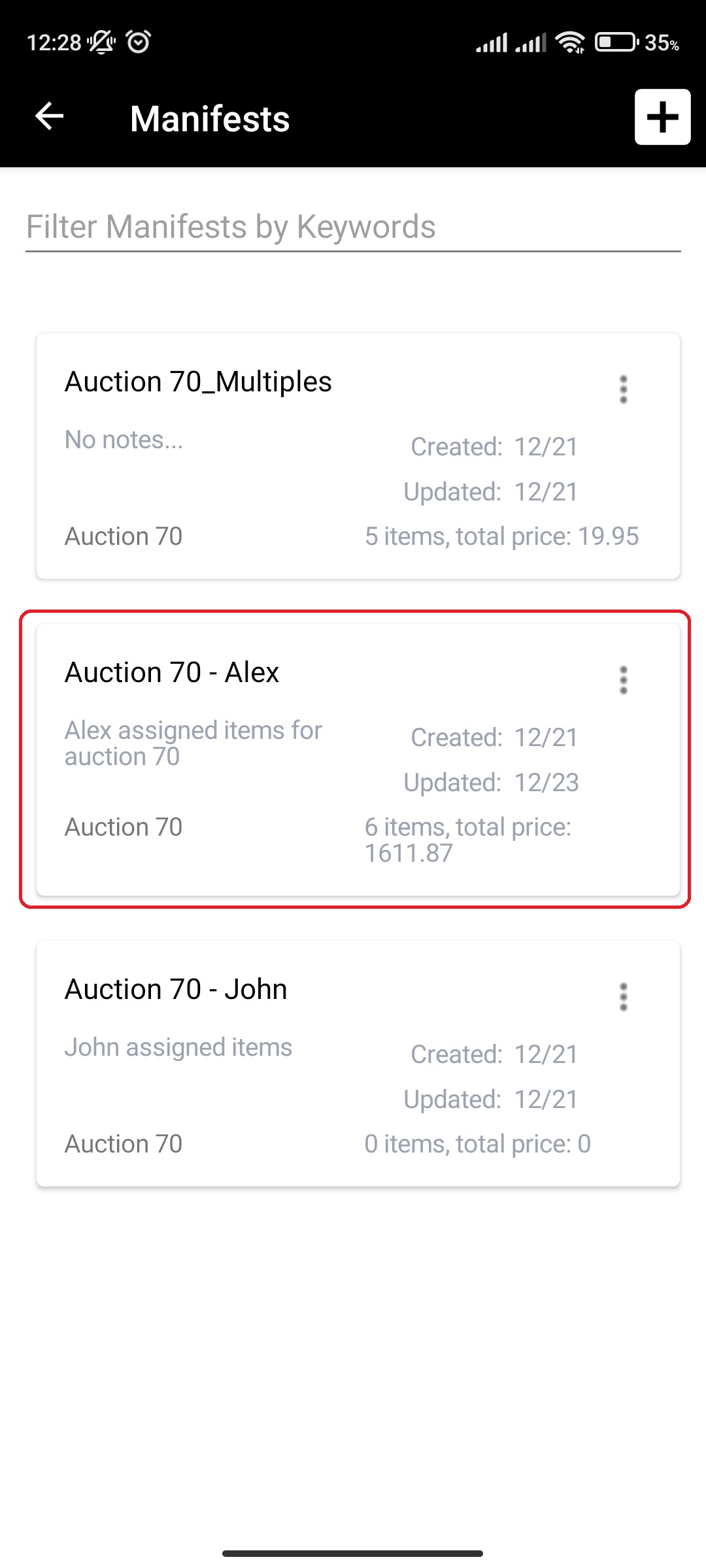
- Check/uncheck „Show „Items Need Attention“ only“ checkbox
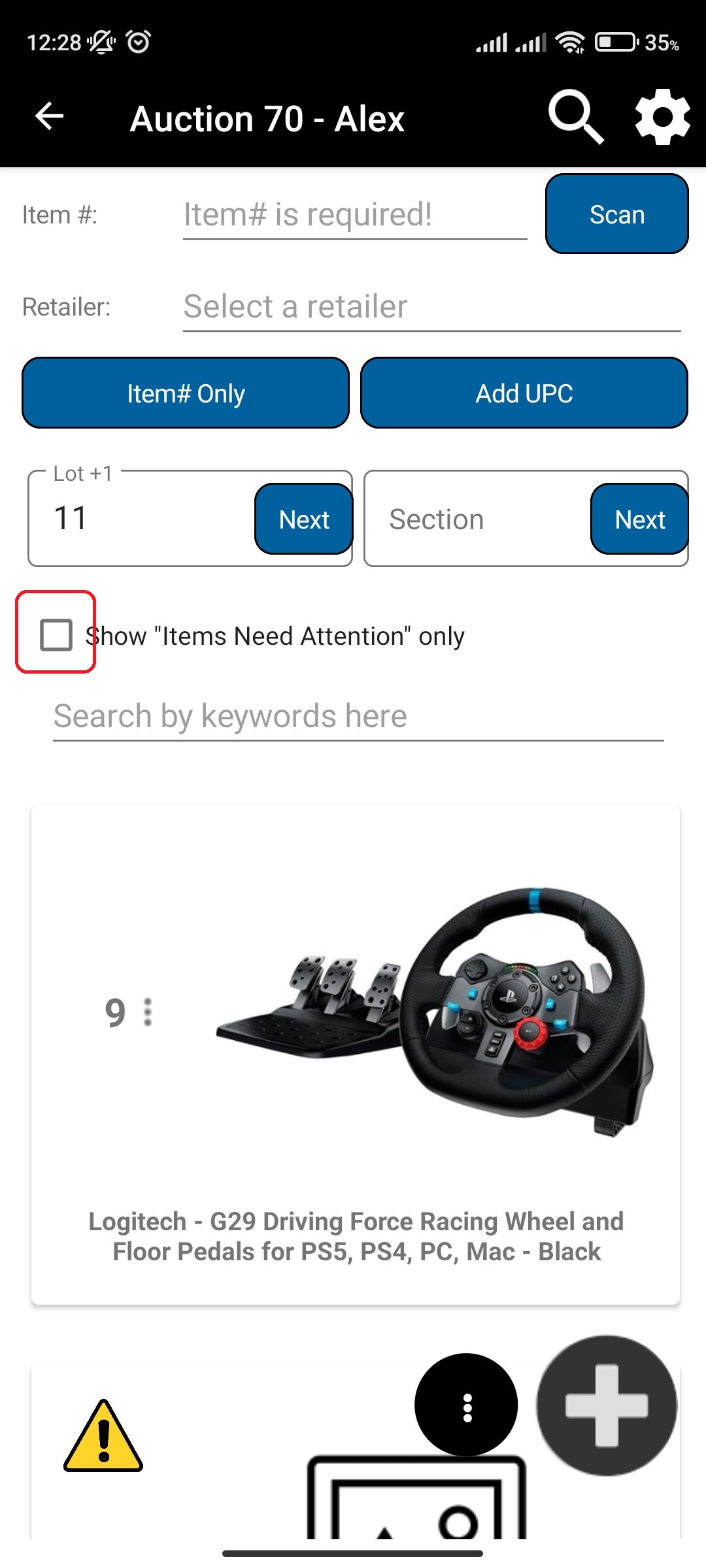
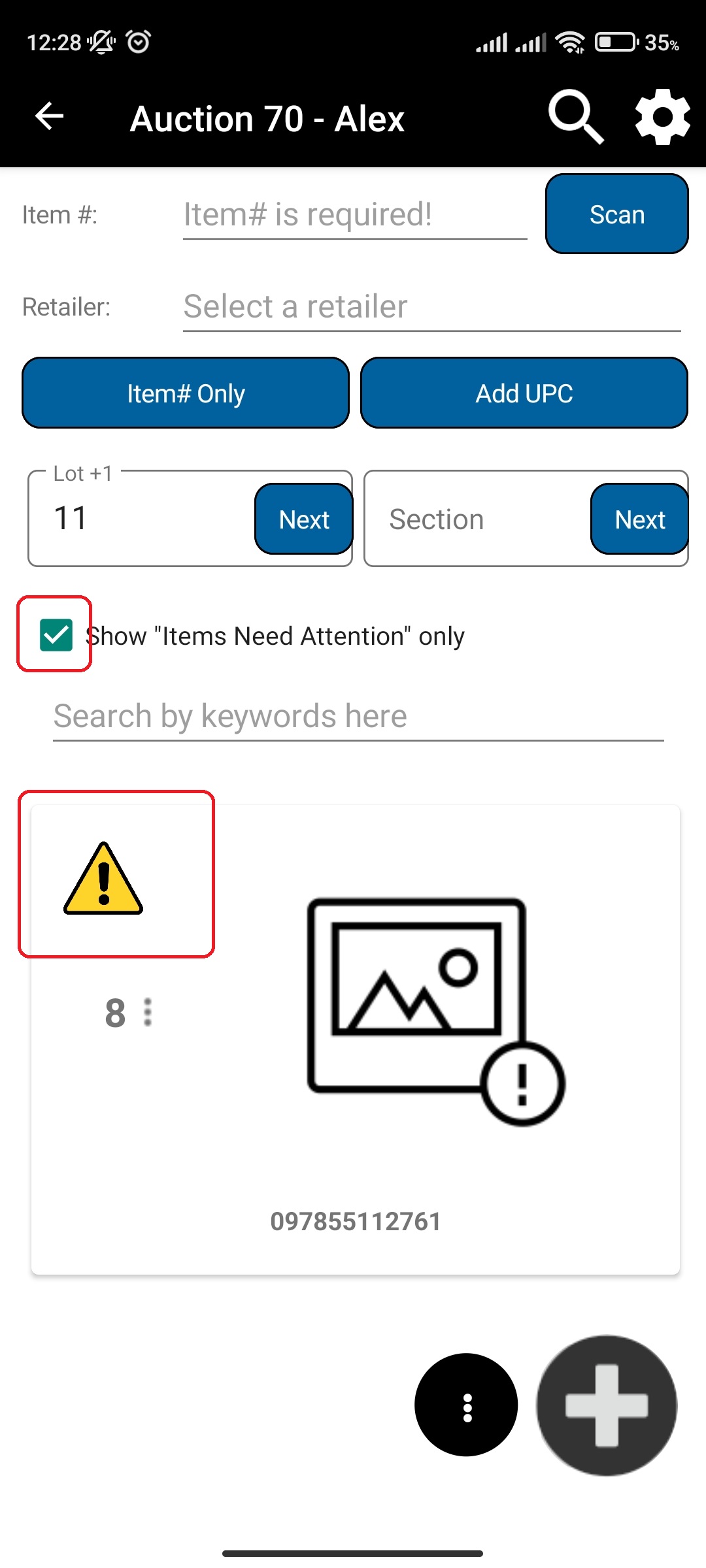
¶ Filter Manifest items
You can filter the Manifest items by searching for keywords. Filters are applied to manifest item title and manifest item description properties.
- In main menu, select the Manifest Generator menu option
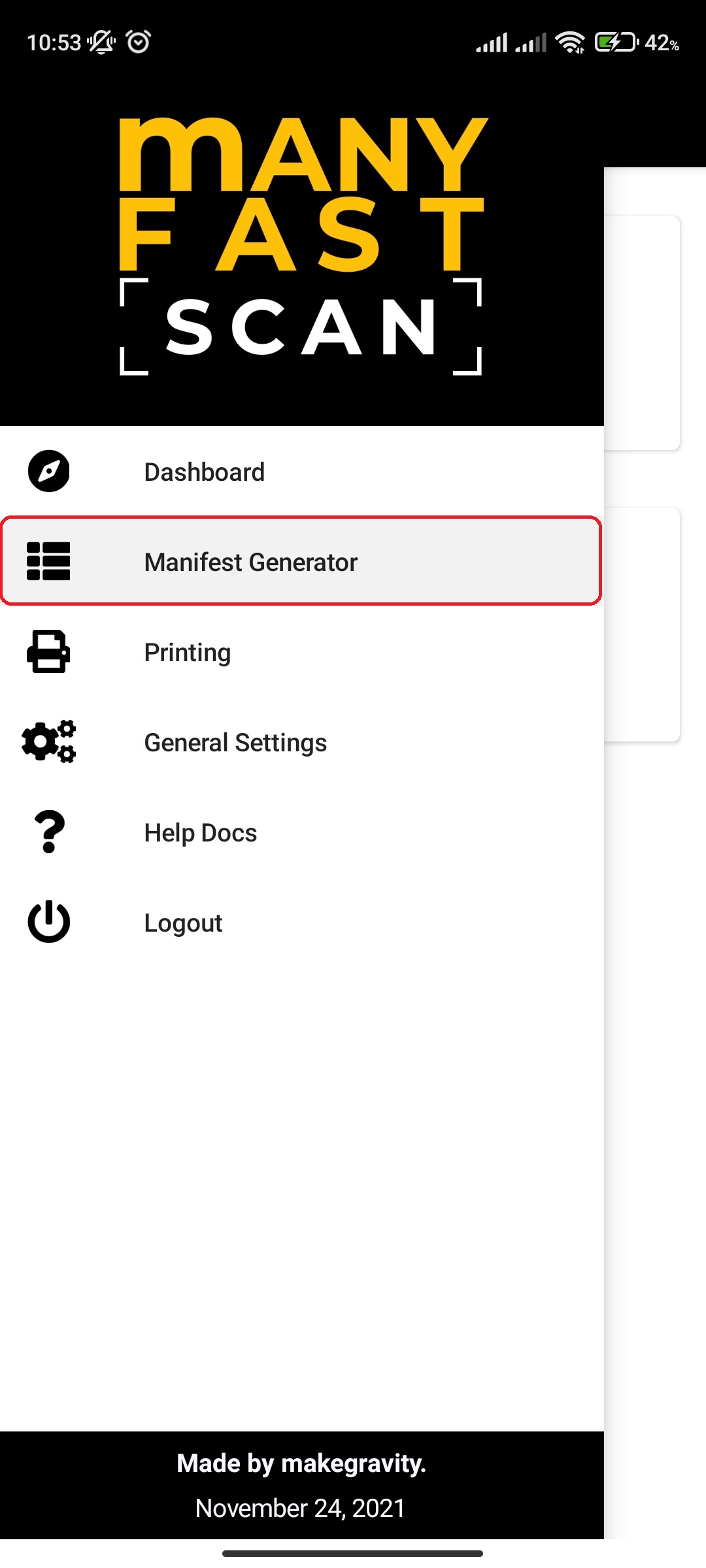
- Select Manifest option
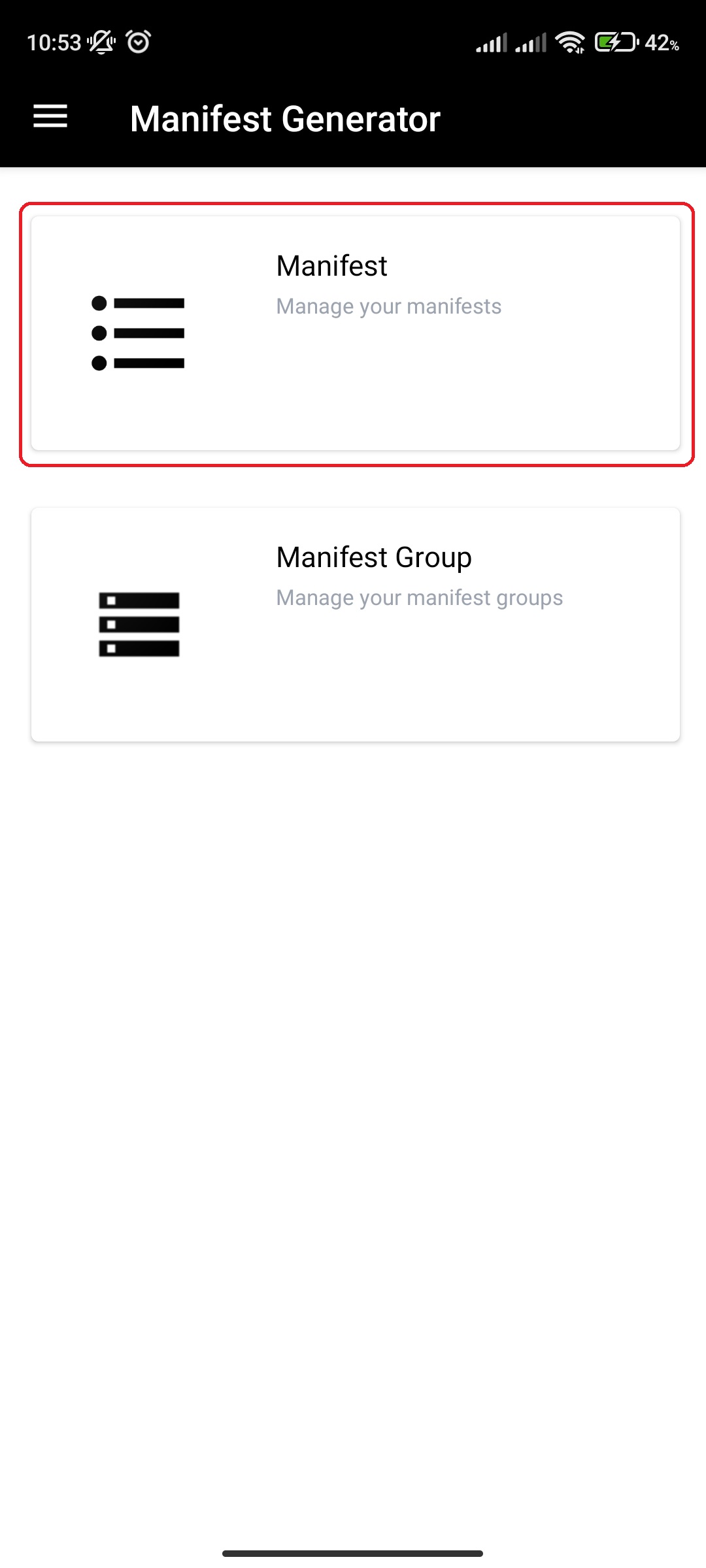
- Click on specific Manifest

- Enter filter keyword
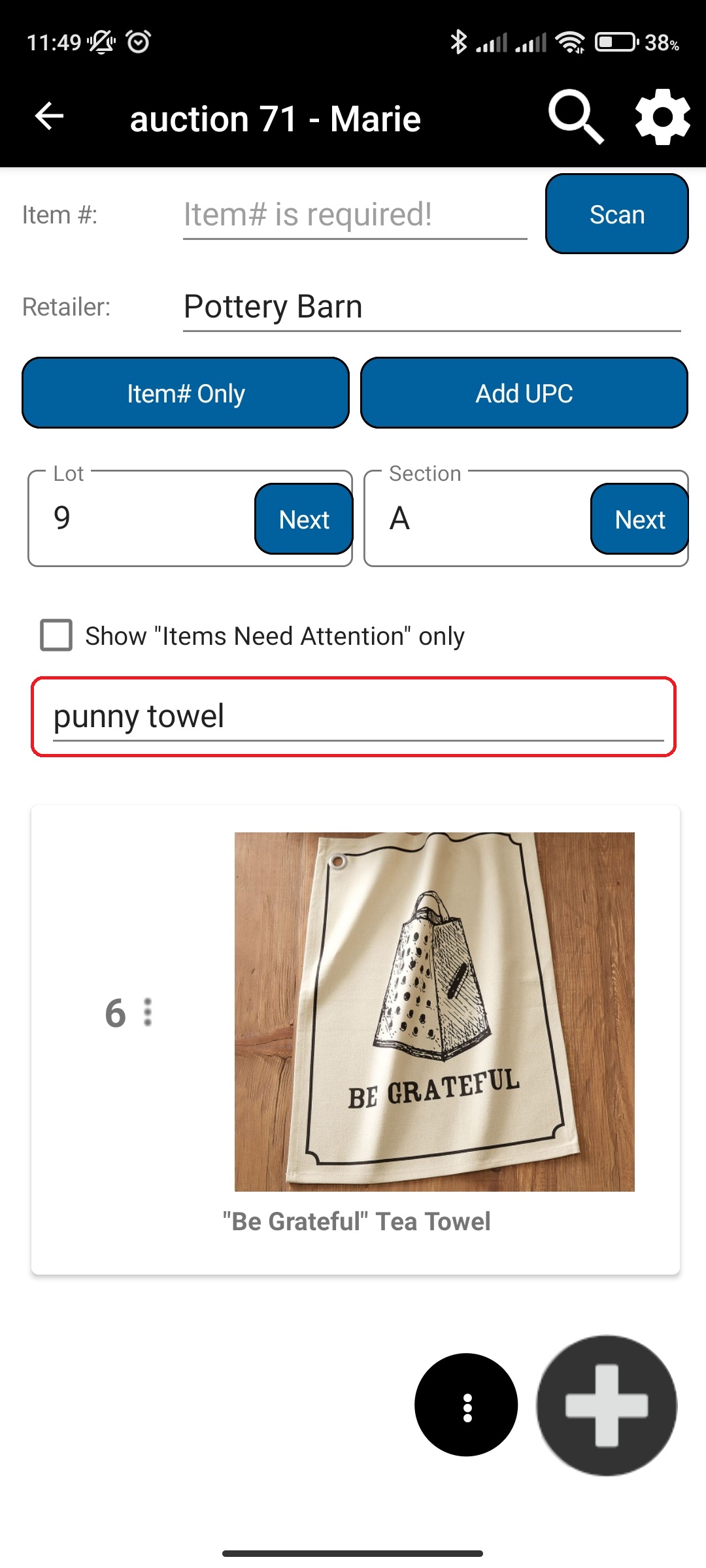
¶ Edit Manifest Item
To edit Manifest item properties follow the following steps:
- In main menu, select the Manifest Generator menu option
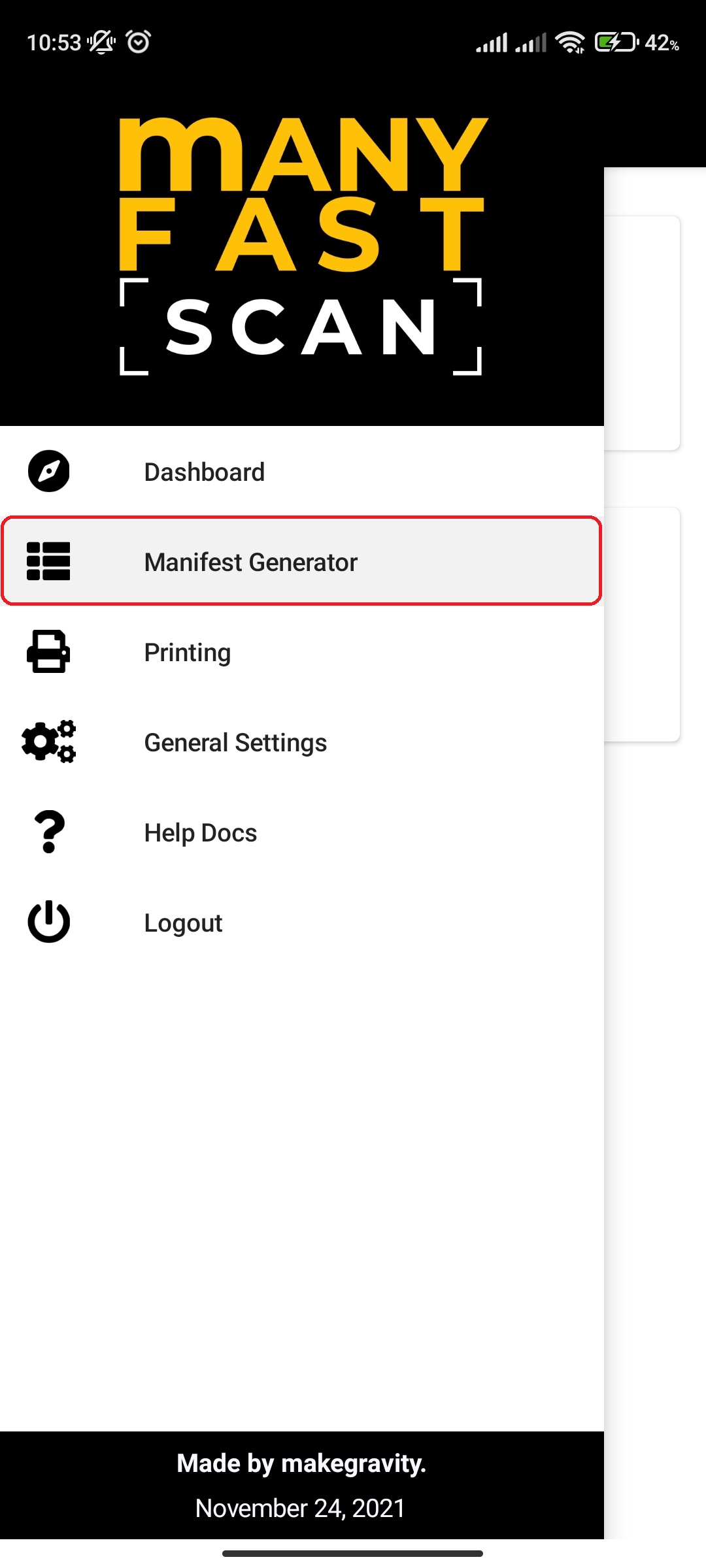
- Select Manifest option
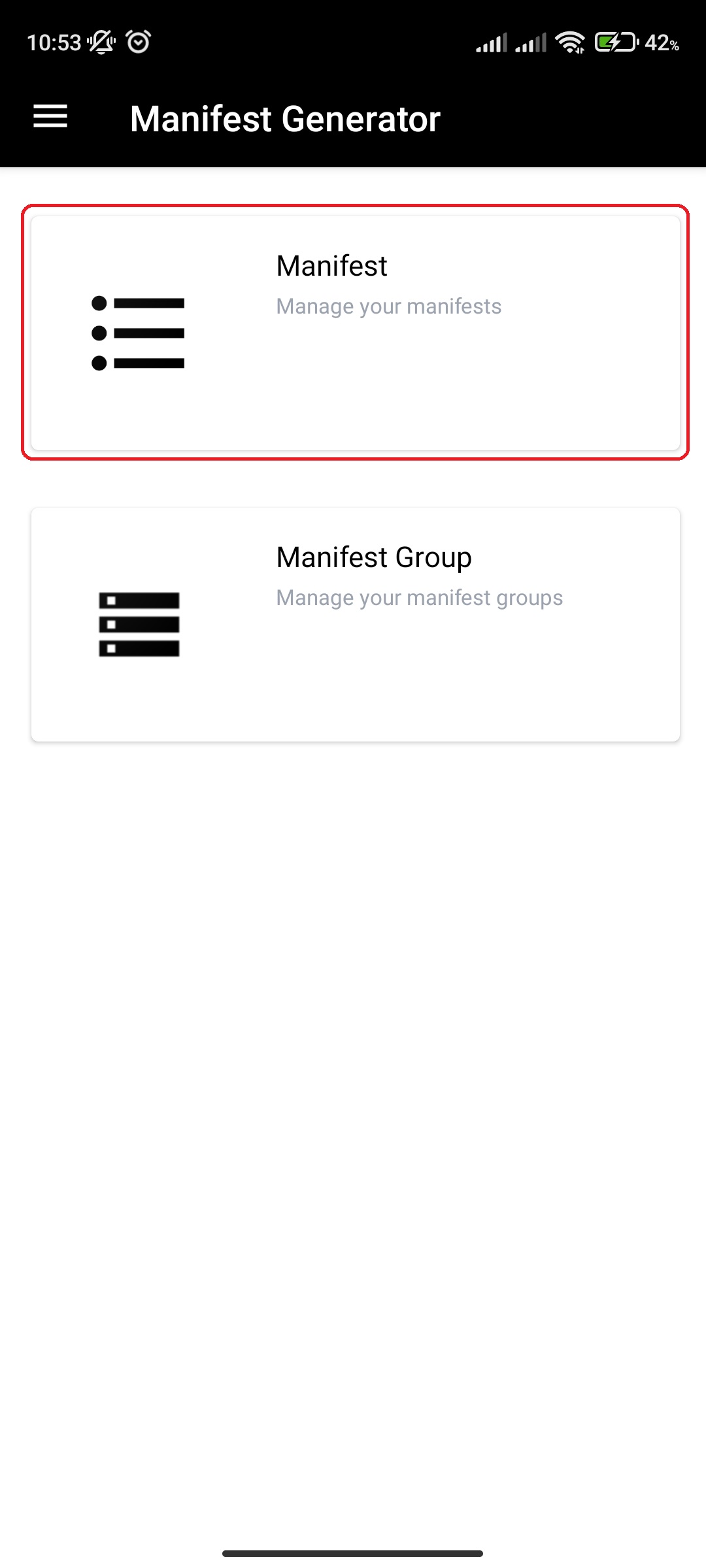
- Click on specific Manifest

- Click on More Options (three vertical dots) button next to Manifest item Lot and Section of the Manifest item card
- Alternatively, you can slide from right to left on manifest item card to open a slide menu
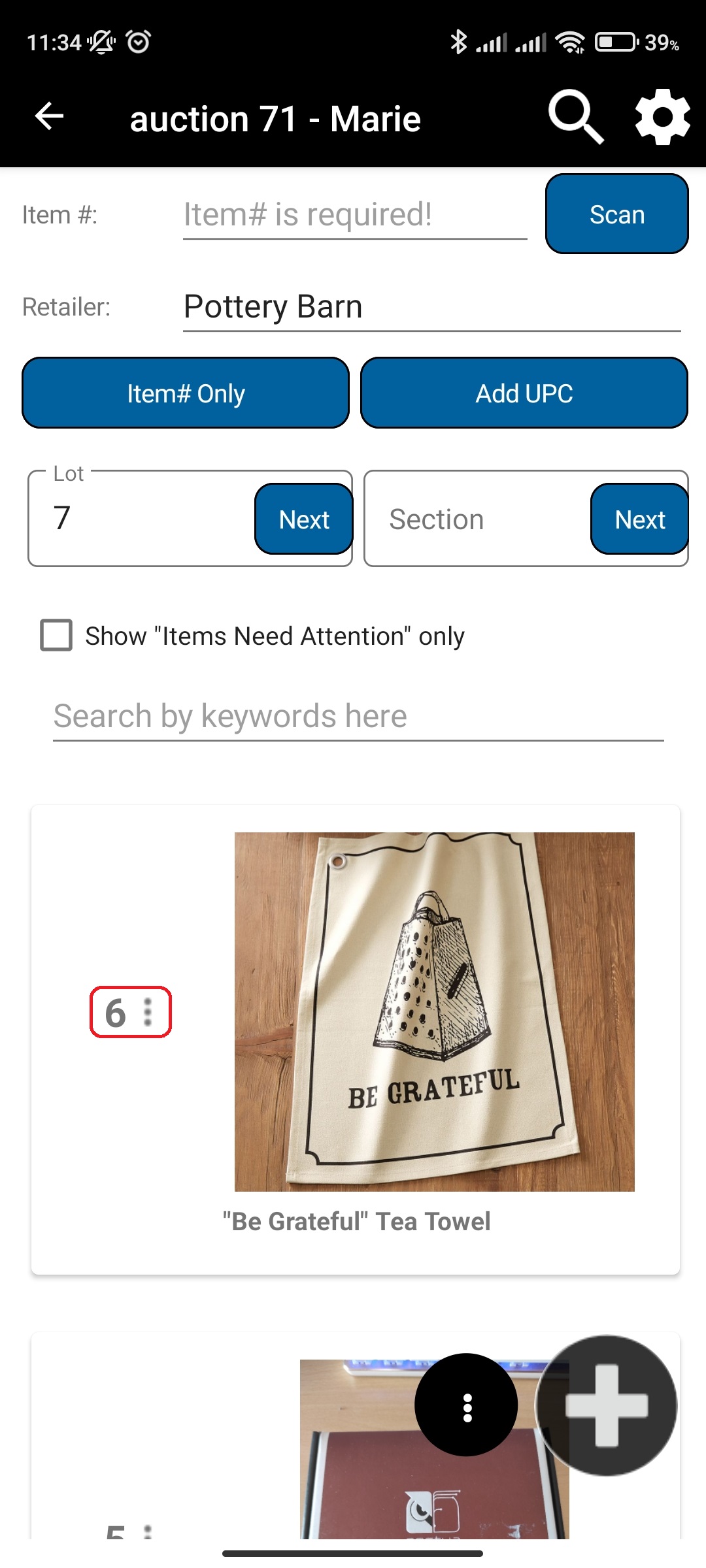
- Alternatively, you can slide from right to left on manifest item card to open a slide menu
- Click Edit
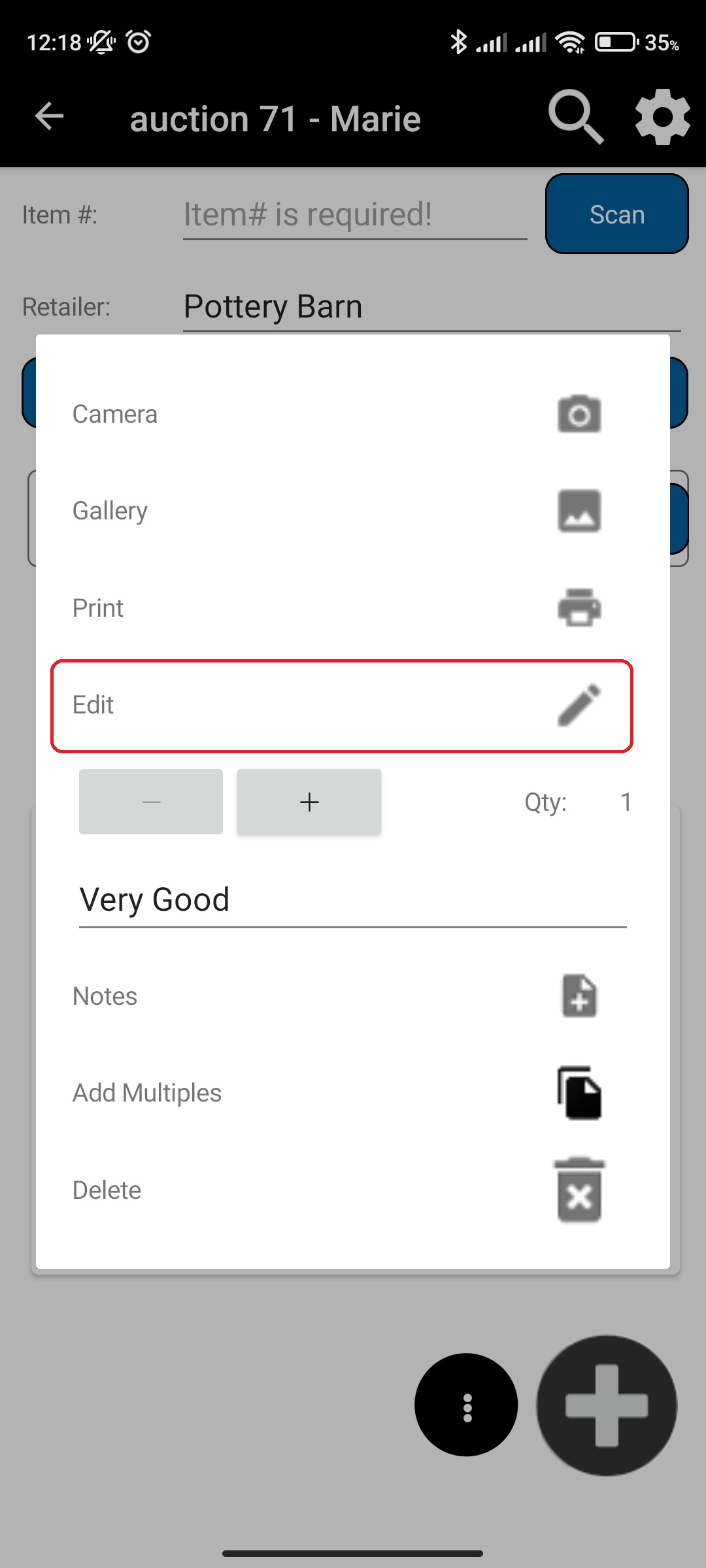
- Edit the Manifest item details
- Click Save
¶ Video Guide
¶ Add Photos to Manifest Item
You can add additional photos to already existing manifest item by doing the following:
- In main menu, select the Manifest Generator menu option
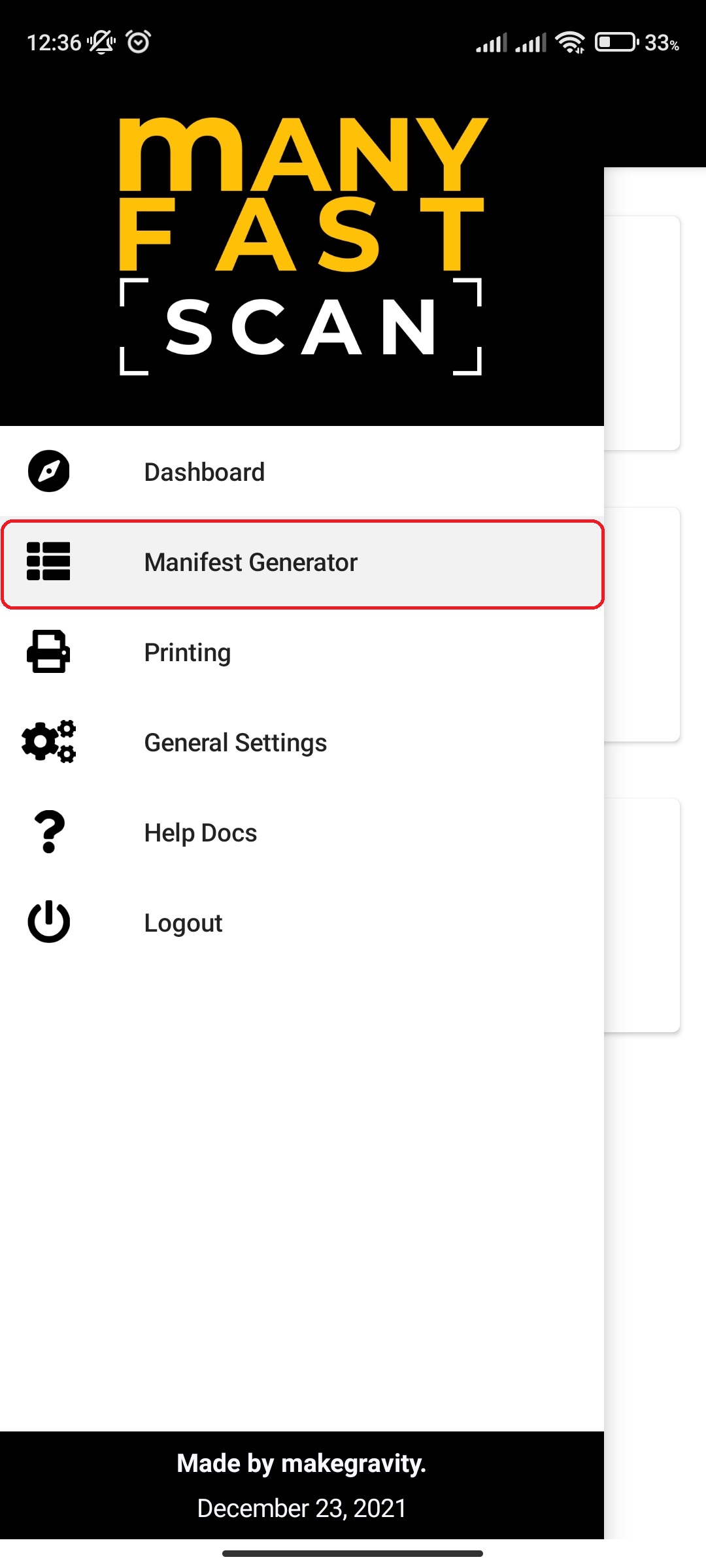
- Select Manifest option
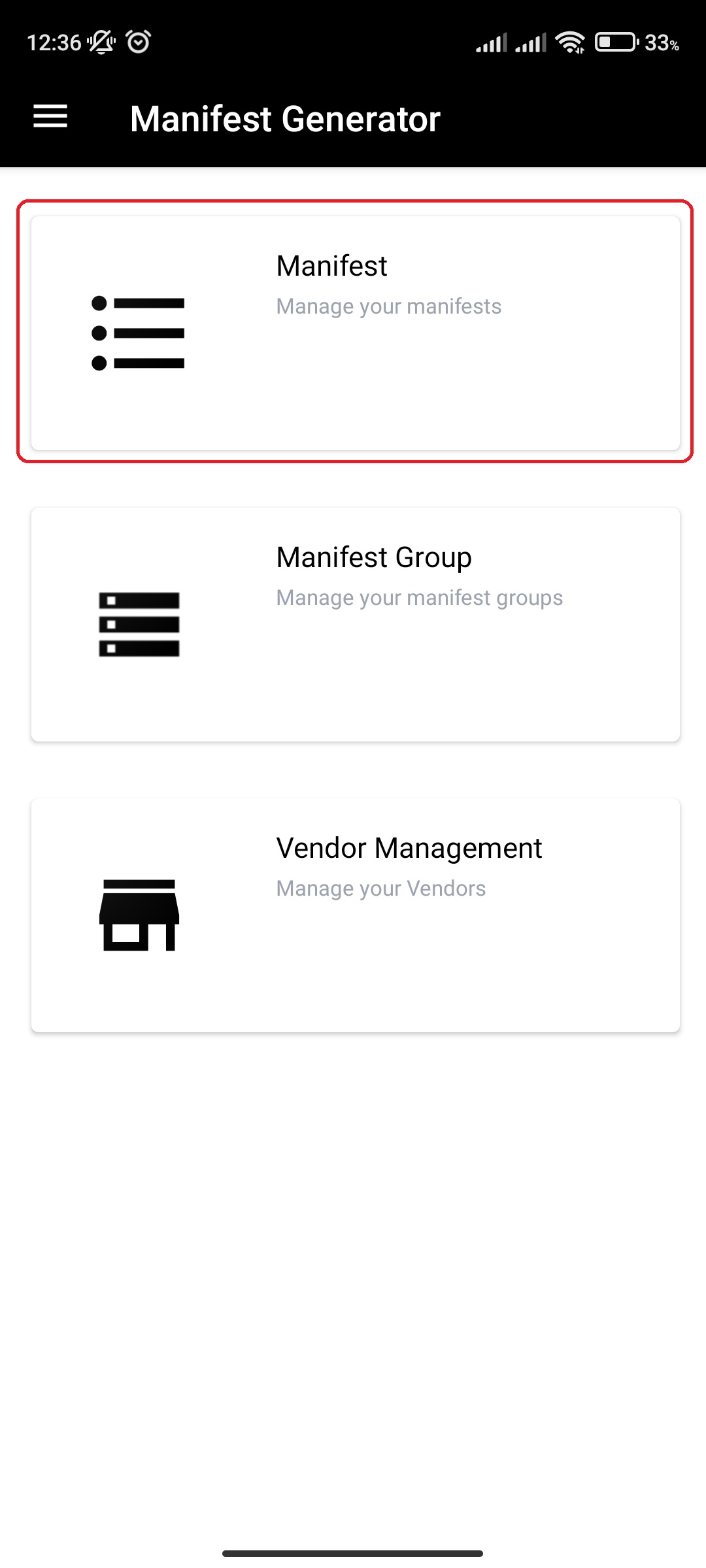
- Click on specific Manifest
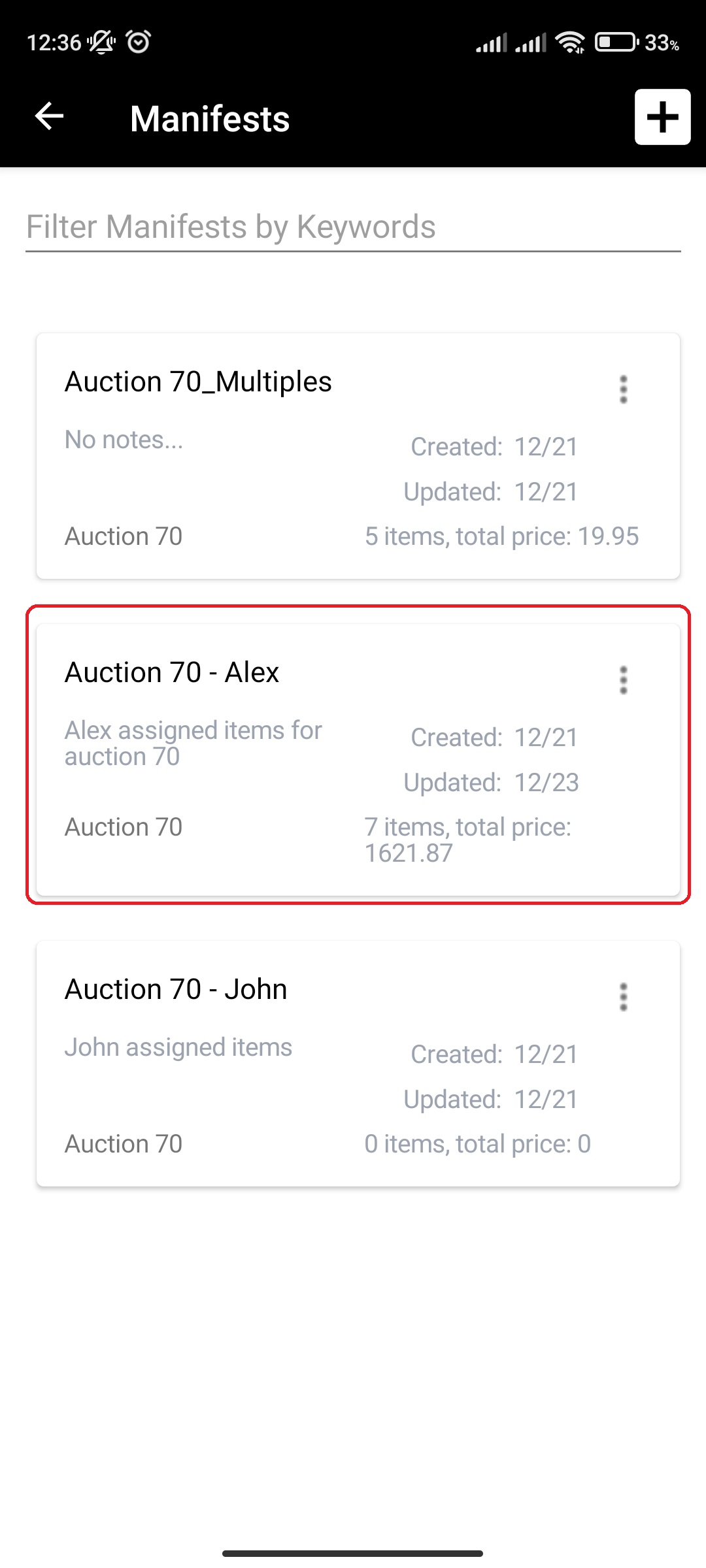
- Click on More Options (three vertical dots) button next to Manifest item Lot and Section of the Manifest item card
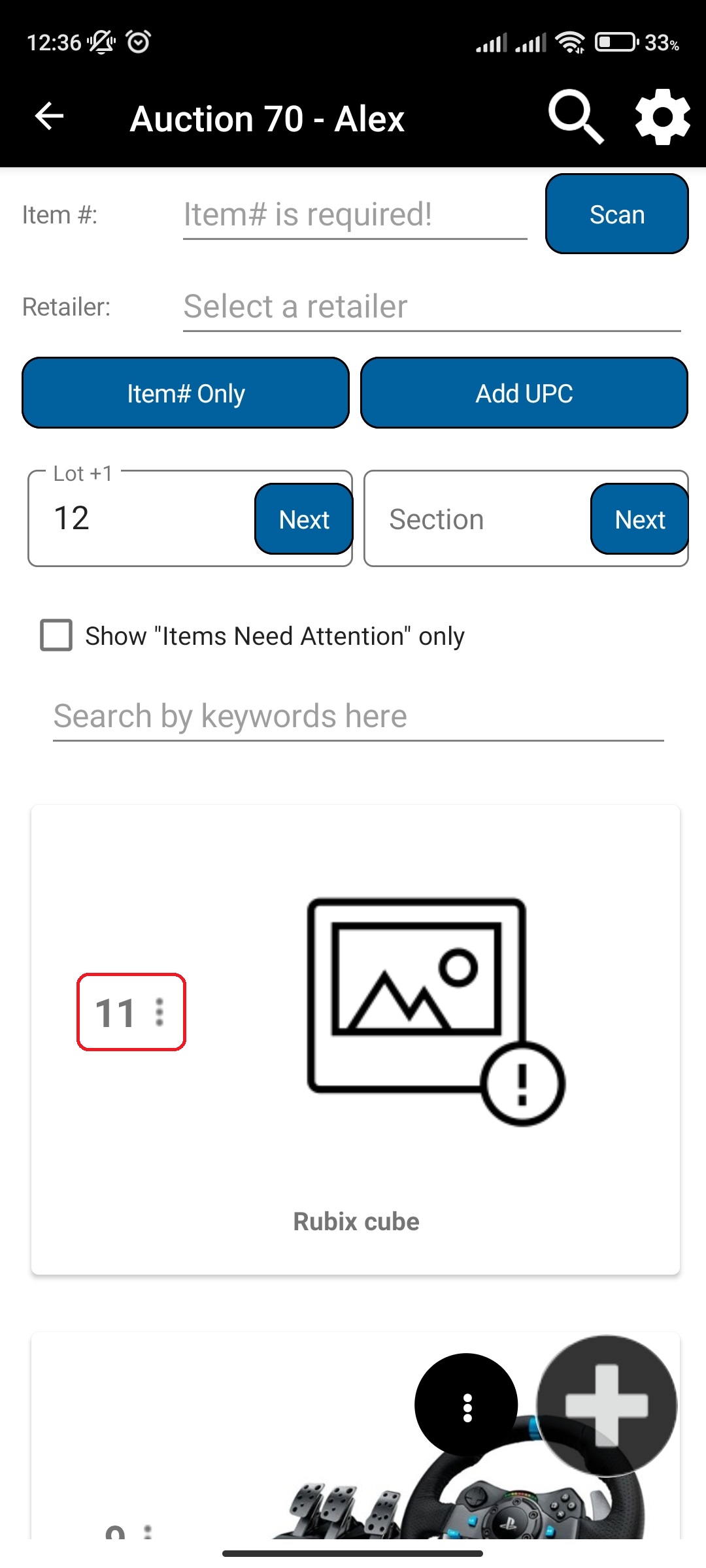
- Click Camera
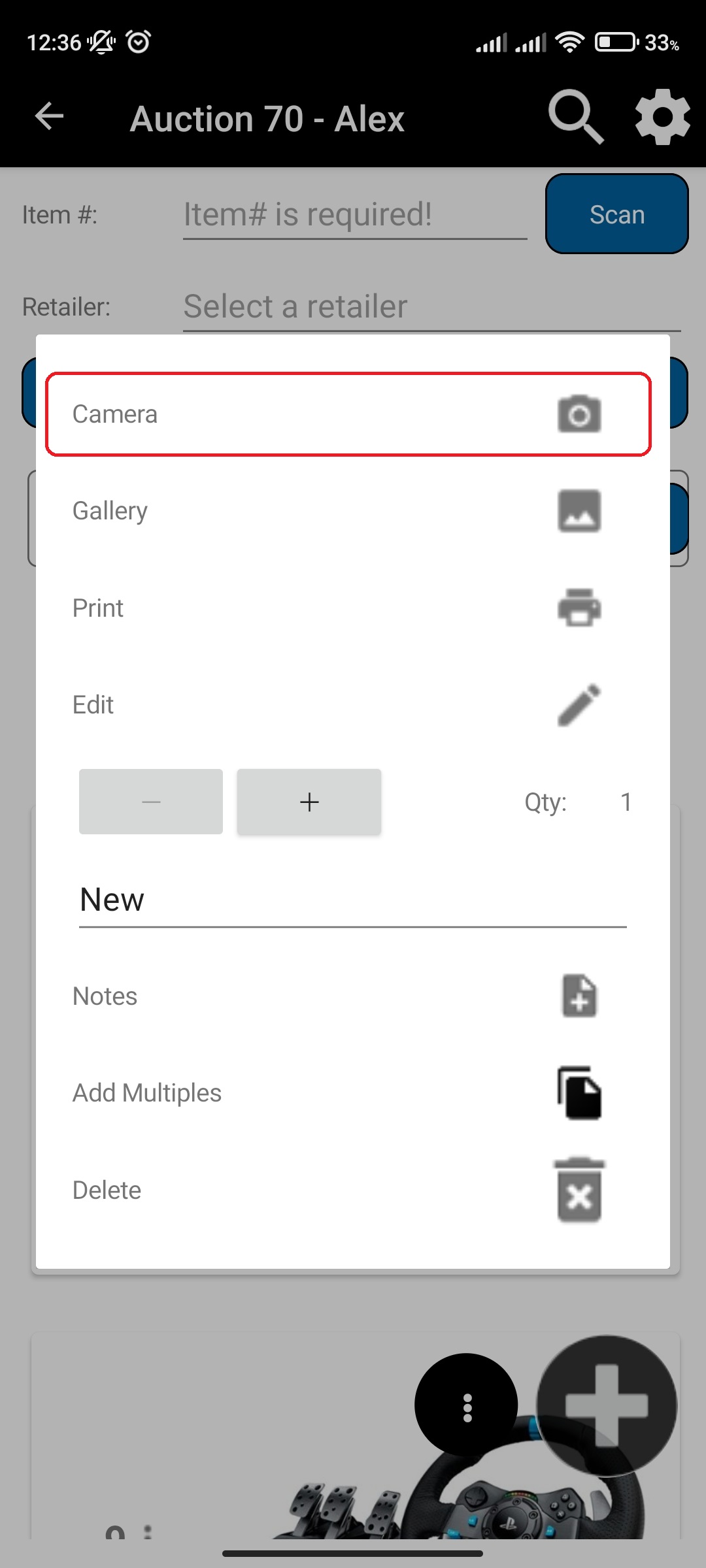
- Take or Select Photos From Camera
- Photos will be automatically uploaded
- Click Close when done
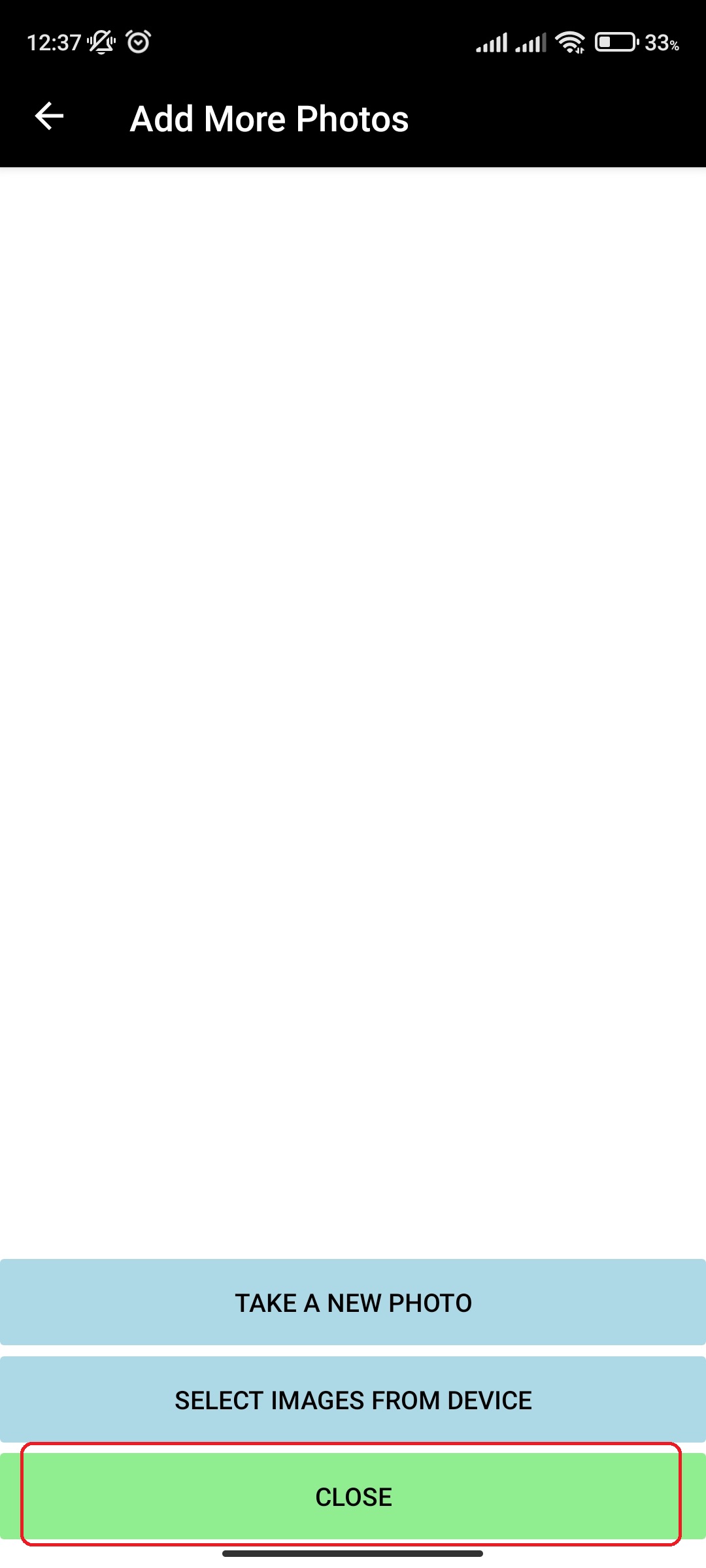
¶ Video Guide
¶ View and Delete Photos for Manifest Item
You can see and delete photos (external source and user uploaded) that belong to a manifest item by doing the following:
- In main menu, select the Manifest Generator menu option
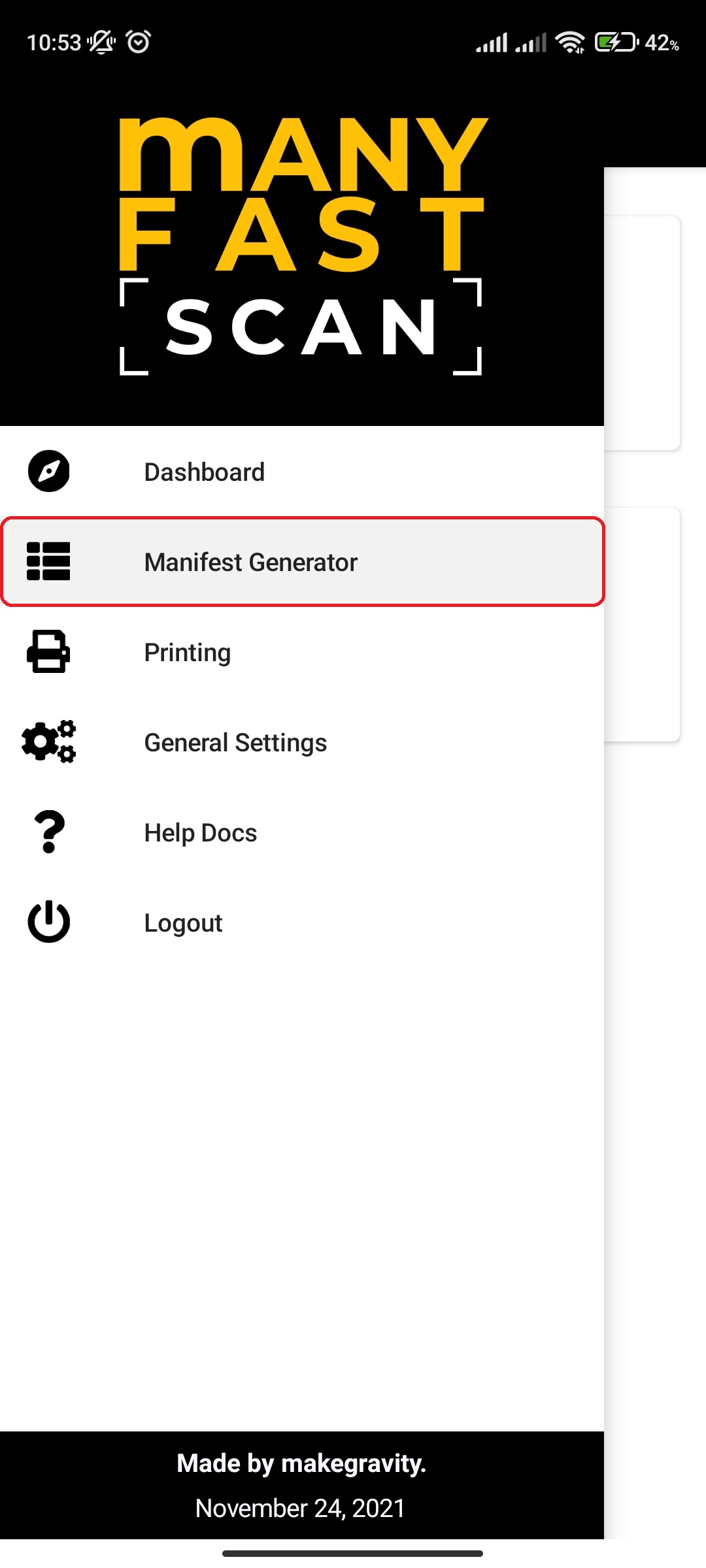
- Select Manifest option
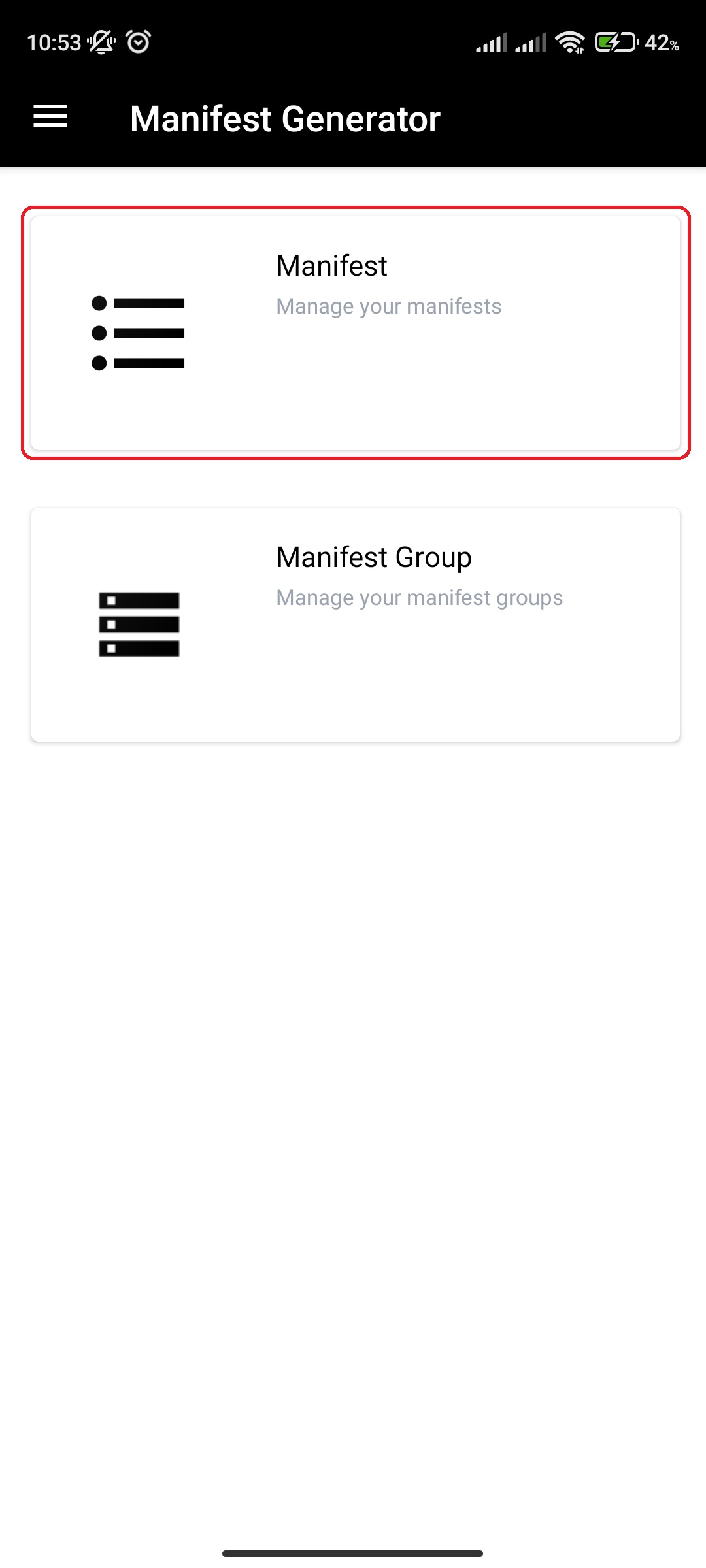
- Click on specific Manifest
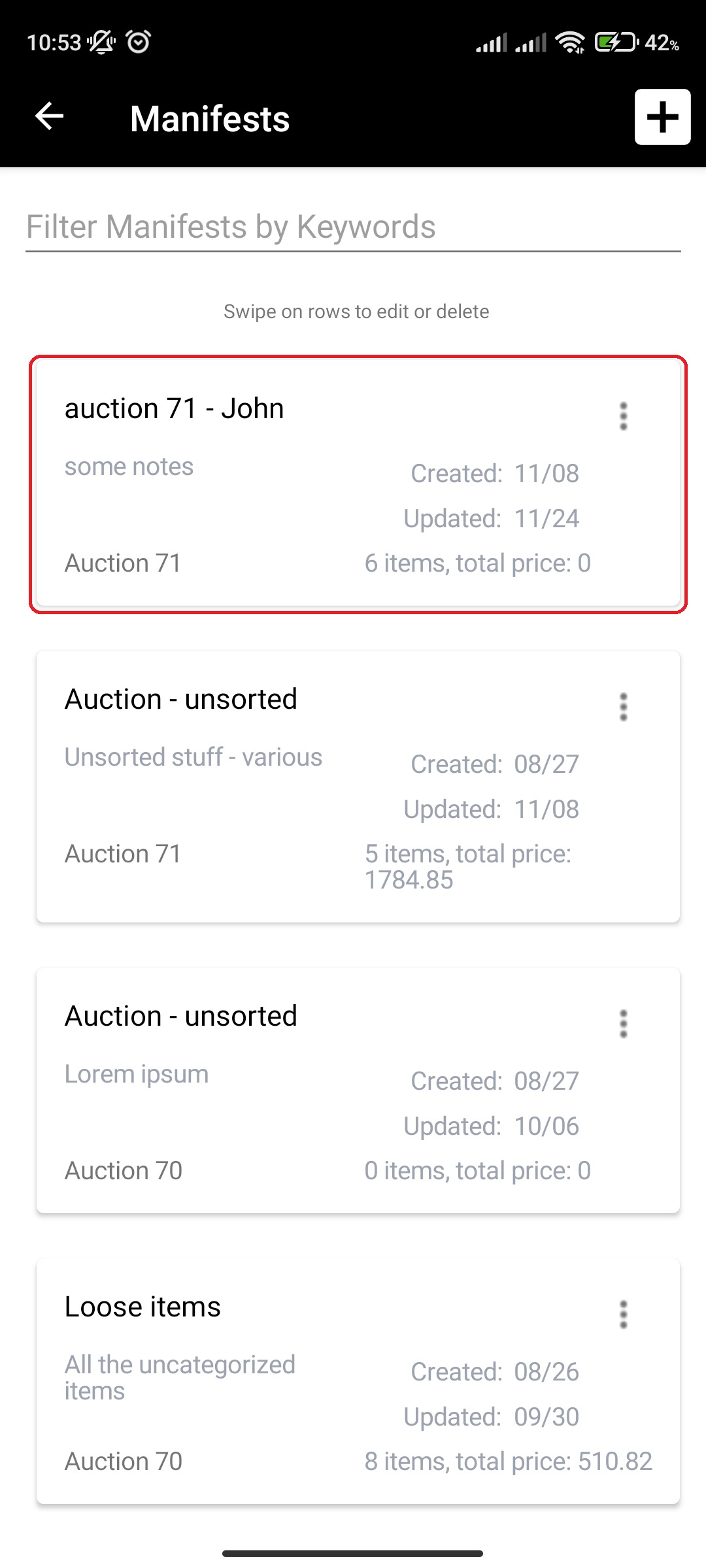
- Click on More Options (three vertical dots) button next to Manifest item Lot and Section of the Manifest item card
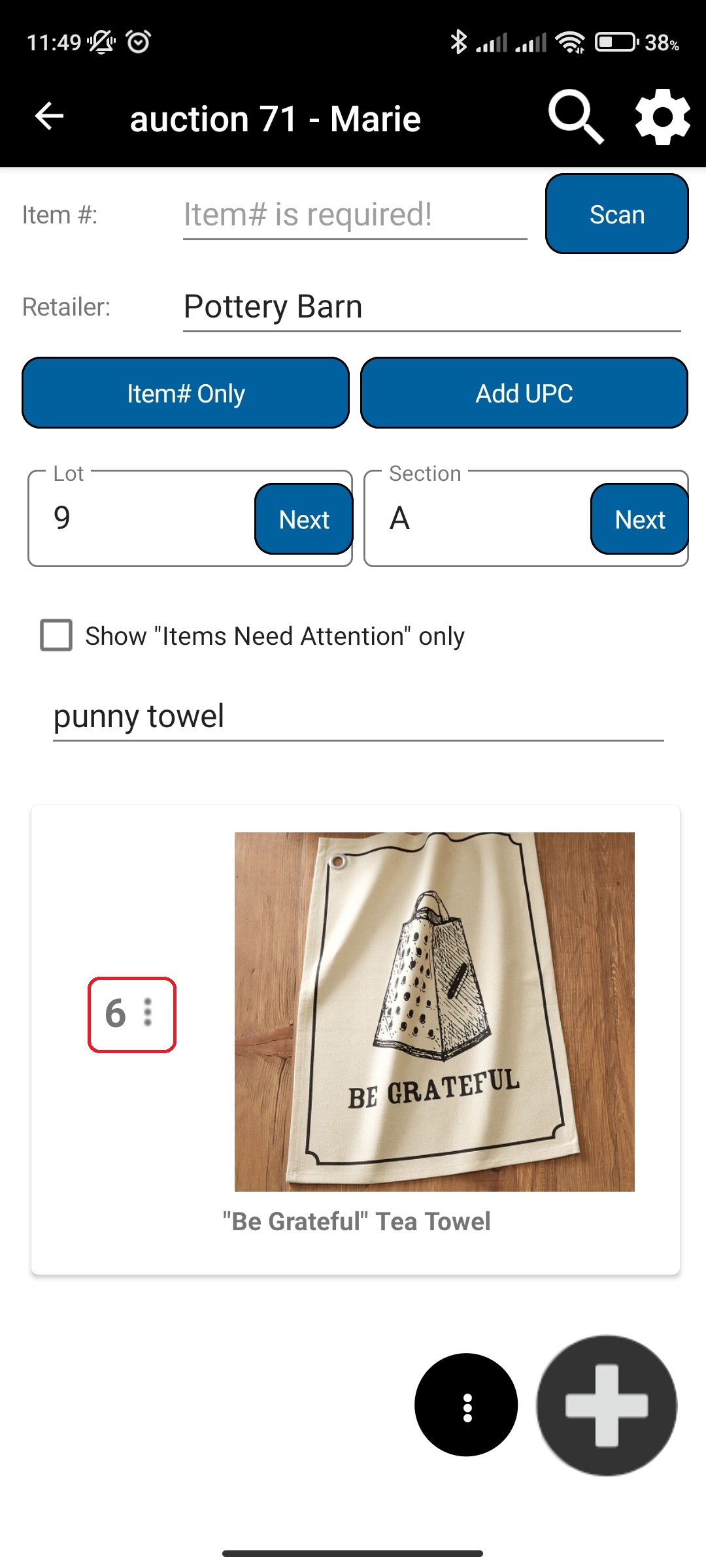
- Click Gallery
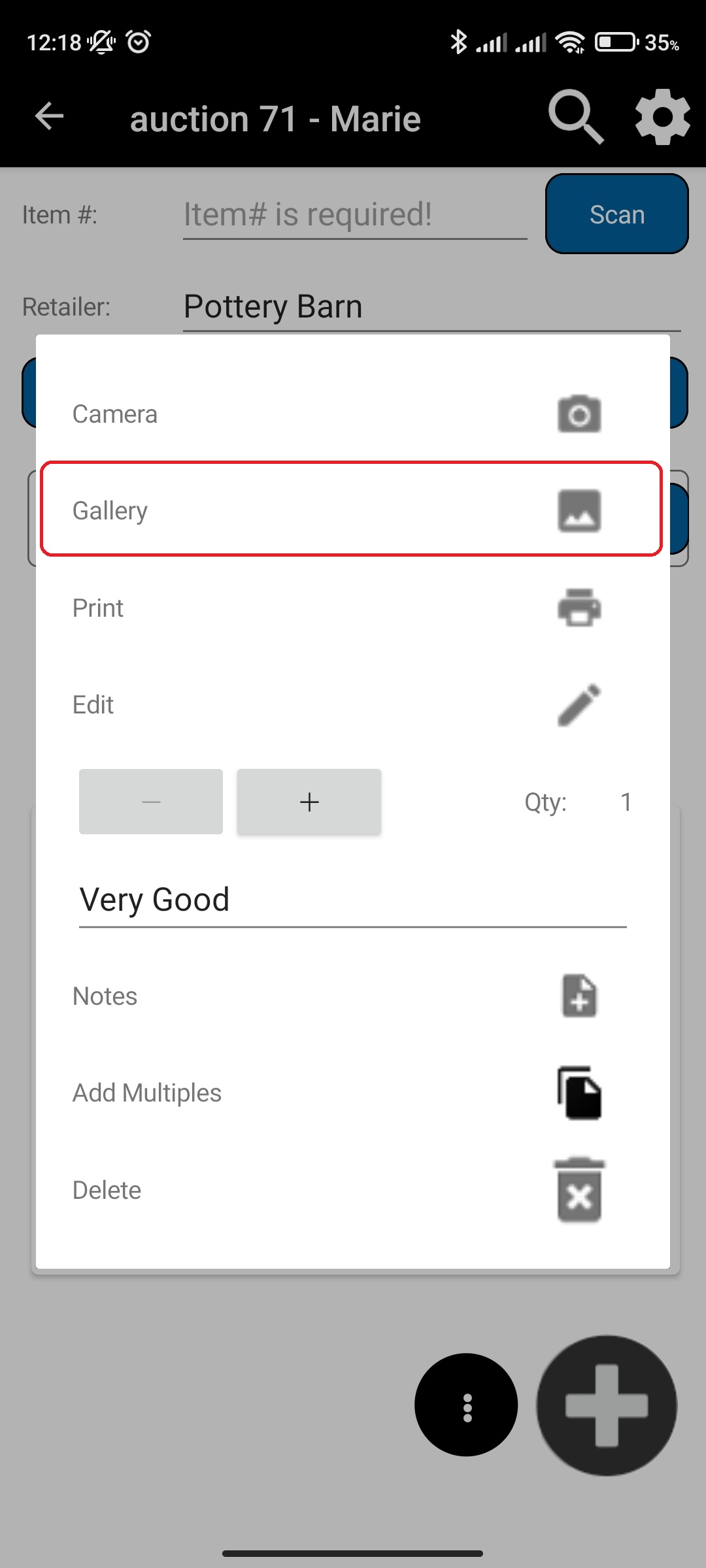
- Delete images by clicking red x button on top of photo
- Click <- navigation button at top left when done
¶ Video Guide
¶ Add User Uploaded Photo to Stock - Manifest Item
Stock photos are those that will automatically show up when UPC is scanned. If you have an UPC that you know you will scan multiple times, you can upload photos for that UPC once, mark them as stock photos and they will automatically show up as stock photos for next scan of that UPC.
To add user uploaded photo as stock photo, do the following:
- In main menu, select the Manifest Generator menu option
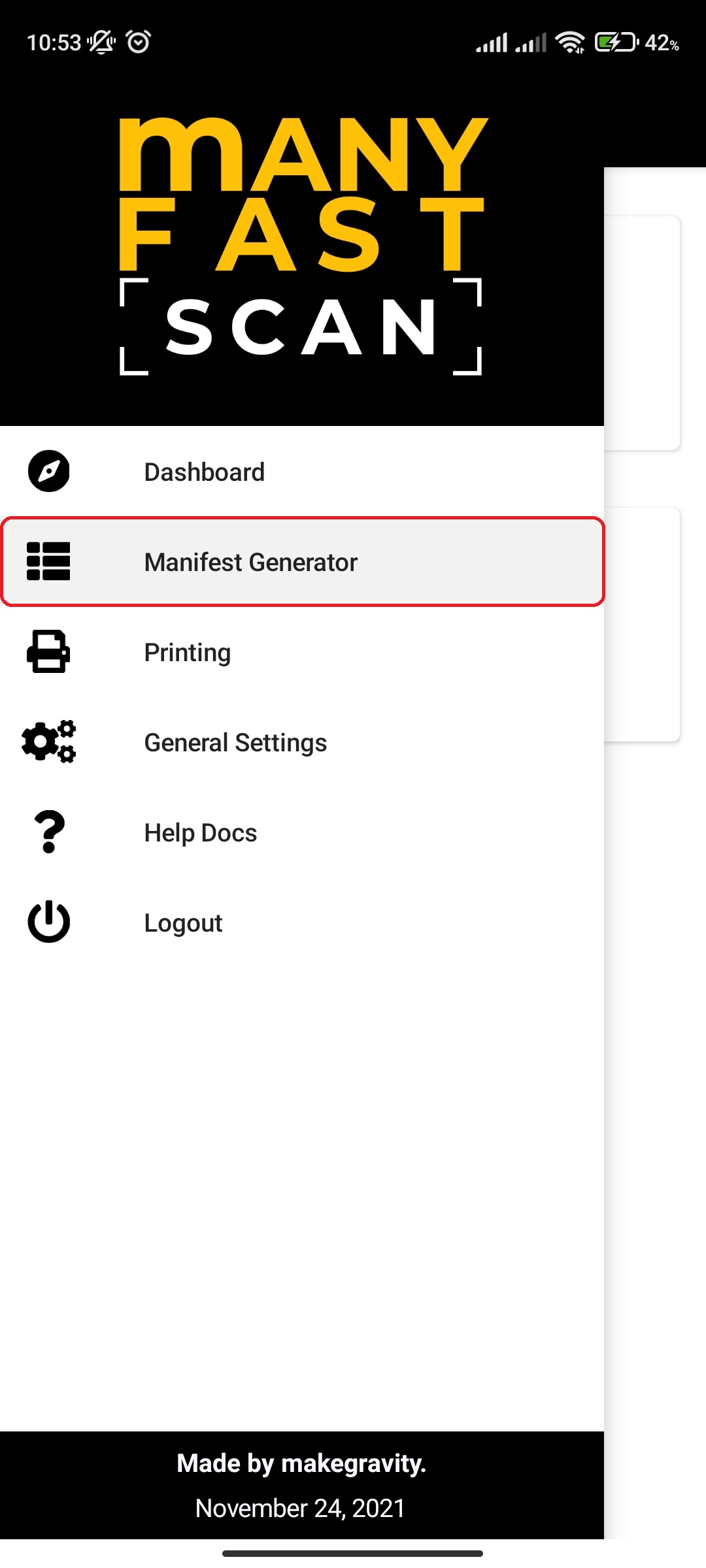
- Select Manifest option
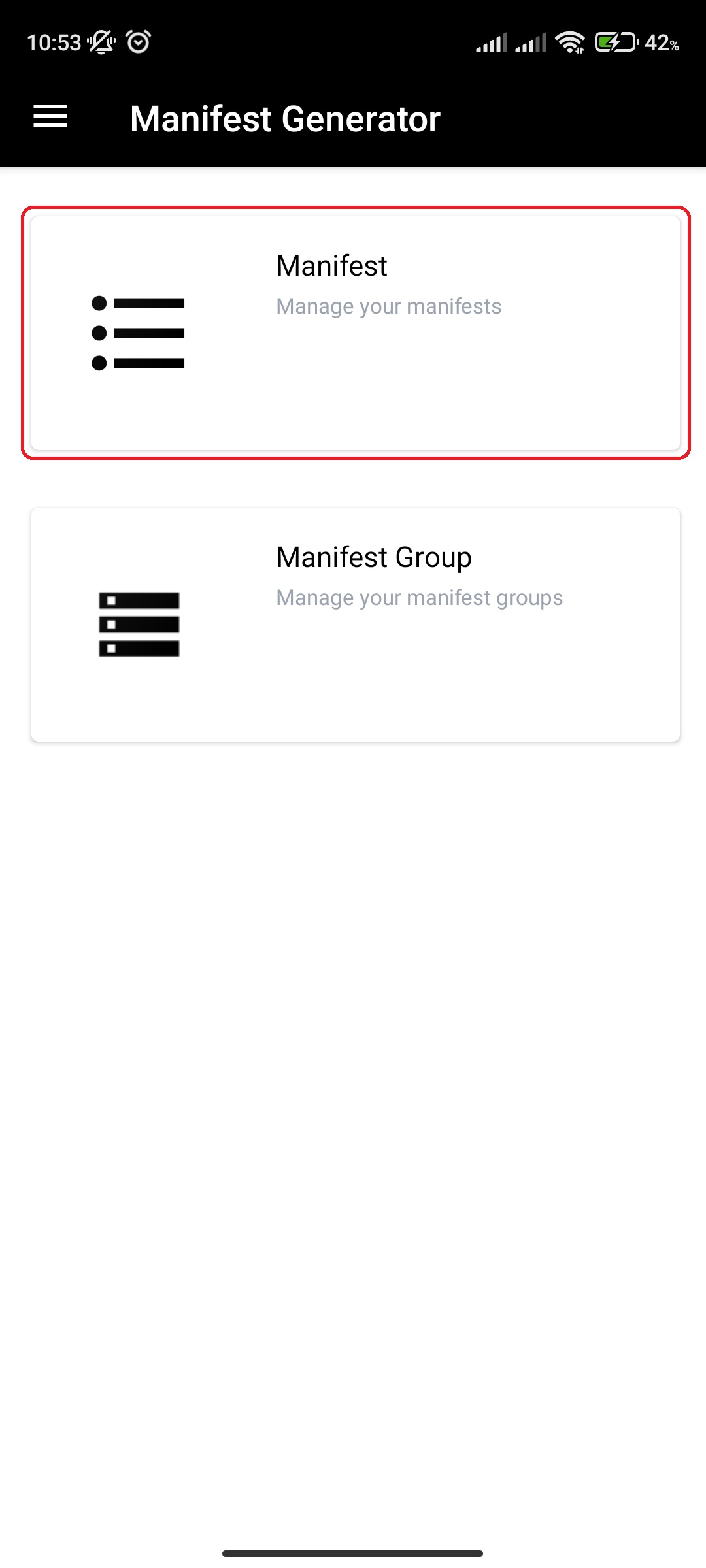
- Click on specific Manifest
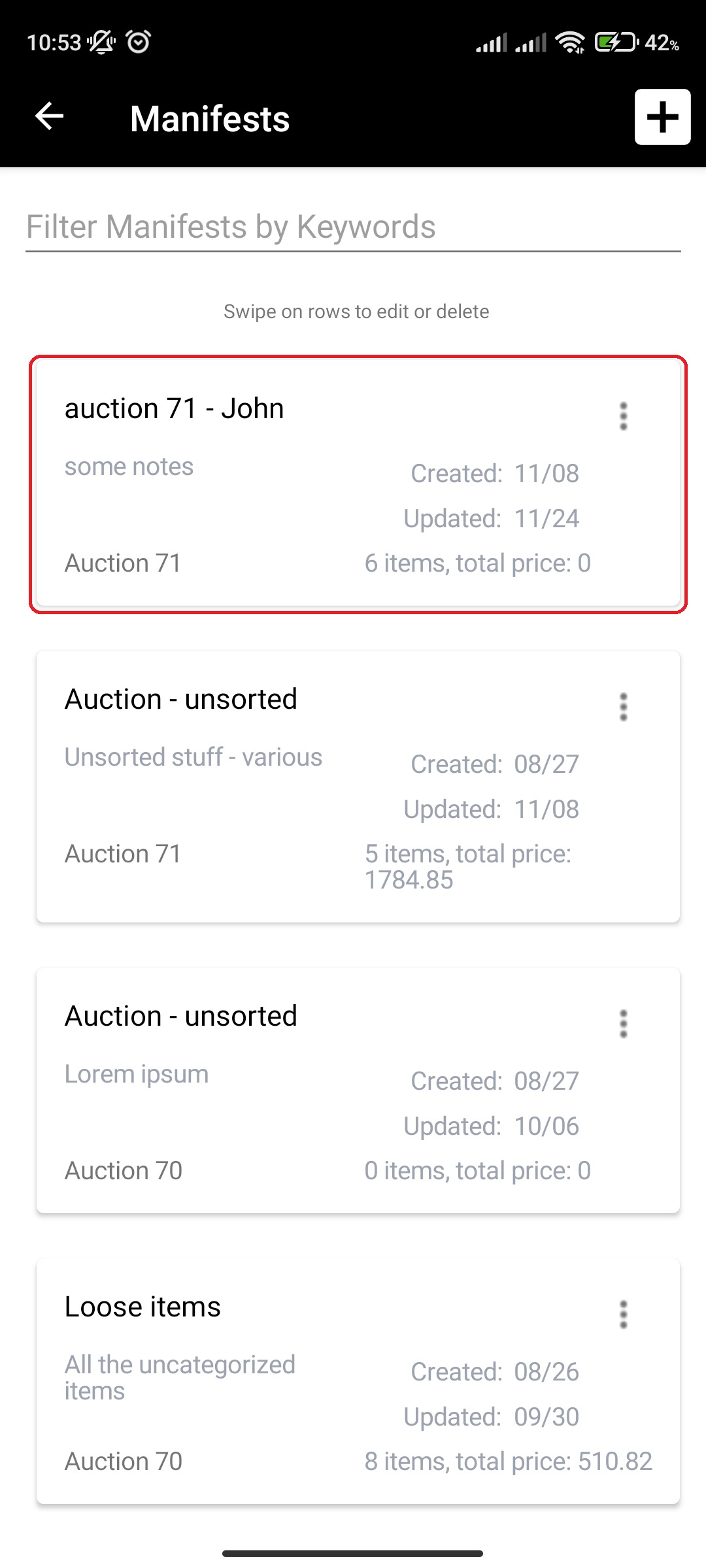
- Click on More Options (three vertical dots) button next to Manifest item Lot and Section of the Manifest item card
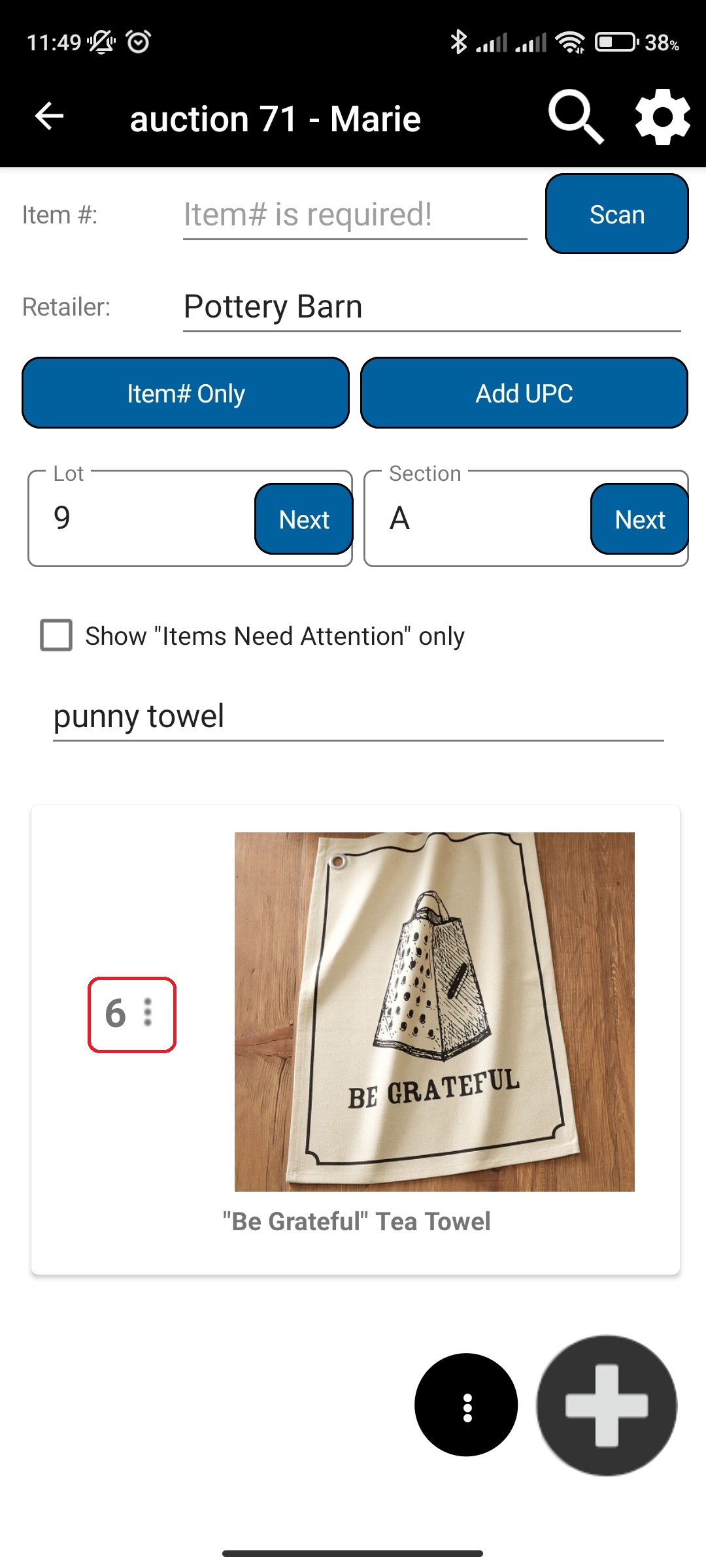
- Click Gallery
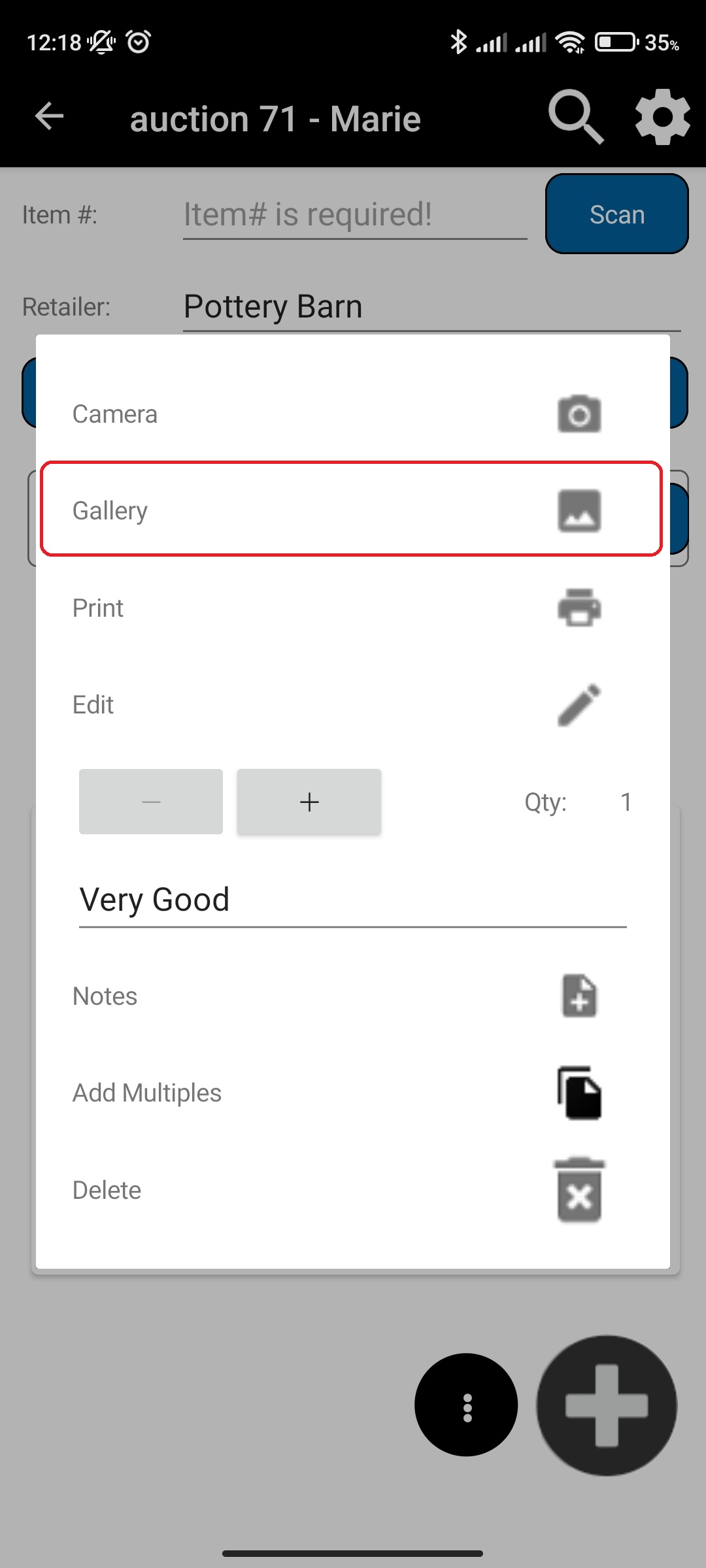
- Click Add to stock for user images you want to add as stock photos.
- Click <- navigation button at top left when done
¶ Video Guide
¶ Add or modify Notes
You can quickly add or modify a note to Manifest item, without going to the full edit view.
To add or modify a note for Manifest item, do the following:
- In main menu, select the Manifest Generator menu option
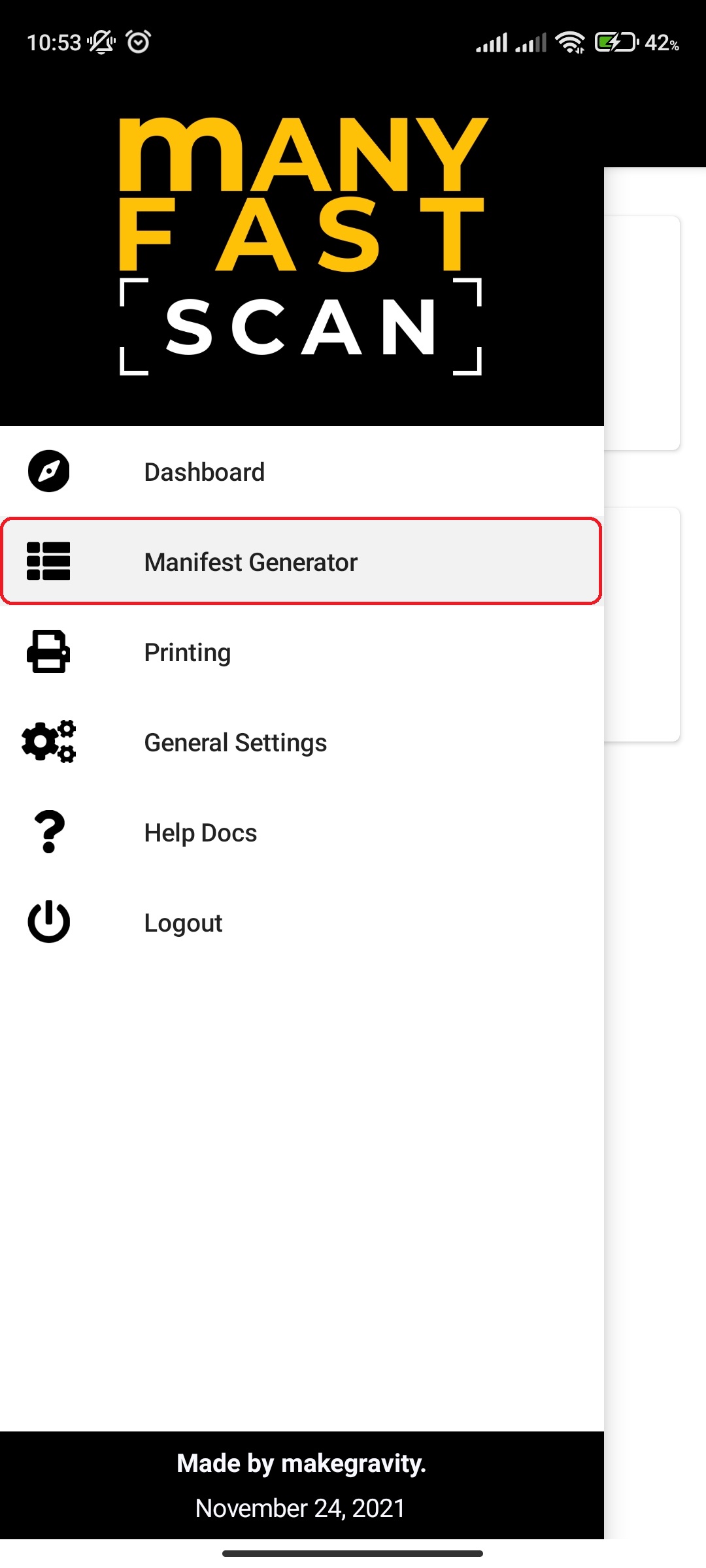
- Select Manifest option
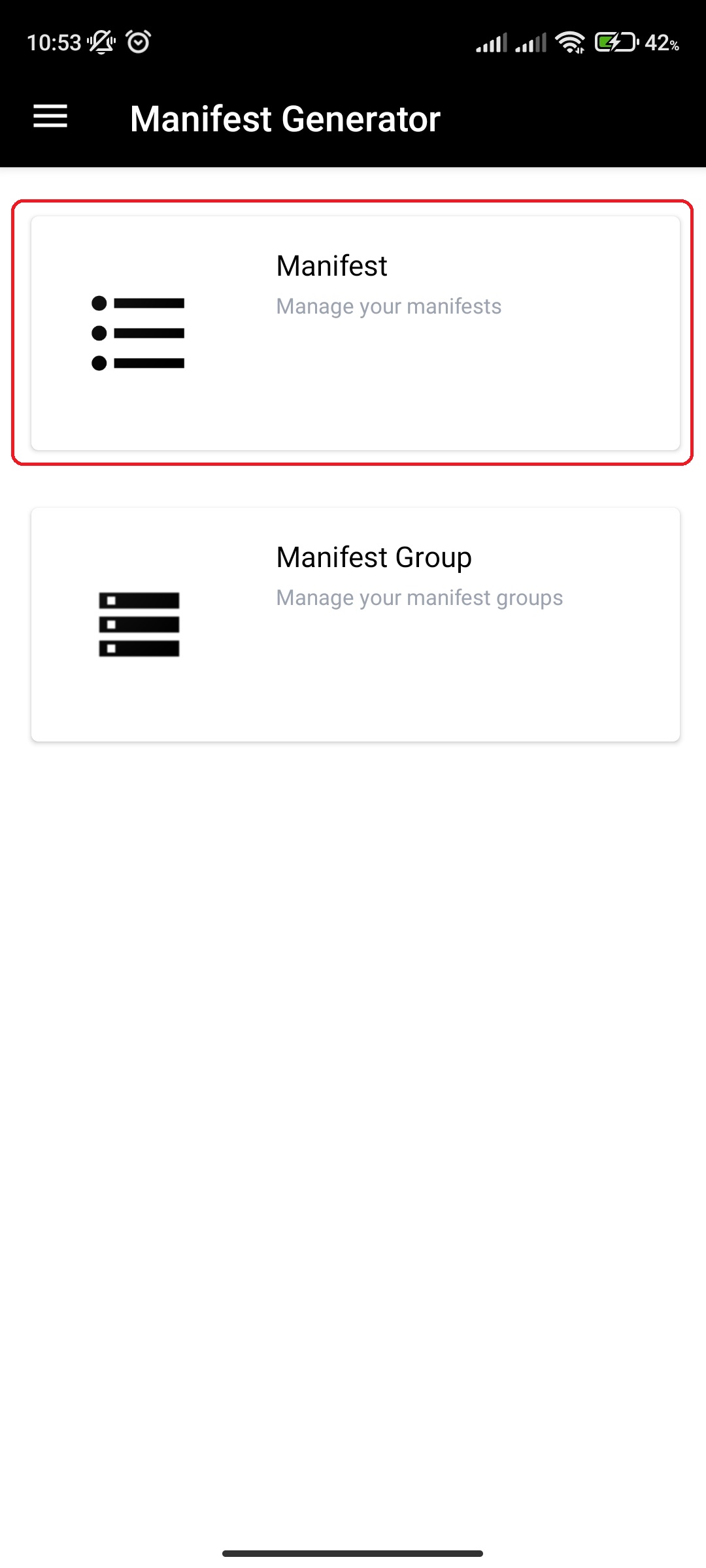
- Click on specific Manifest

- Click on More Options (three vertical dots) button next to Manifest item Lot and Section of the Manifest item card

- Click Notes
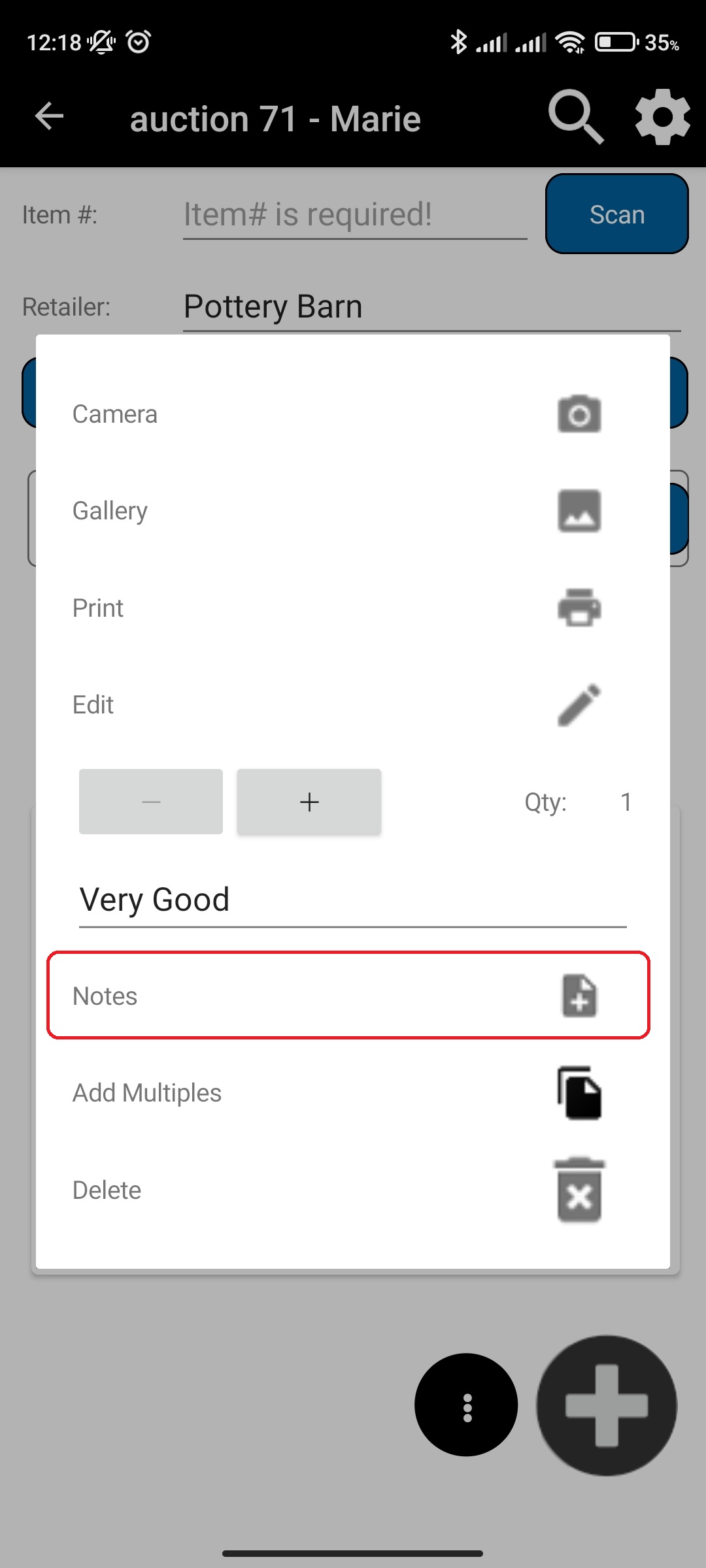
- Add or change the notes value.
- Click Save Changes
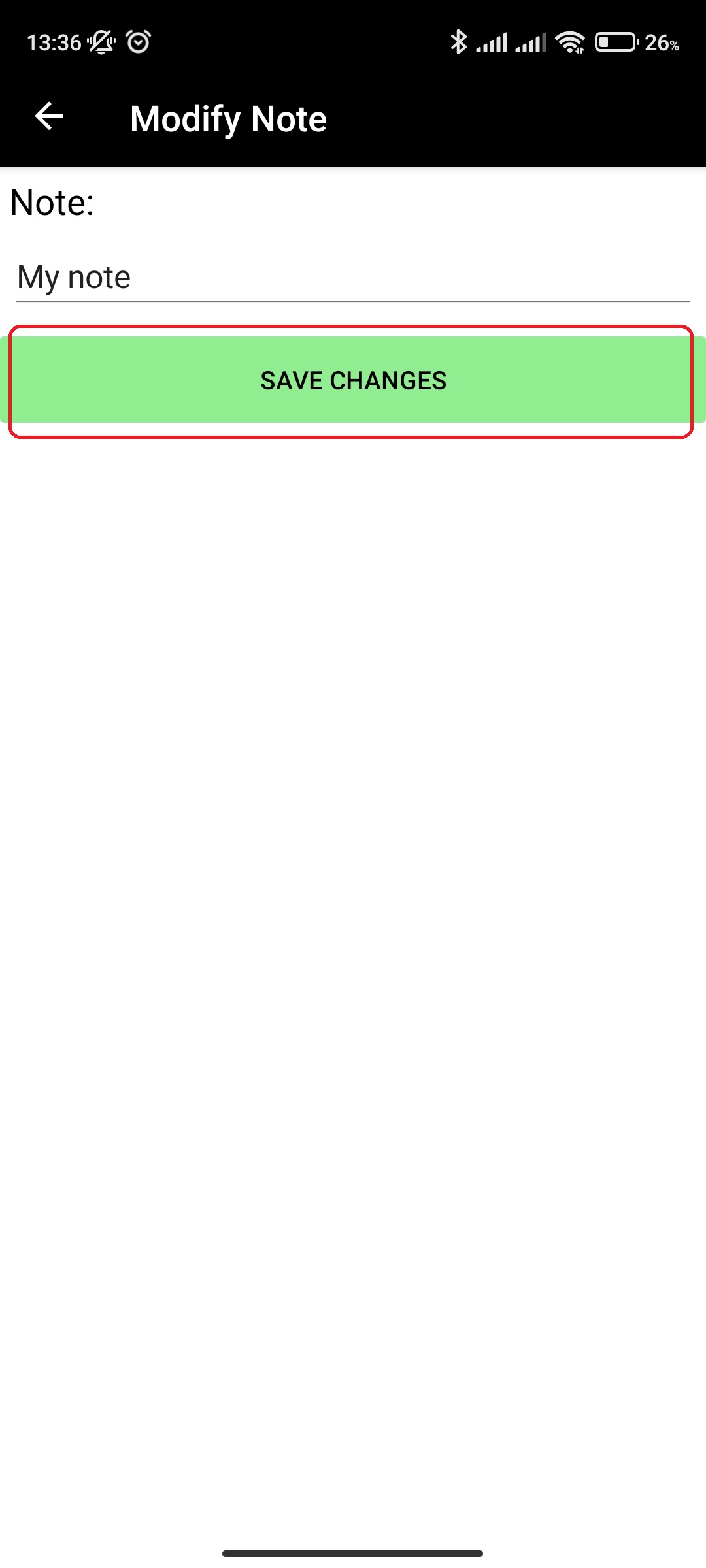
¶ Add Multiples, same Manifest
If you more than one of some product, you can scan the first one and use Add multiples functionality to add all the identical items you have in inventory to the same manifest from which the source manifest item comes from. You can space them out so they aren't in successive order and additionally you can set the different starting lot and section for multiples.
- In main menu, select the Manifest Generator menu option
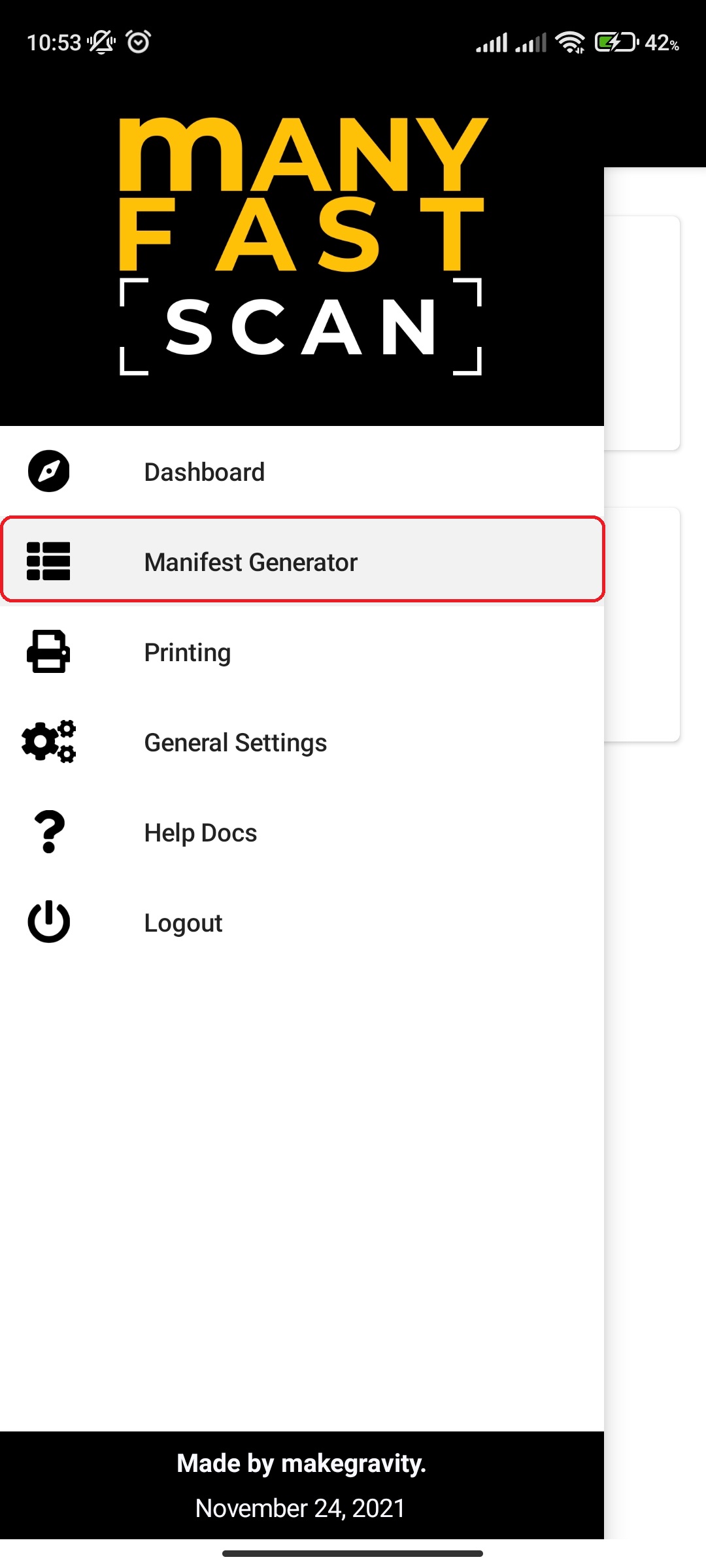
- Select Manifest option
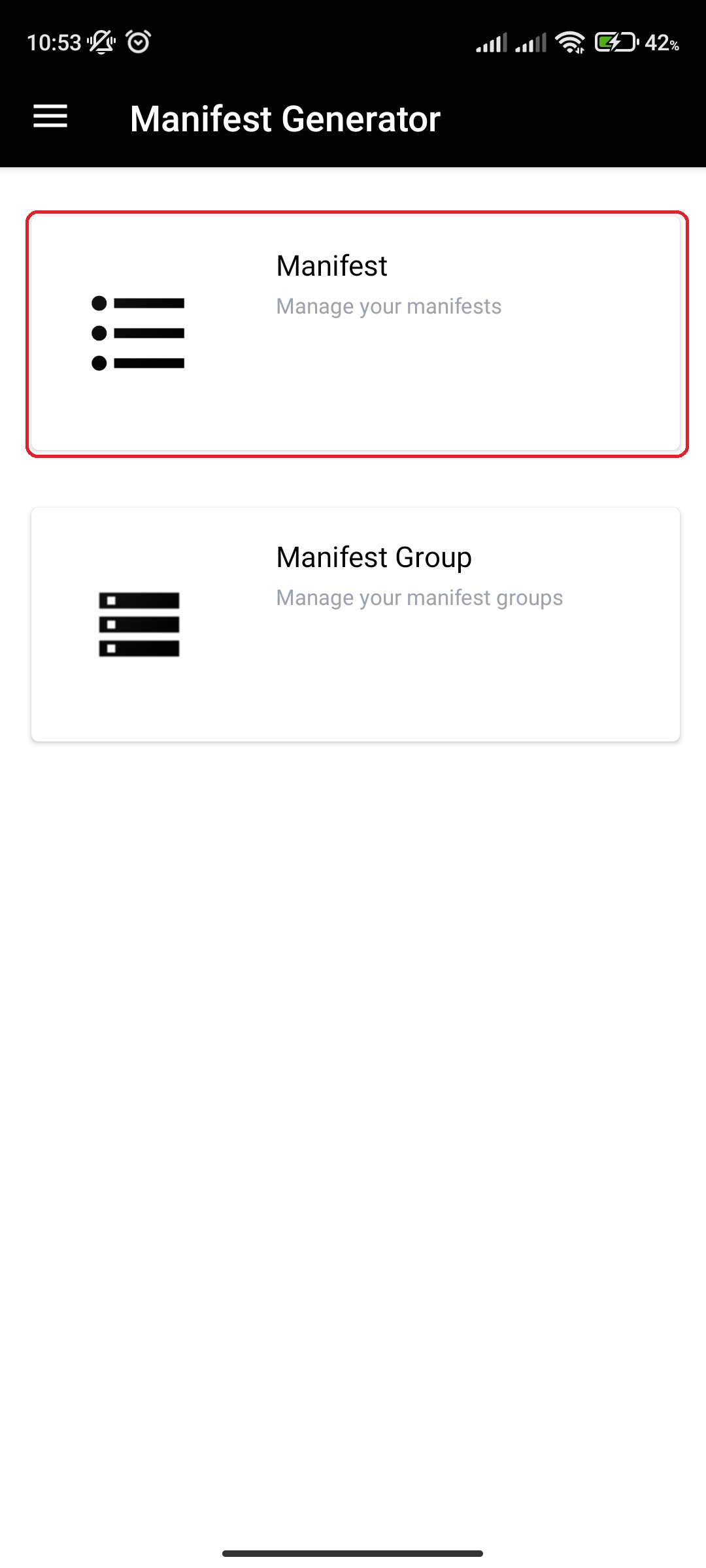
- Click on specific Manifest
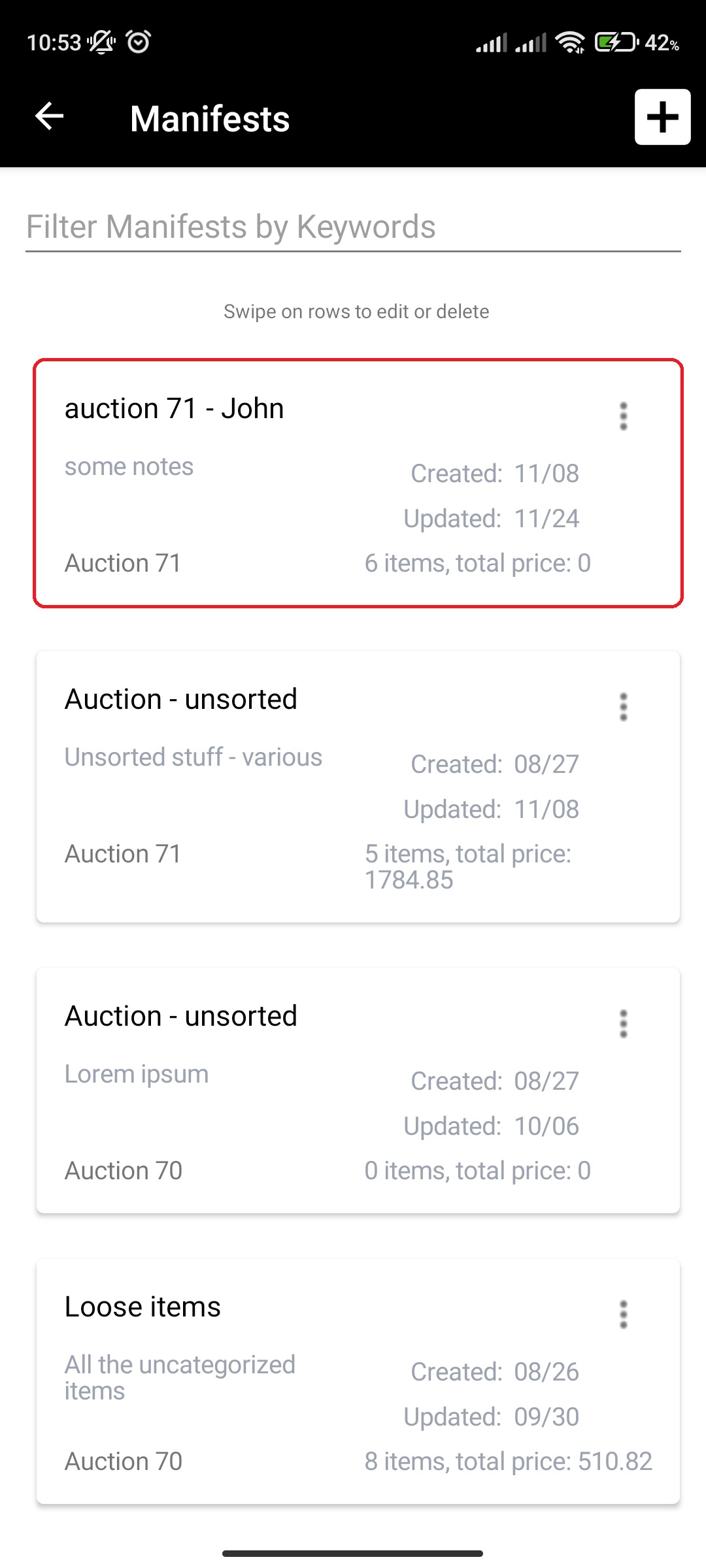
- Click on More Options (three vertical dots) button next to Manifest item Lot and Section of the Manifest item card
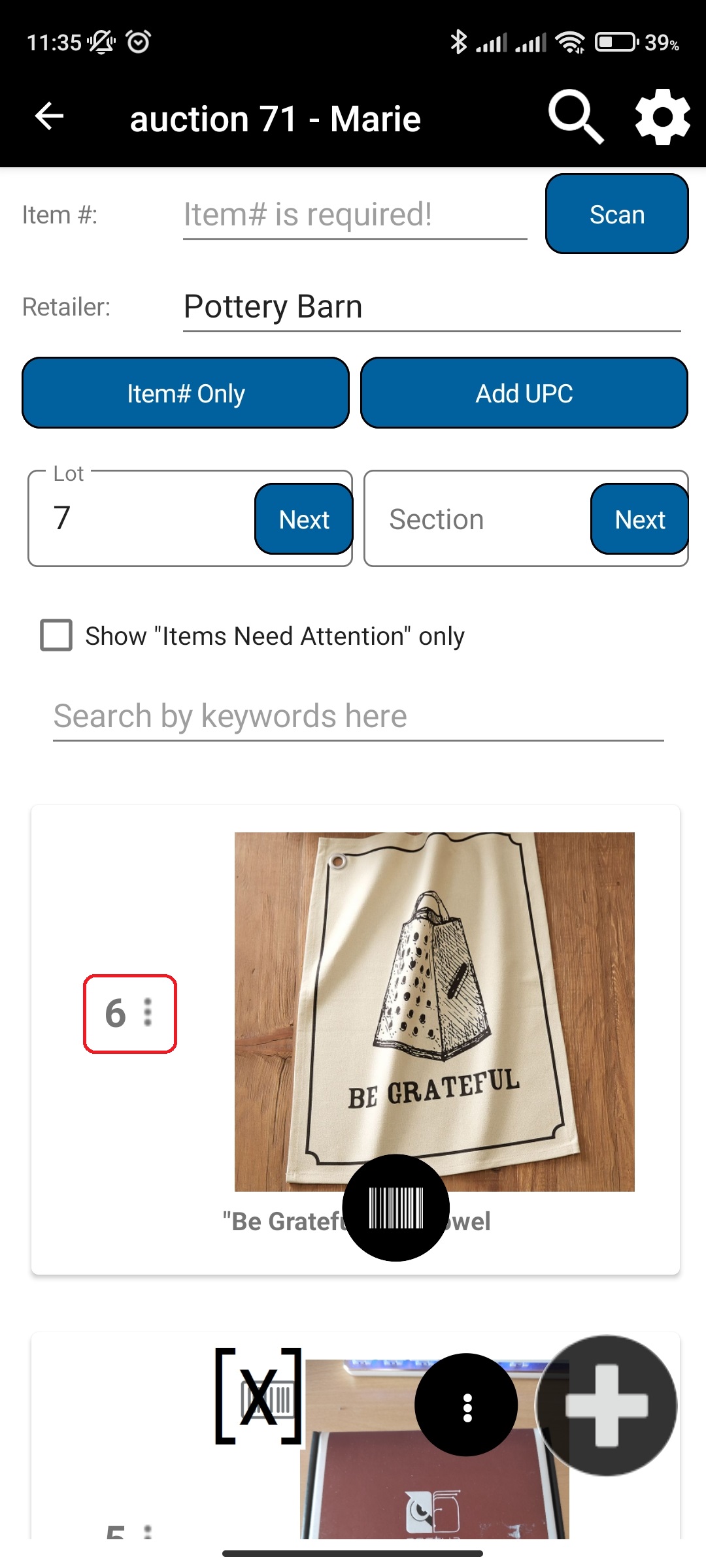
- Click Add Multiples
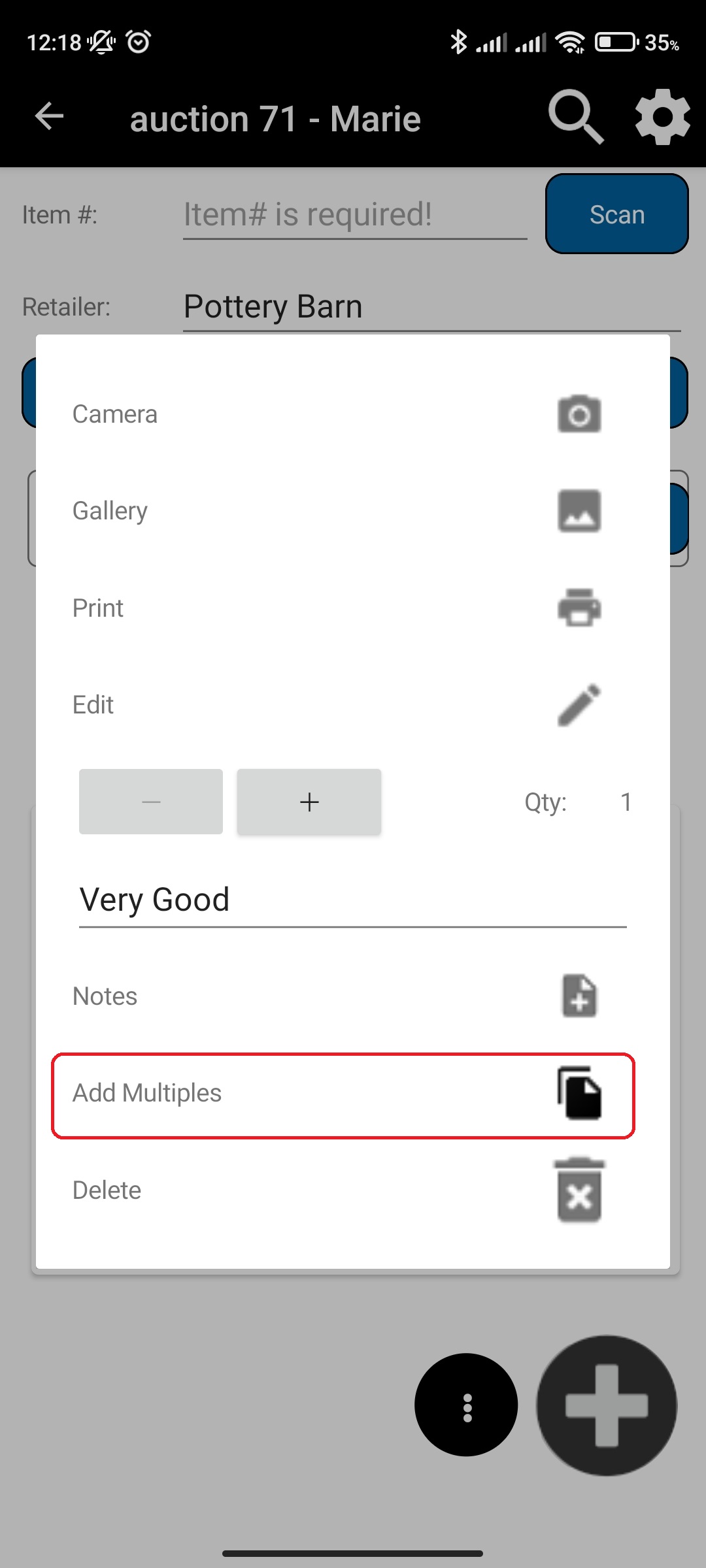
- Select the „Same Manifest“ as Target Manifest option
- Input the desired parameters.
- Click Save Changes
¶ Video Guide
¶ Add Multiples, different Manifest
If you more than one of some product, you can scan the first one and use Add multiples functionality to add all the identical items you have in inventory to a different manifest (from a different manifest group as well) from which the source manifest item comes from. You can space them out so they aren't in successive order and additionally you can set the different starting lot and section for multiples.
- In main menu, select the Manifest Generator menu option
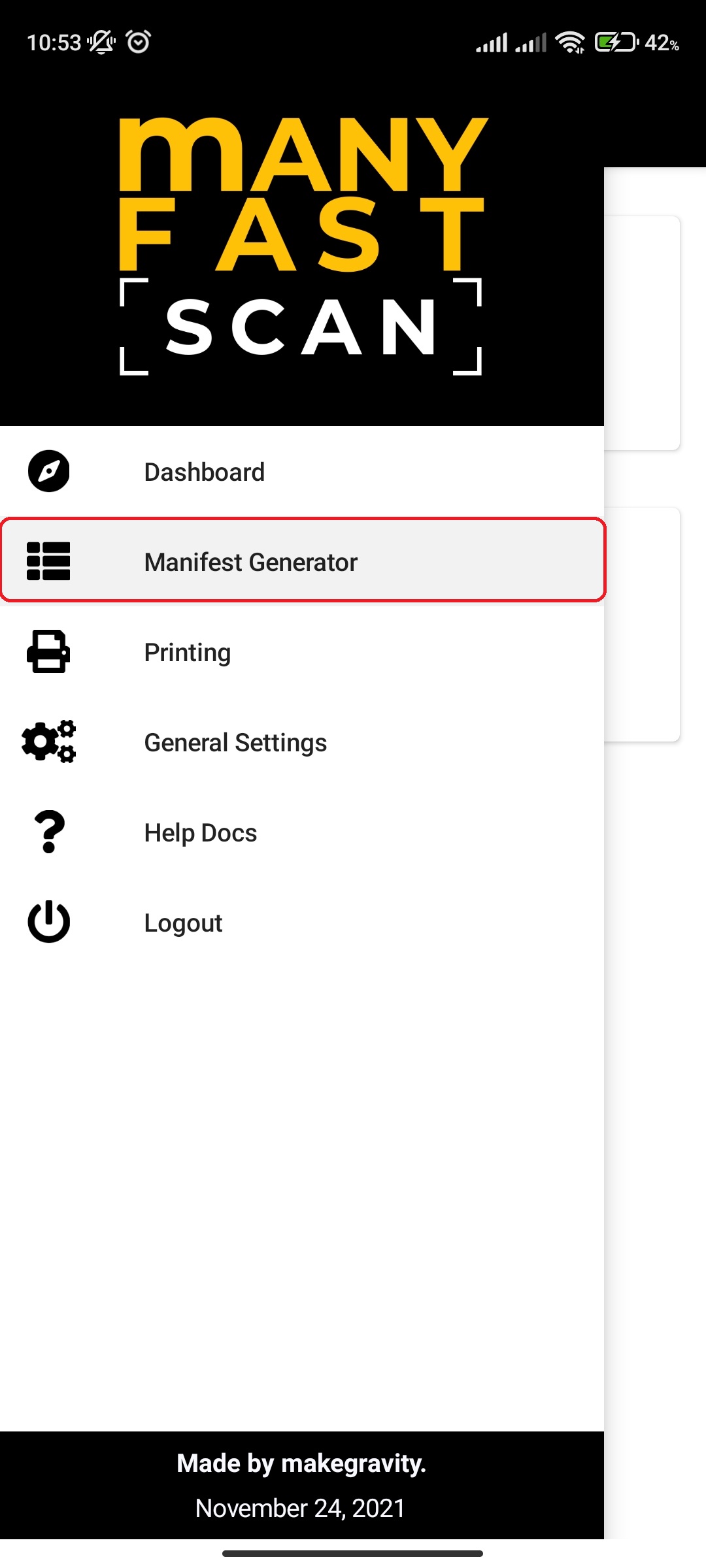
- Select Manifest option
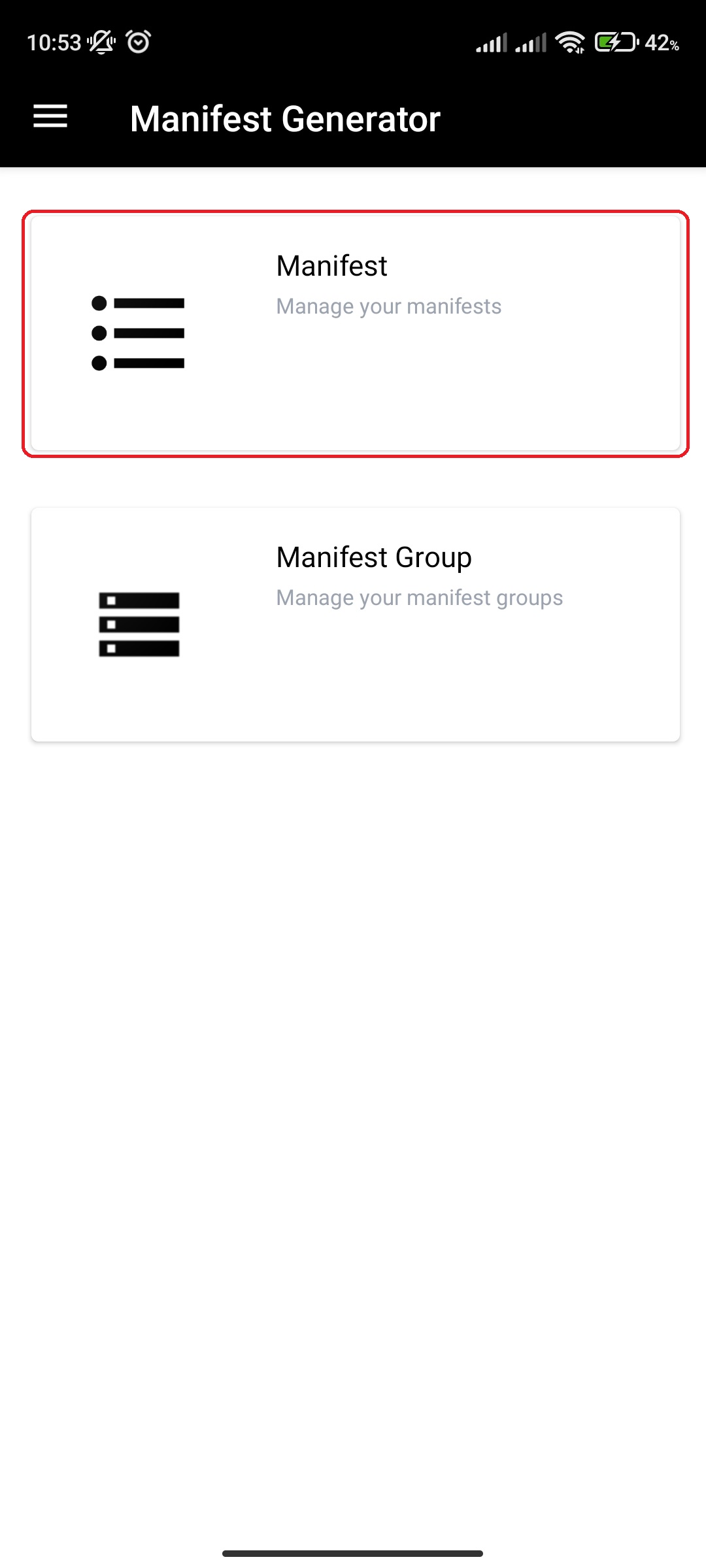
- Click on specific Manifest

- Click on More Options (three vertical dots) button next to Manifest item Lot and Section of the Manifest item card
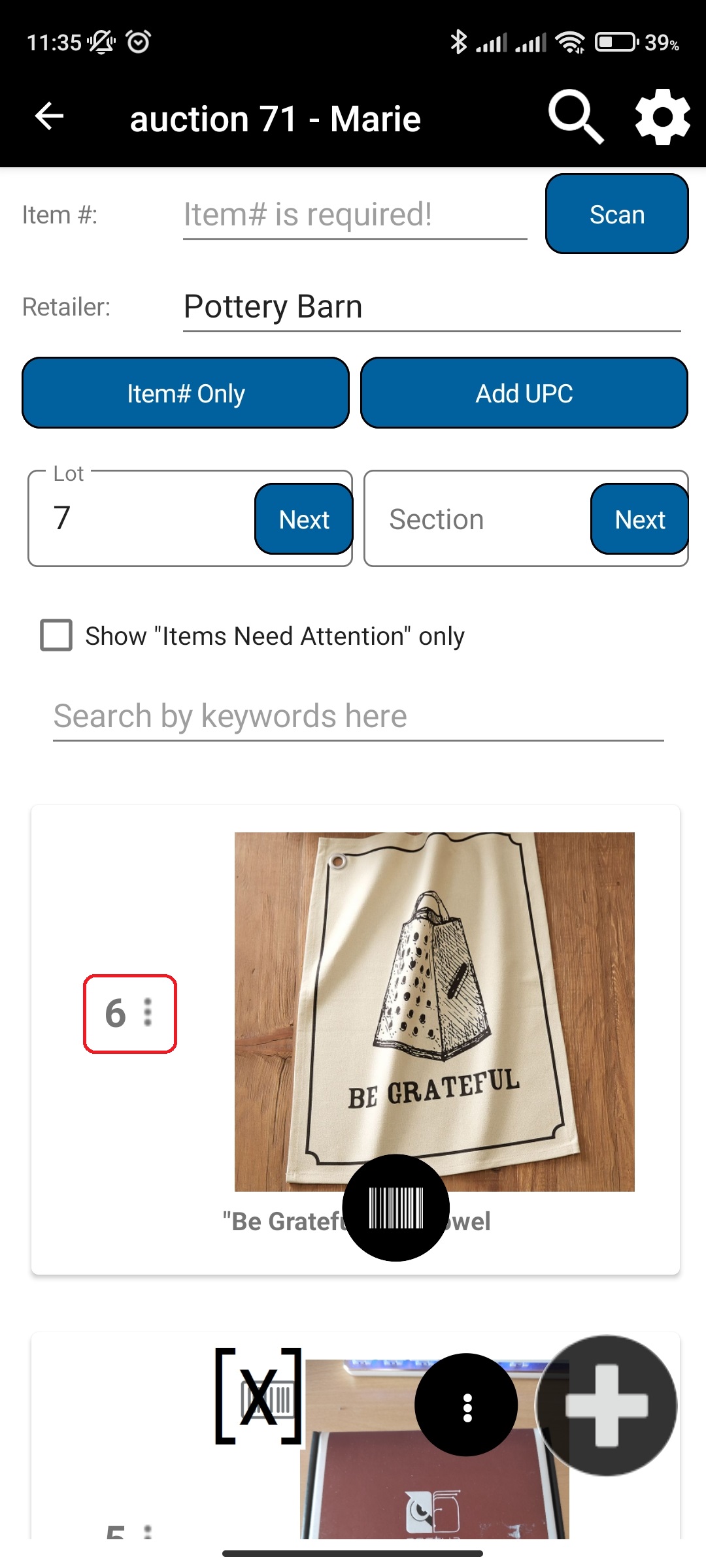
- Click Add Multiples
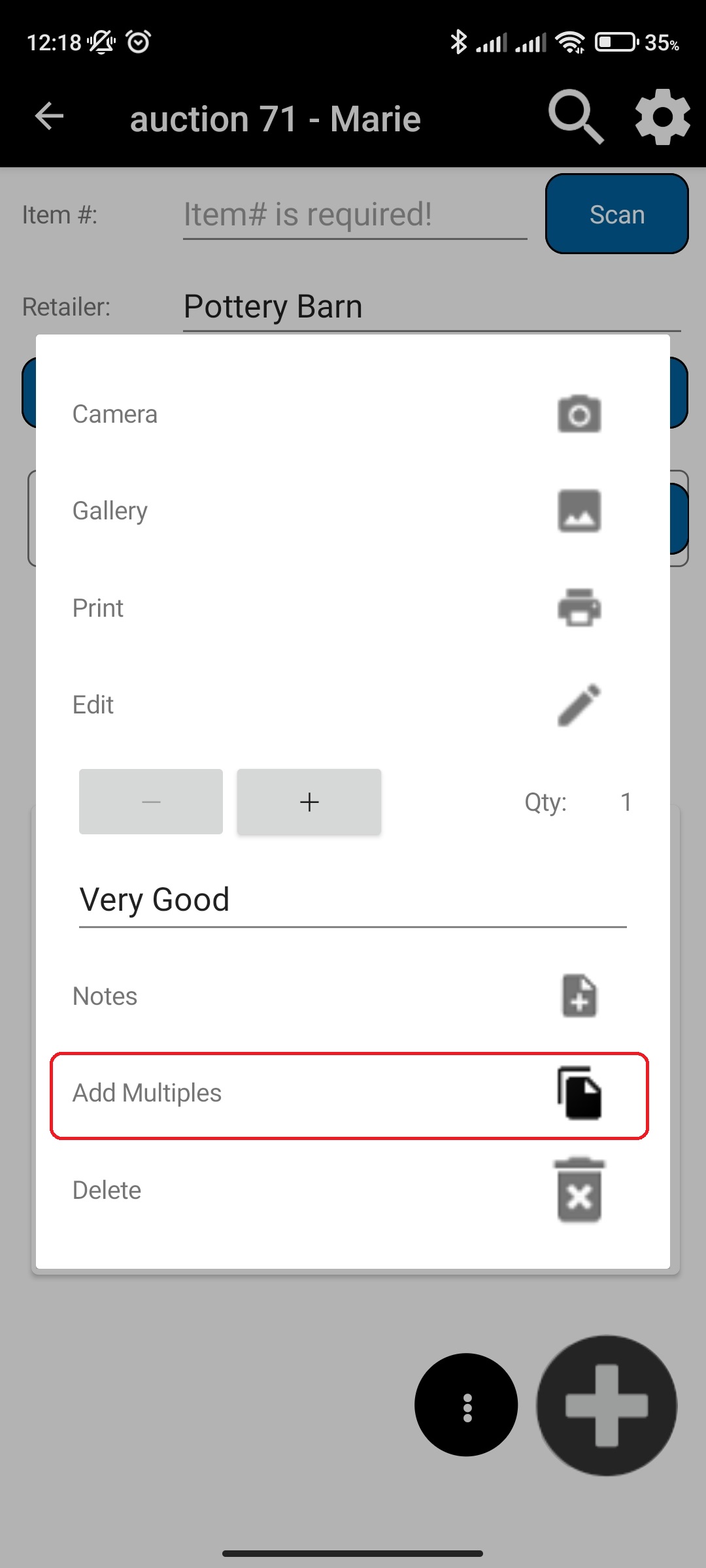
- Select the „Different Manifest“ as Target Manifest option
- Input the desired parameters.
- Click Save Changes
¶ Video Guide
¶ Modify quantity
You can quickly modify quantity for a Manifest item, without going to the full edit view.
To modify quantity for a Manifest item, do the following:
- In main menu, select the Manifest Generator menu option
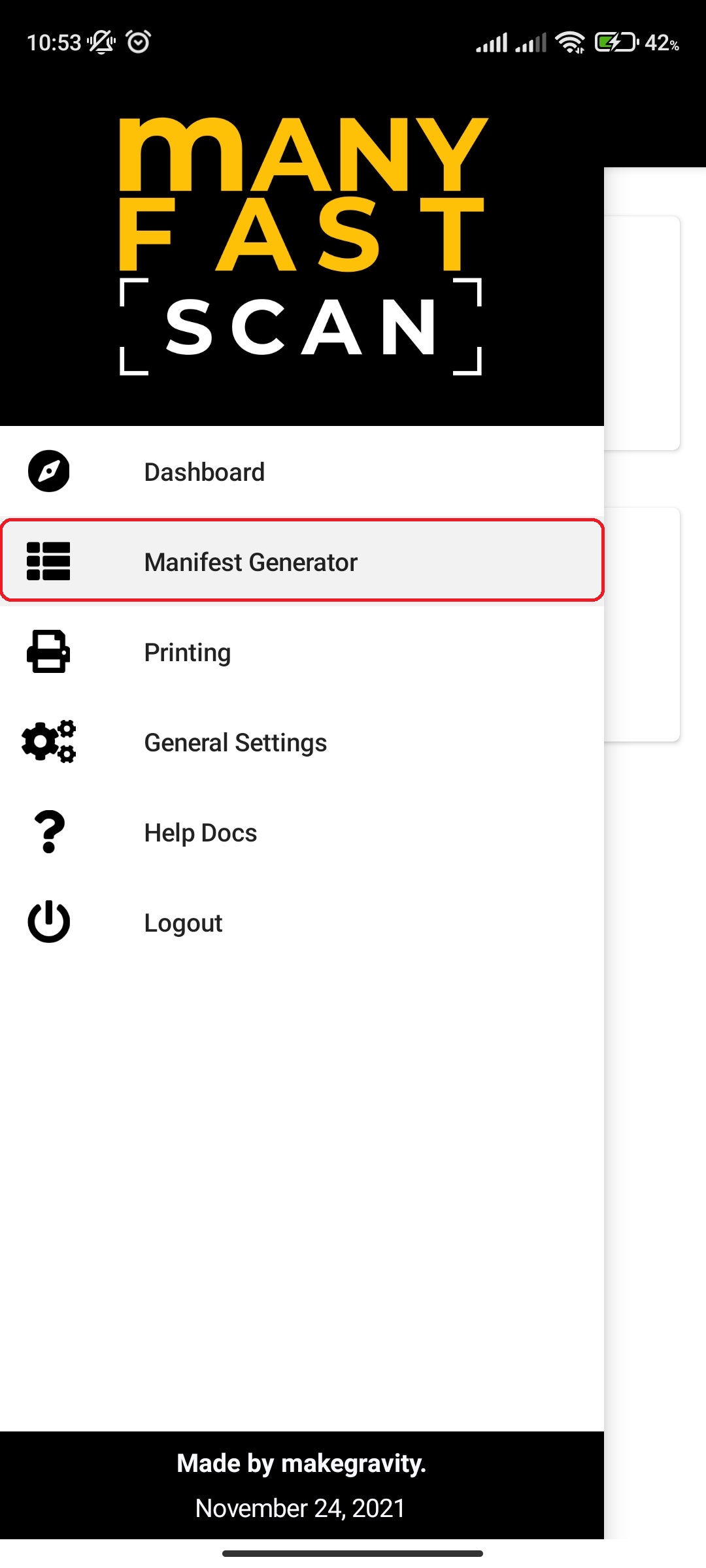
- Select Manifest option
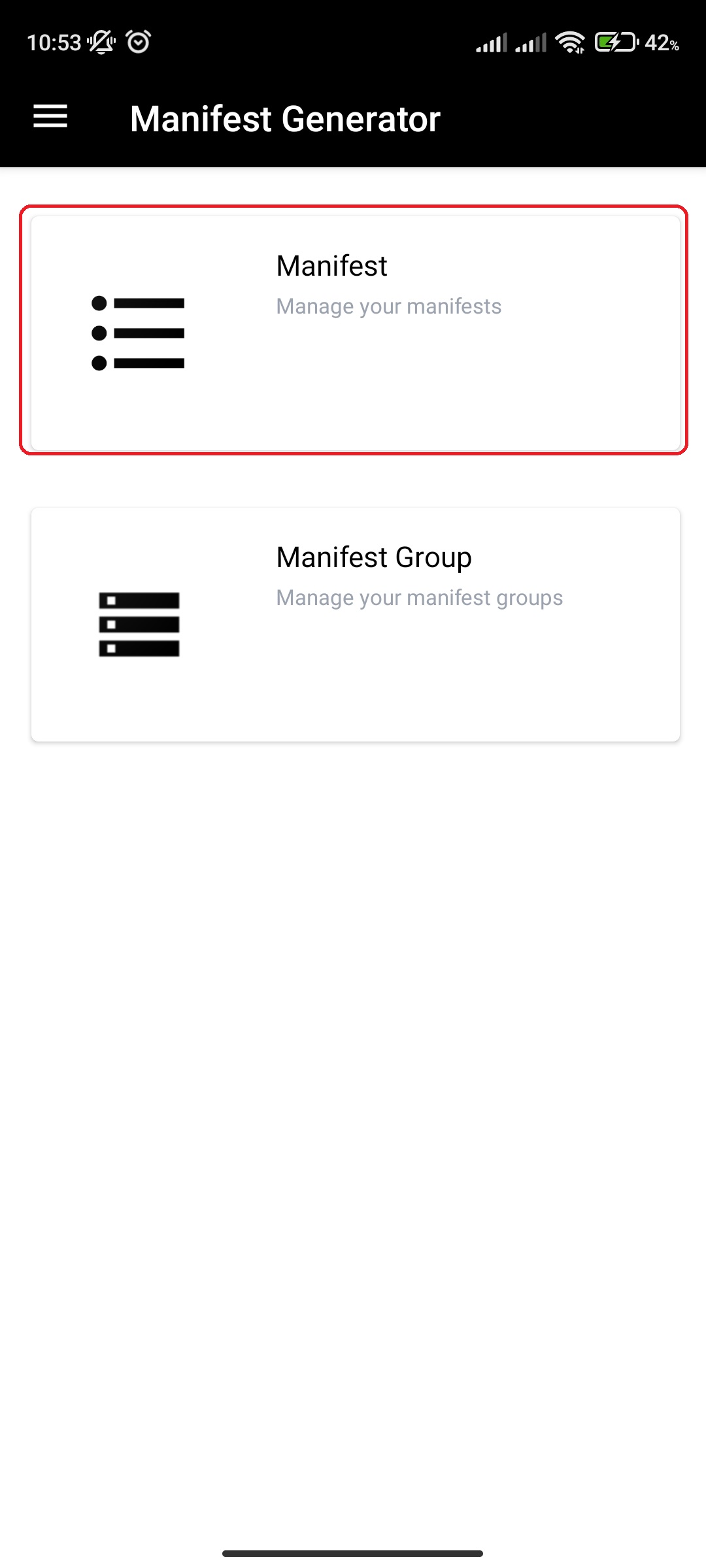
- Click on specific Manifest
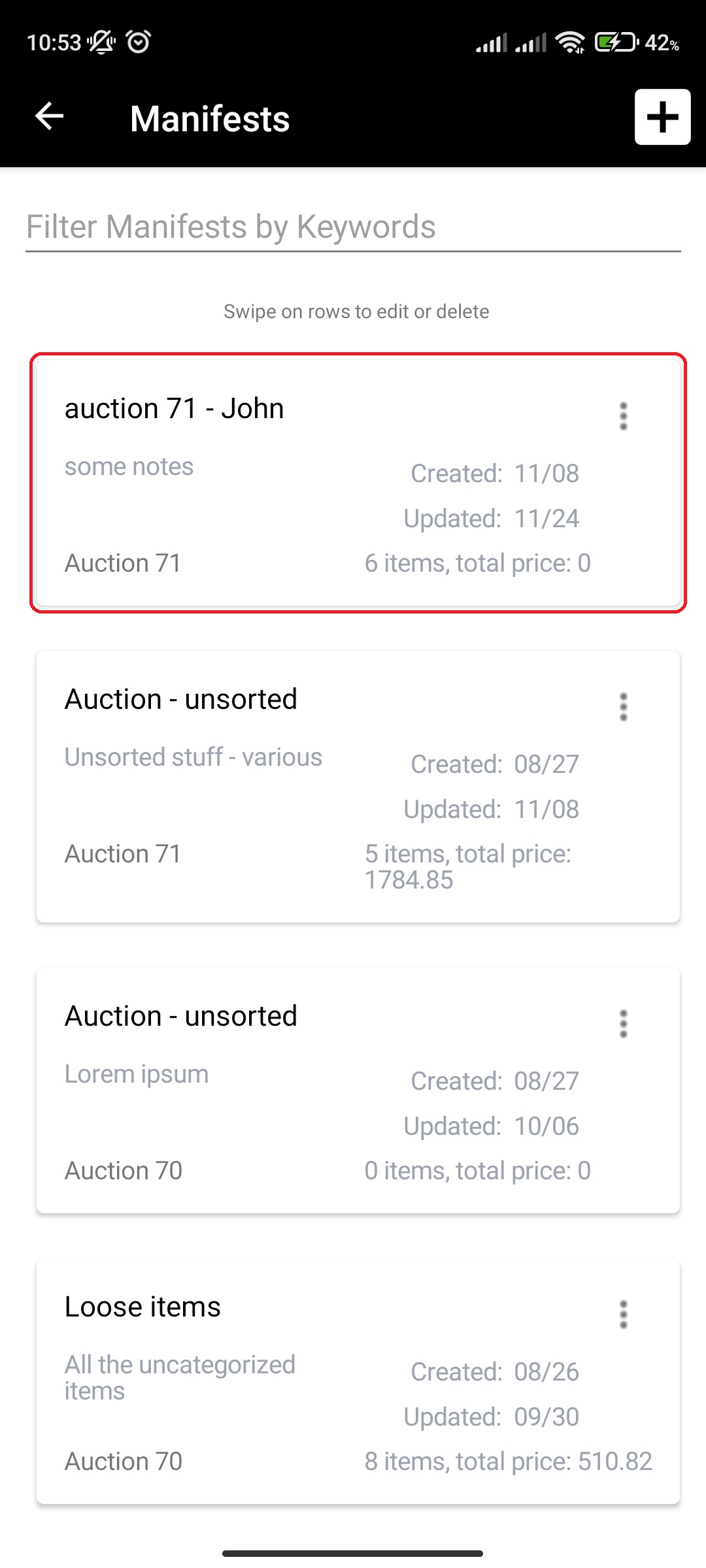
- Click on More Options (three vertical dots) button next to Manifest item Lot and Section of the Manifest item card
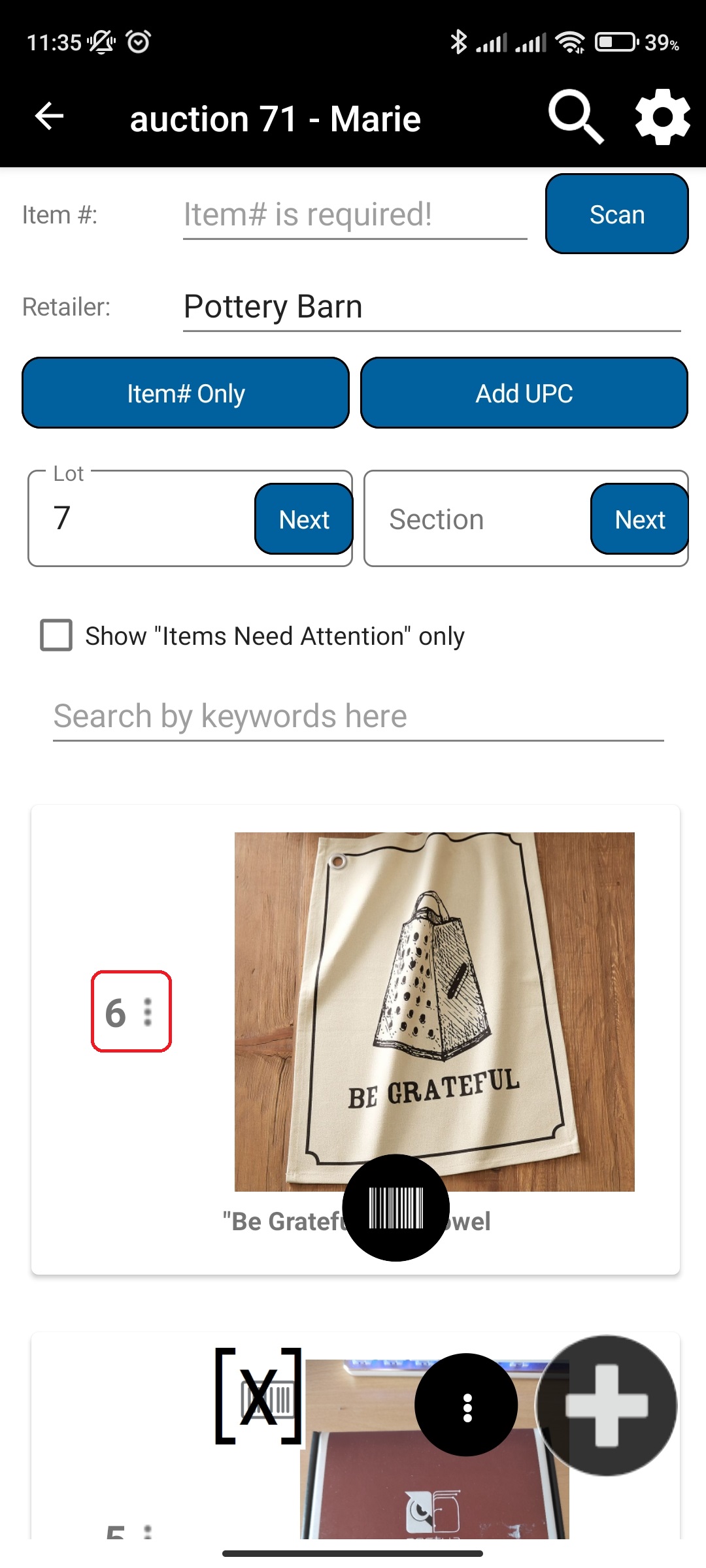
- Click on + and - buttons to increase and decrease quantity
- Changes are automatically applied
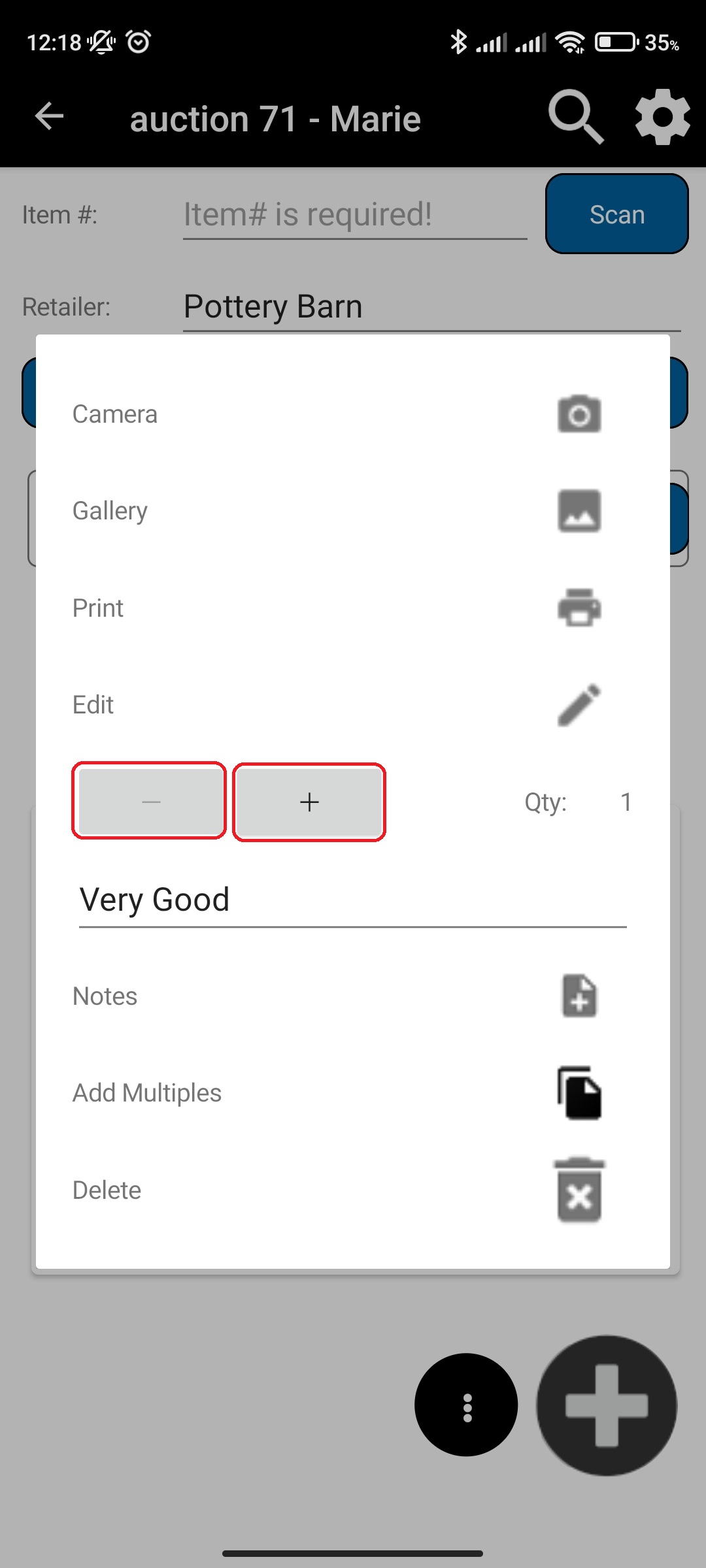
- Changes are automatically applied
¶ Change condition
You can quickly change condition for Manifest item
To change condition for a Manifest item, do the following:
- In main menu, select the Manifest Generator menu option
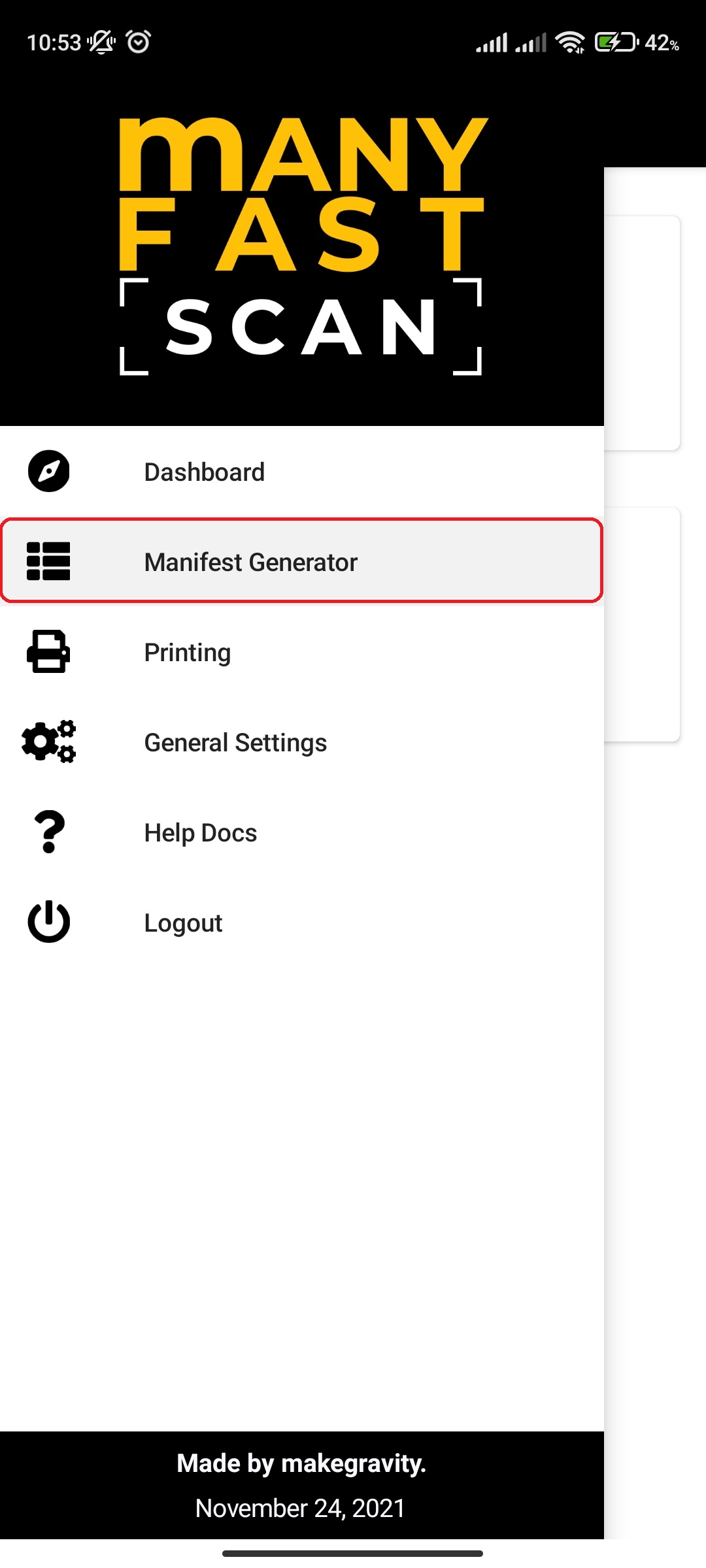
- Select Manifest option
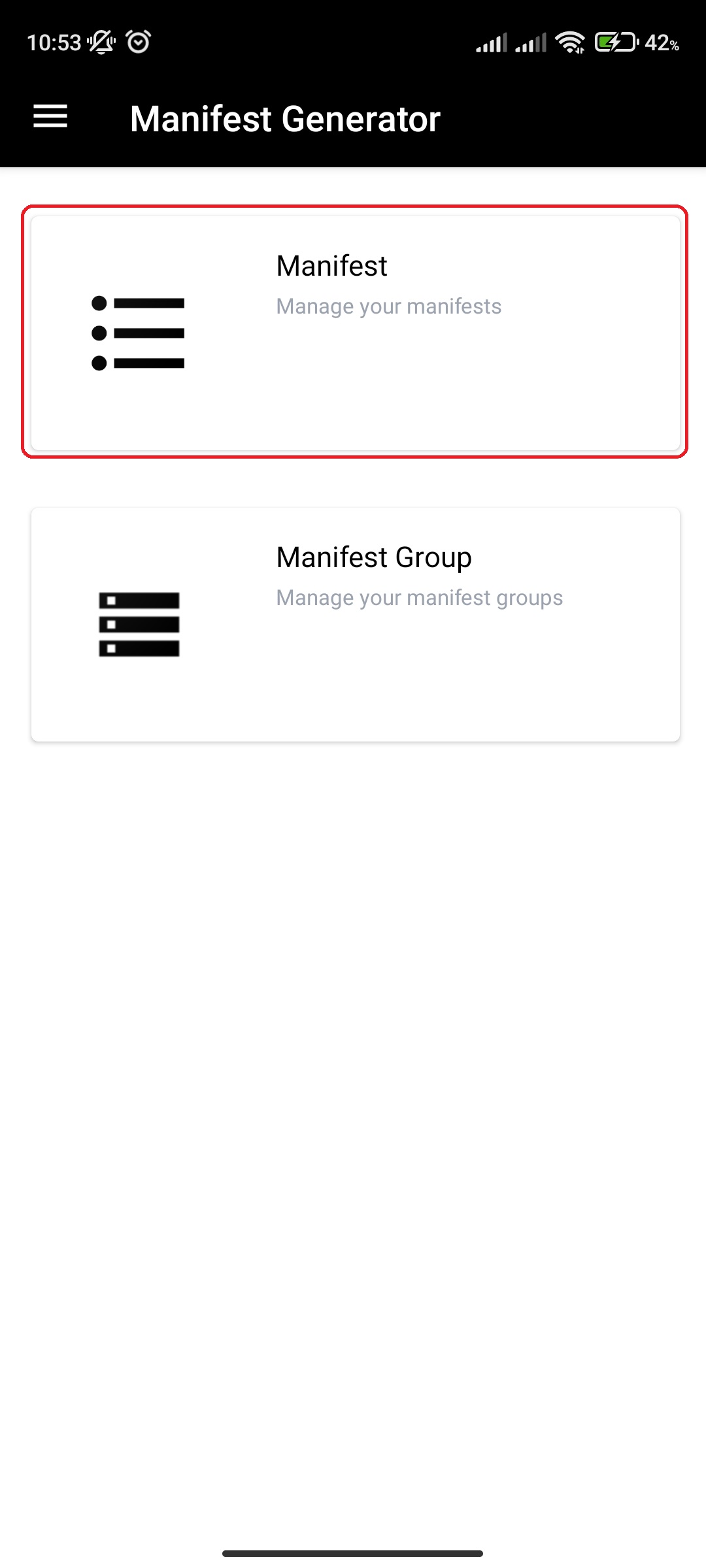
- Click on specific Manifest
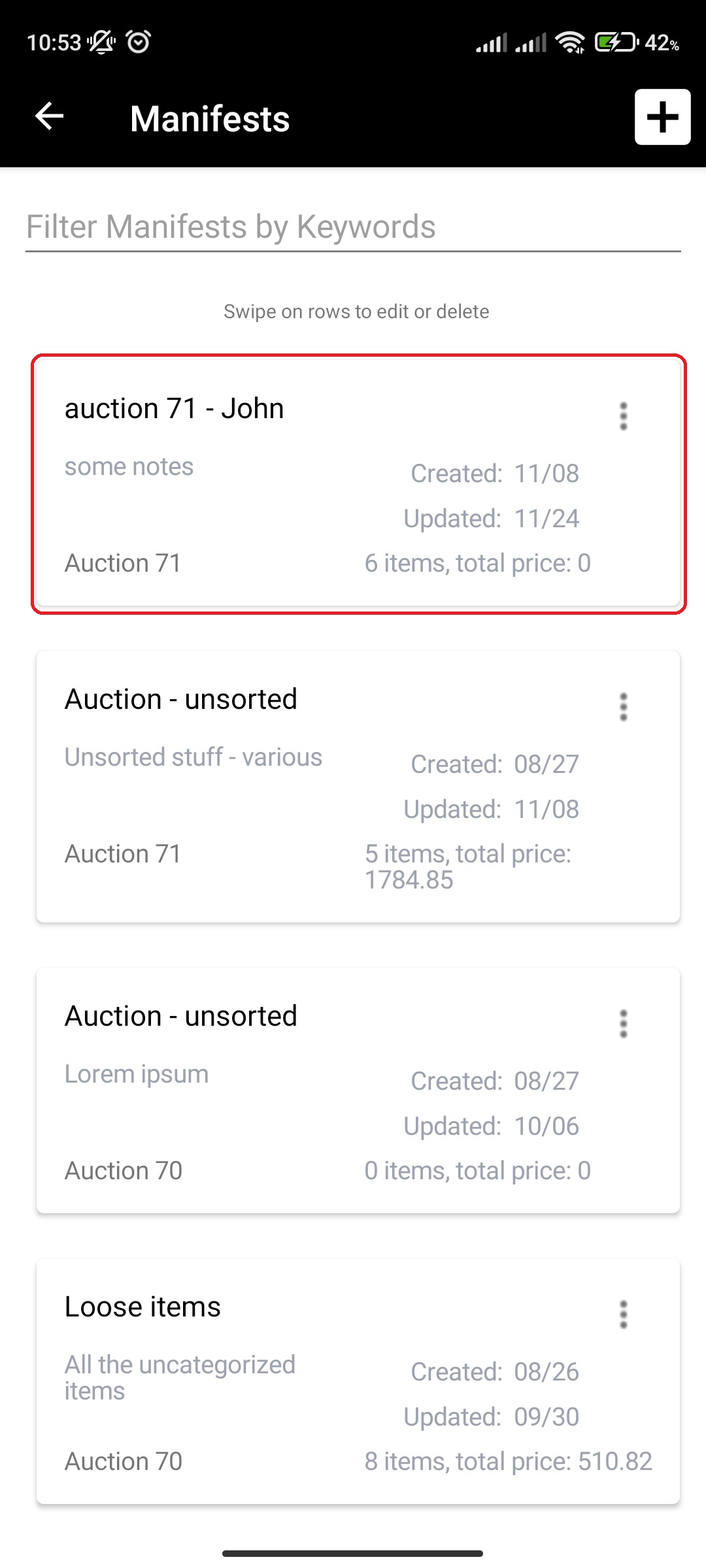
- Click on More Options (three vertical dots) button next to Manifest item Lot and Section of the Manifest item card
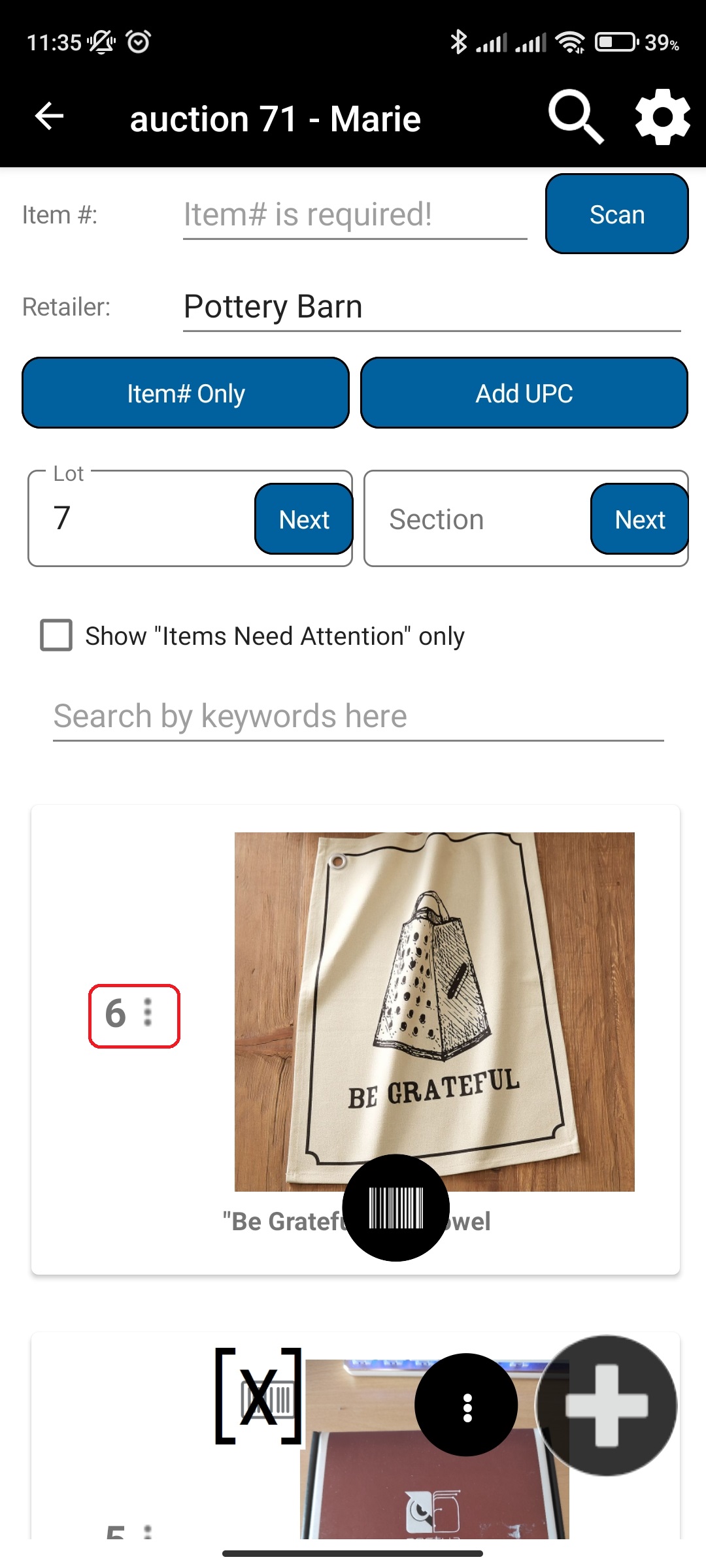
- Click on condition dropdown and select a new condition
- Changes are automatically applied
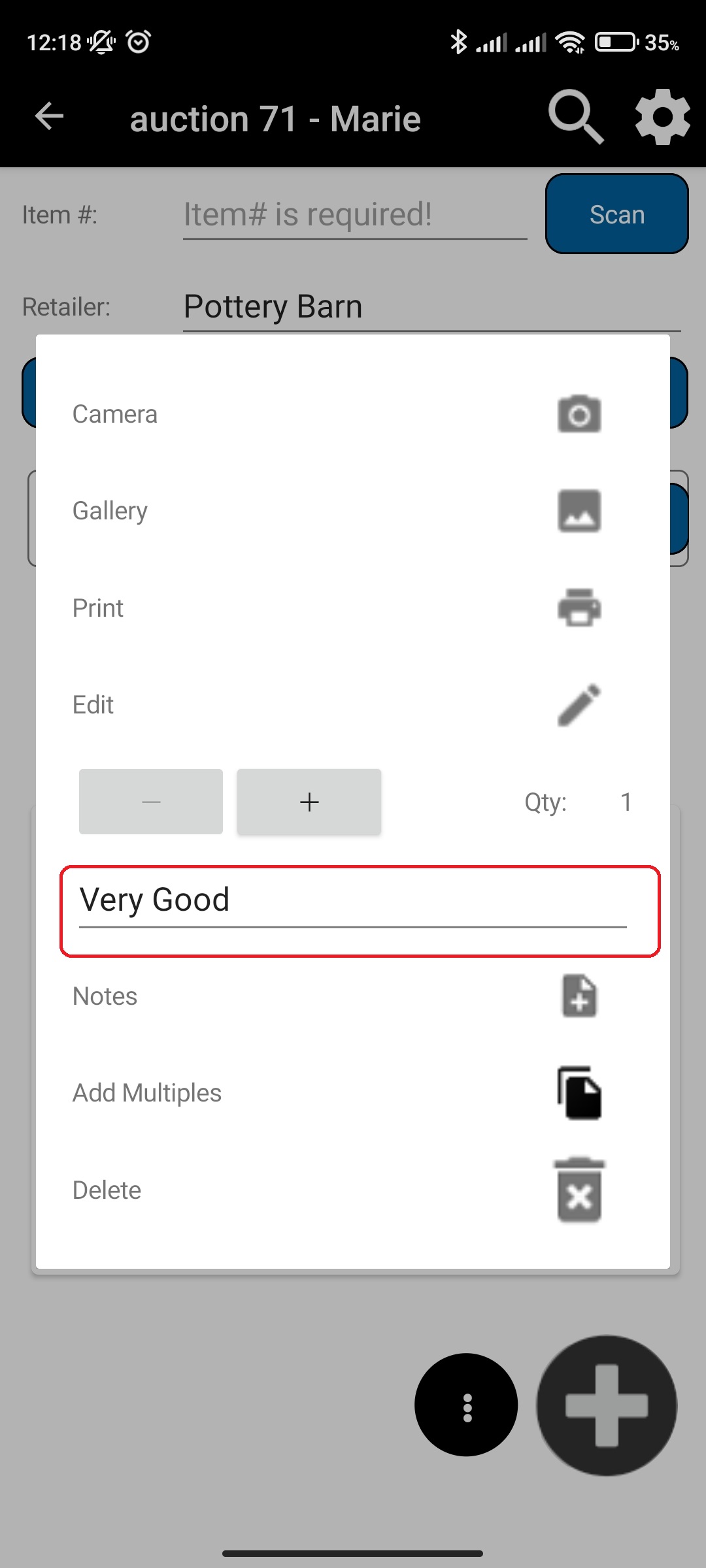
- Changes are automatically applied
¶ Thumbnail display mode (Image source switch)
Thumbnail display mode available:
- Stock Images
- Remote/external source images are preferred for thumbnail source
- If no remote/external images are available, user generated will be displayed if such is uploaded
- User Generated
- User uploaded images are preferred for thumbnail source
- If no user uploaded images are available, remote/external source will be displayed if those exist
You can select the preferred source for thumbnails on all manifest item overview page by doing the following:
- In main menu, select the Manifest Generator menu option
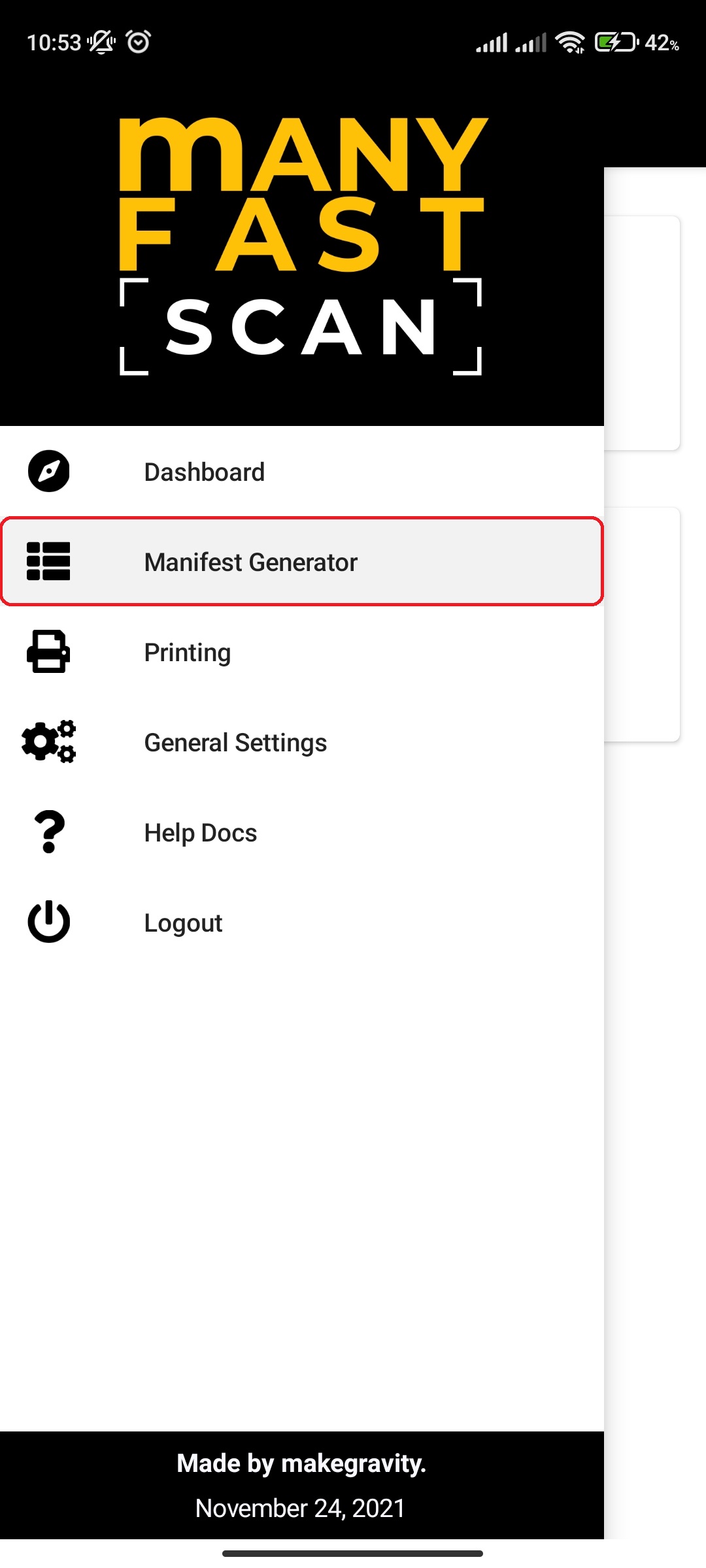
- Select Manifest option
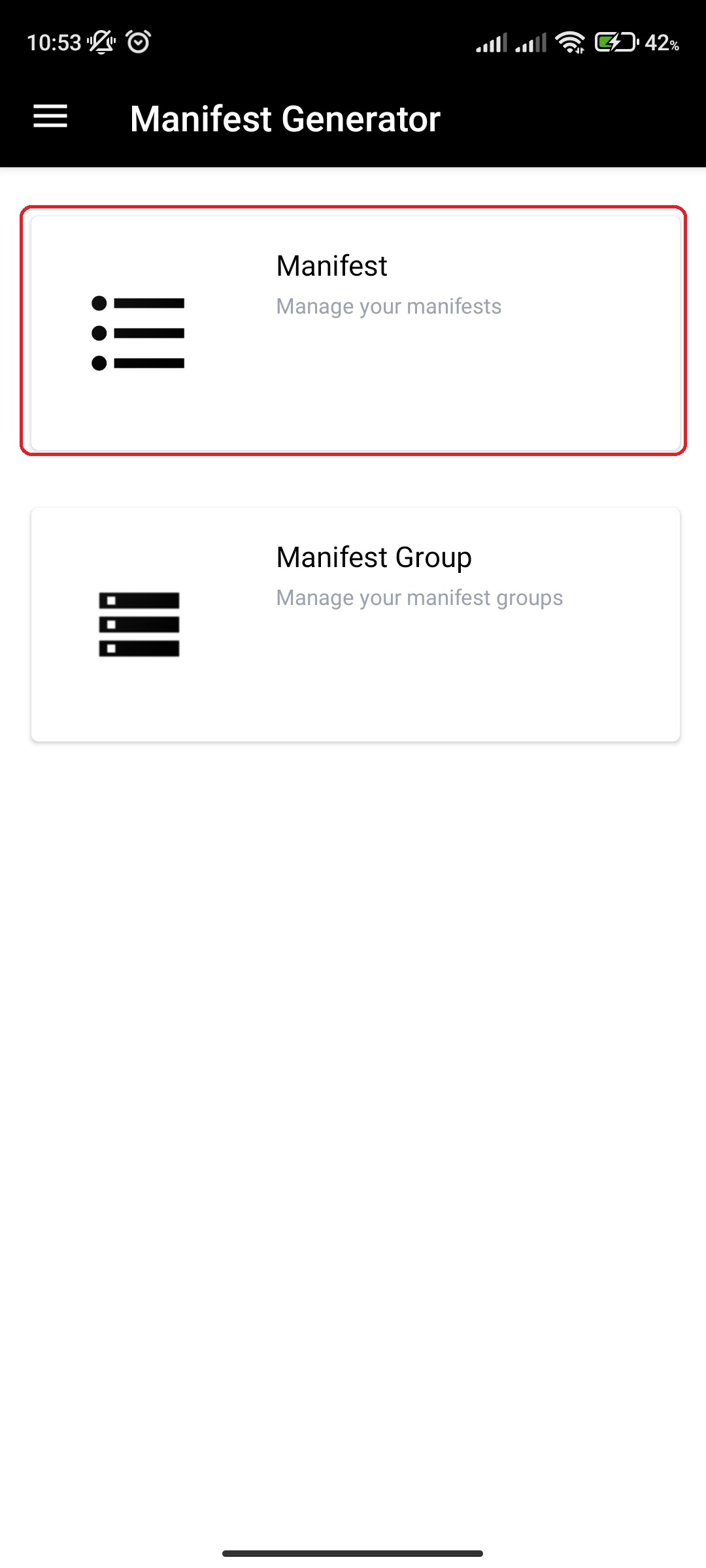
- Click on specific Manifest
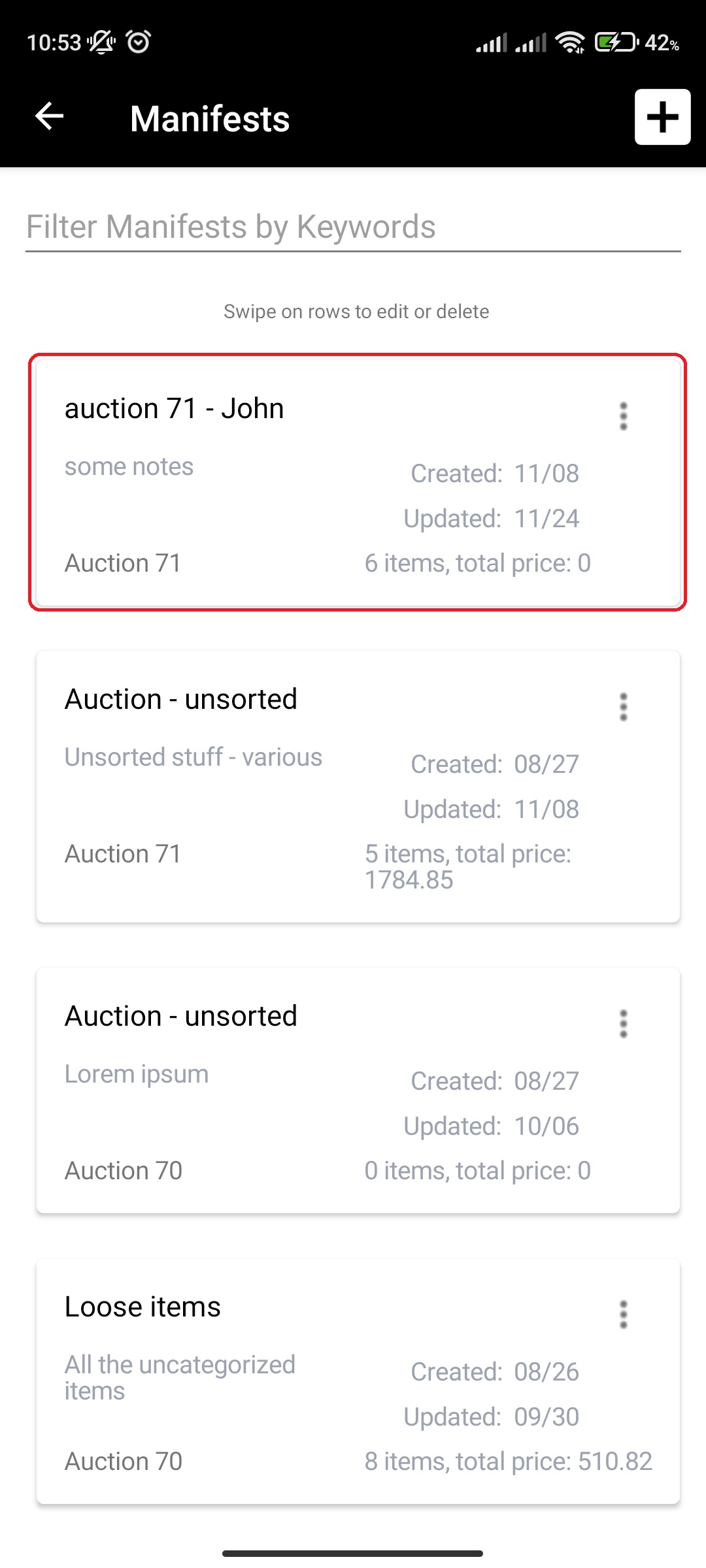
- Click Edit Manifest Settings (Gear icon) button at the top right of the screen
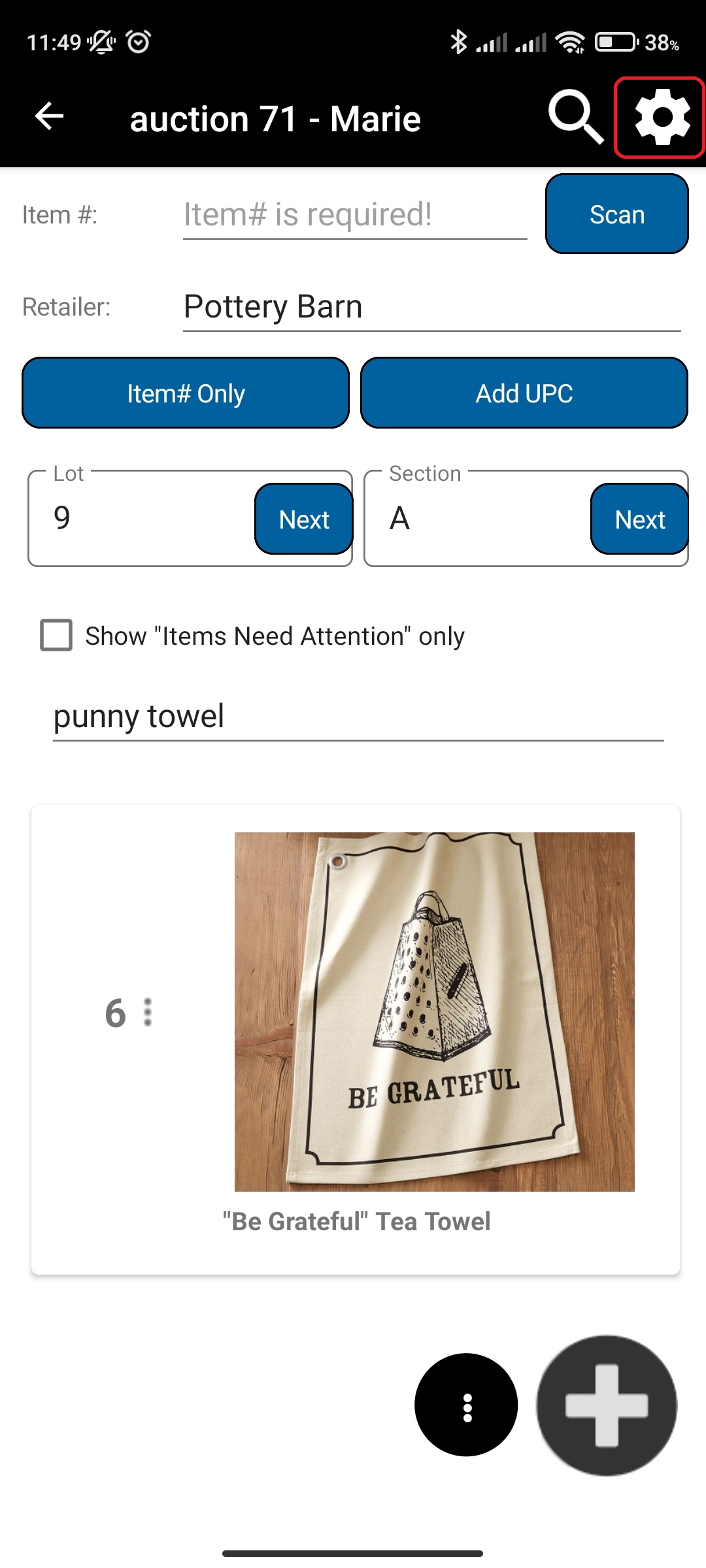
- Toggle the Thumbnail Display Mode switch
¶ Video Guide
¶ Delete Manifest item
Please make sure that you actually want to delete the manifest item as the action is not reversible.
To delete a Manifest item follow the following steps:
- In main menu, select the Manifest Generator menu option
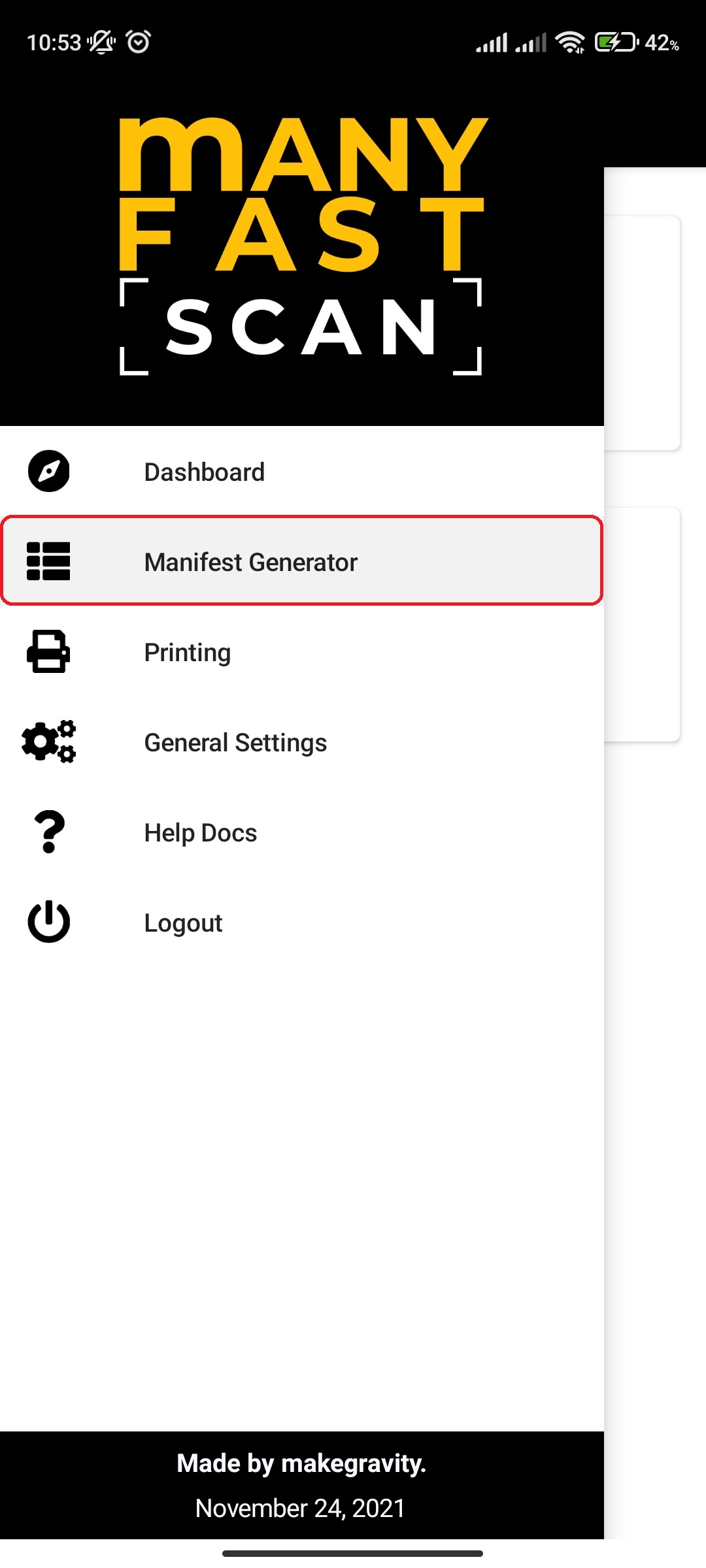
- Select Manifest option
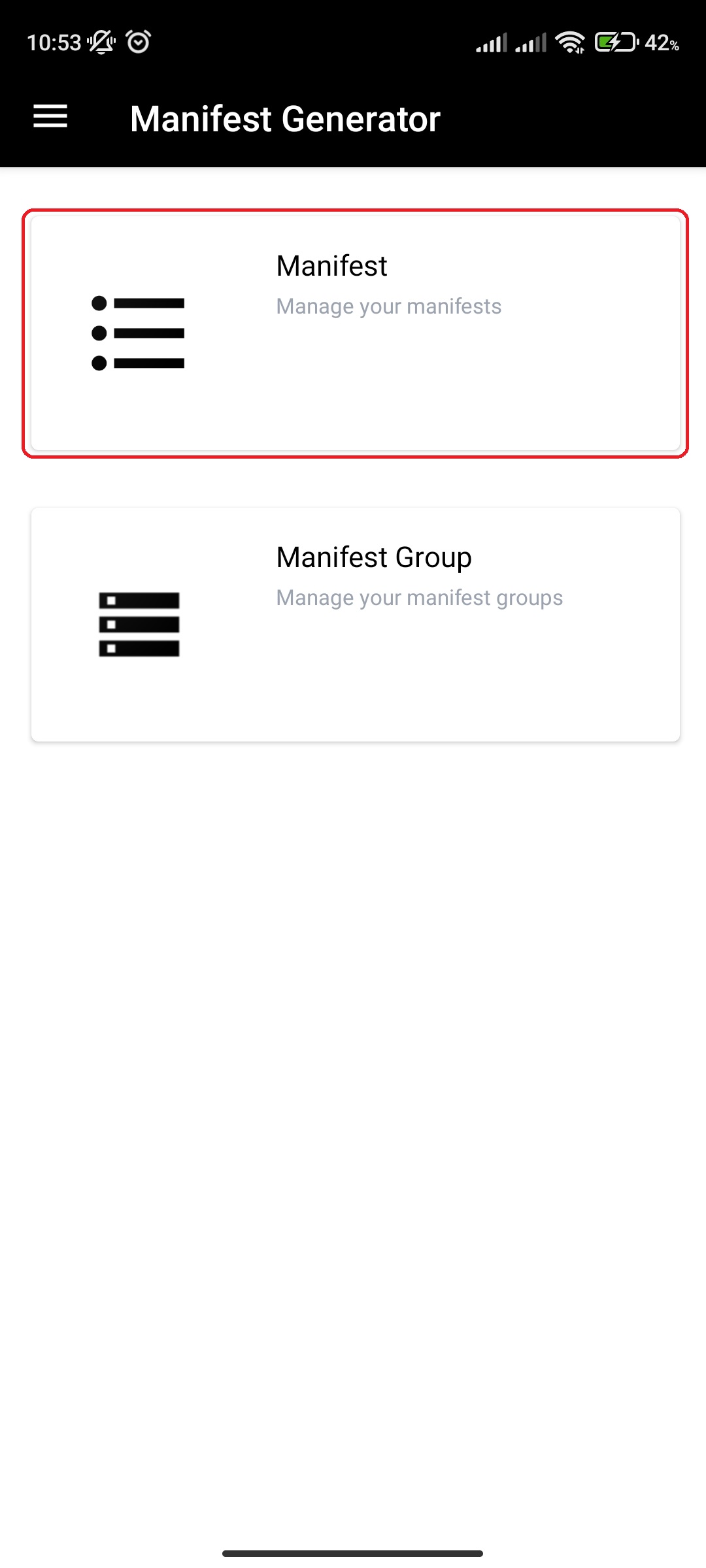
- Click on specific Manifest
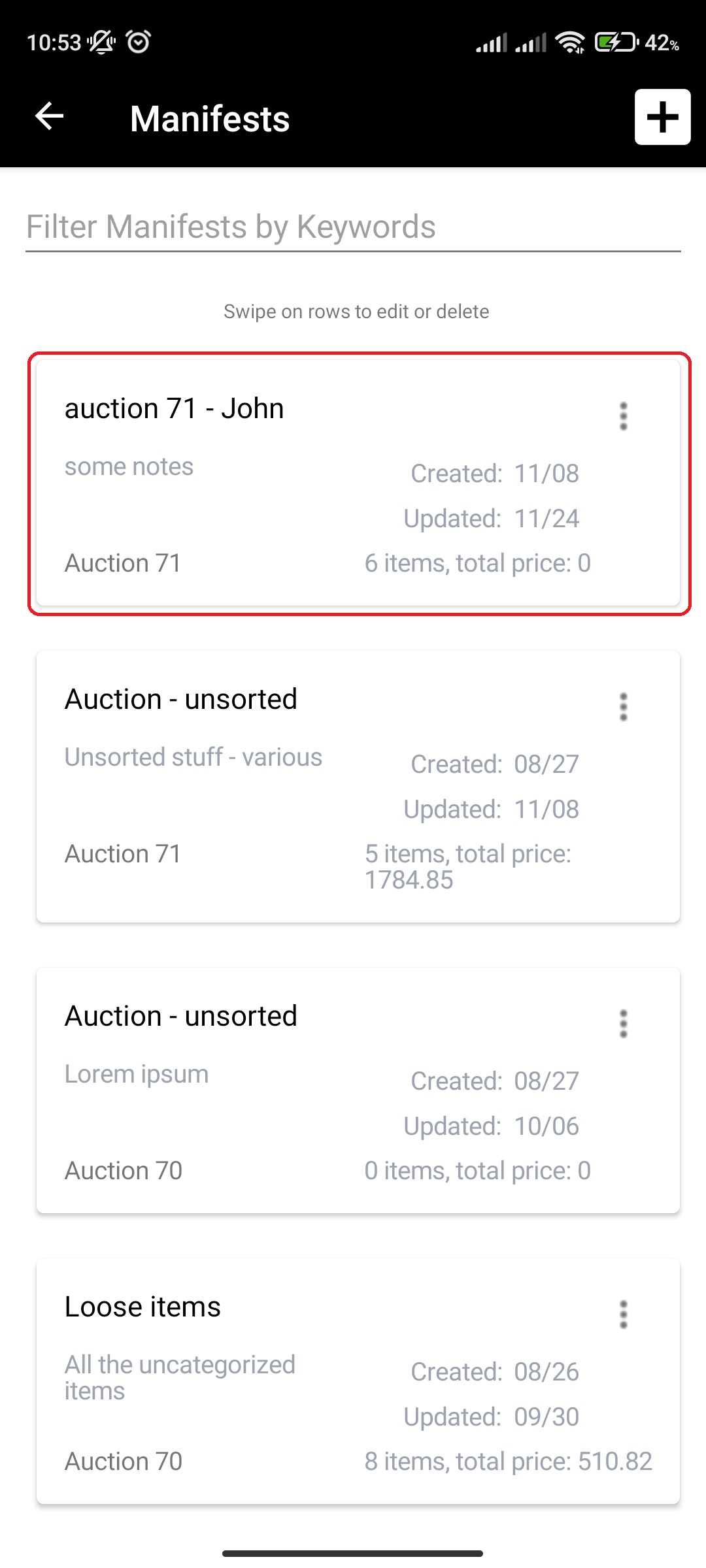
- Click on More Options (three vertical dots) button next to Manifest item Lot and Section of the Manifest item card
- Alternatively, you can slide from right to left on manifest item card to open a slide menu
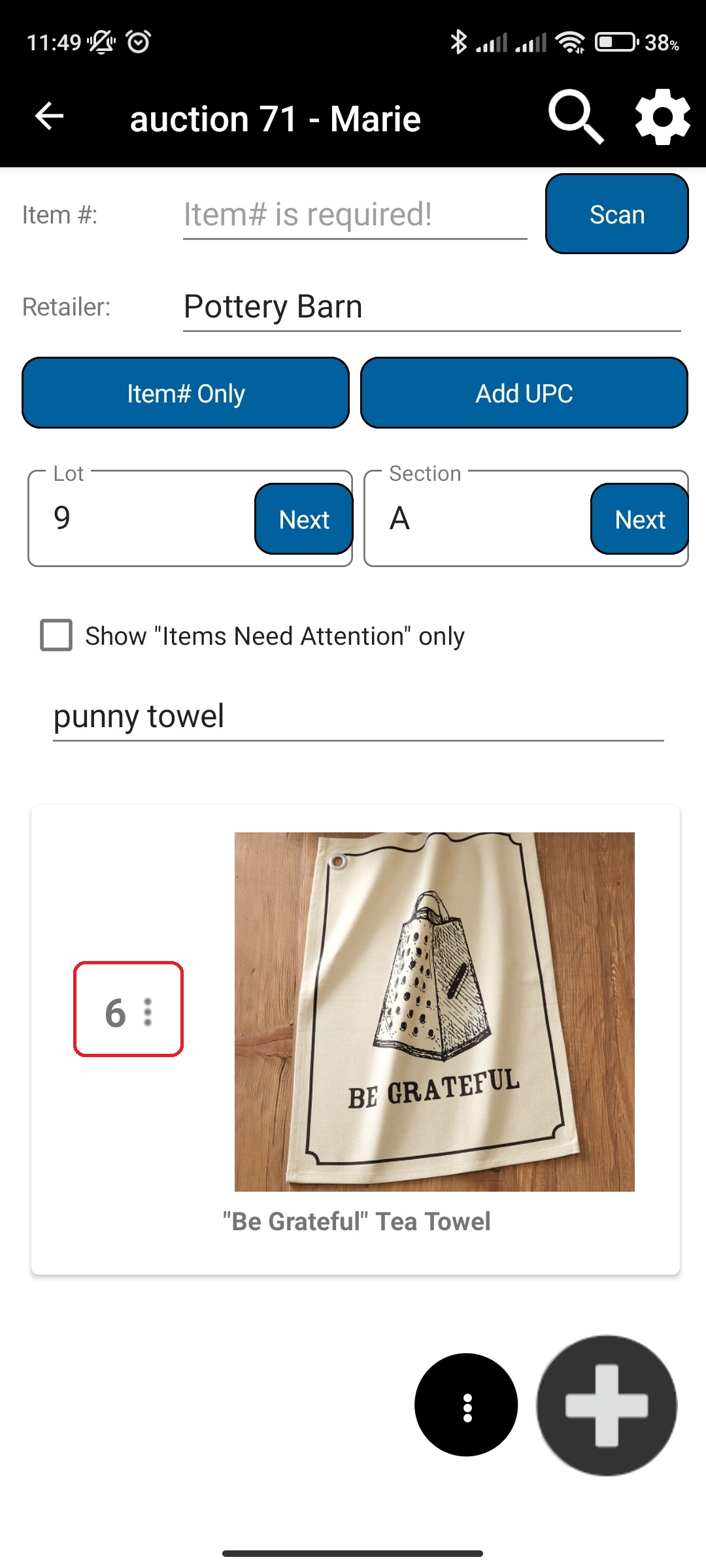
- Alternatively, you can slide from right to left on manifest item card to open a slide menu
- Click Delete
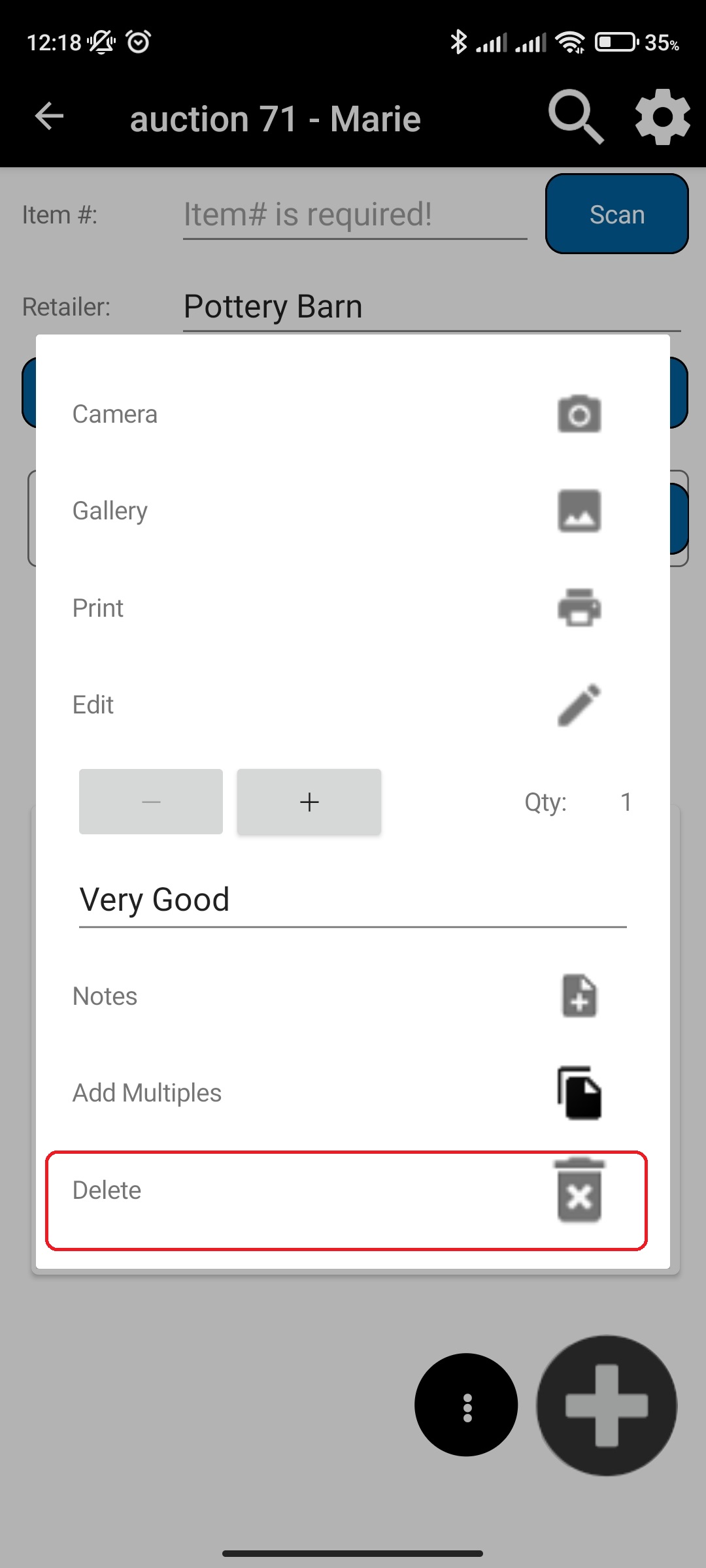
- Confirm by pressing Delete
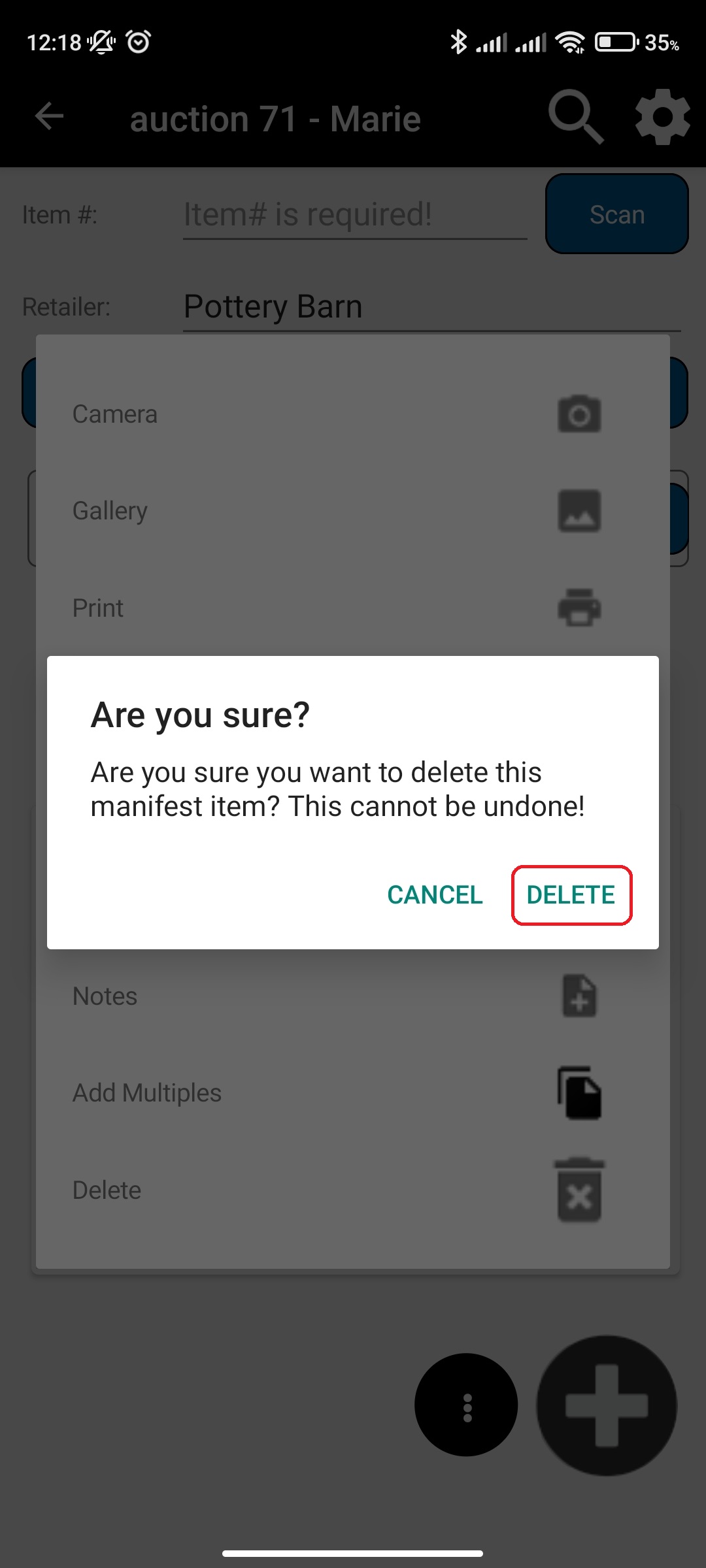
¶ Create a Bundle Manifest item
Bundles are used to group multiple items into a single container of items – bundle. When adding a bundle, you can select whether you want this item to exist in a bundle only or both in a bundle and in manifest.
To add a Bundle item, follow the following steps:
- In main menu, select the Manifest Generator menu option
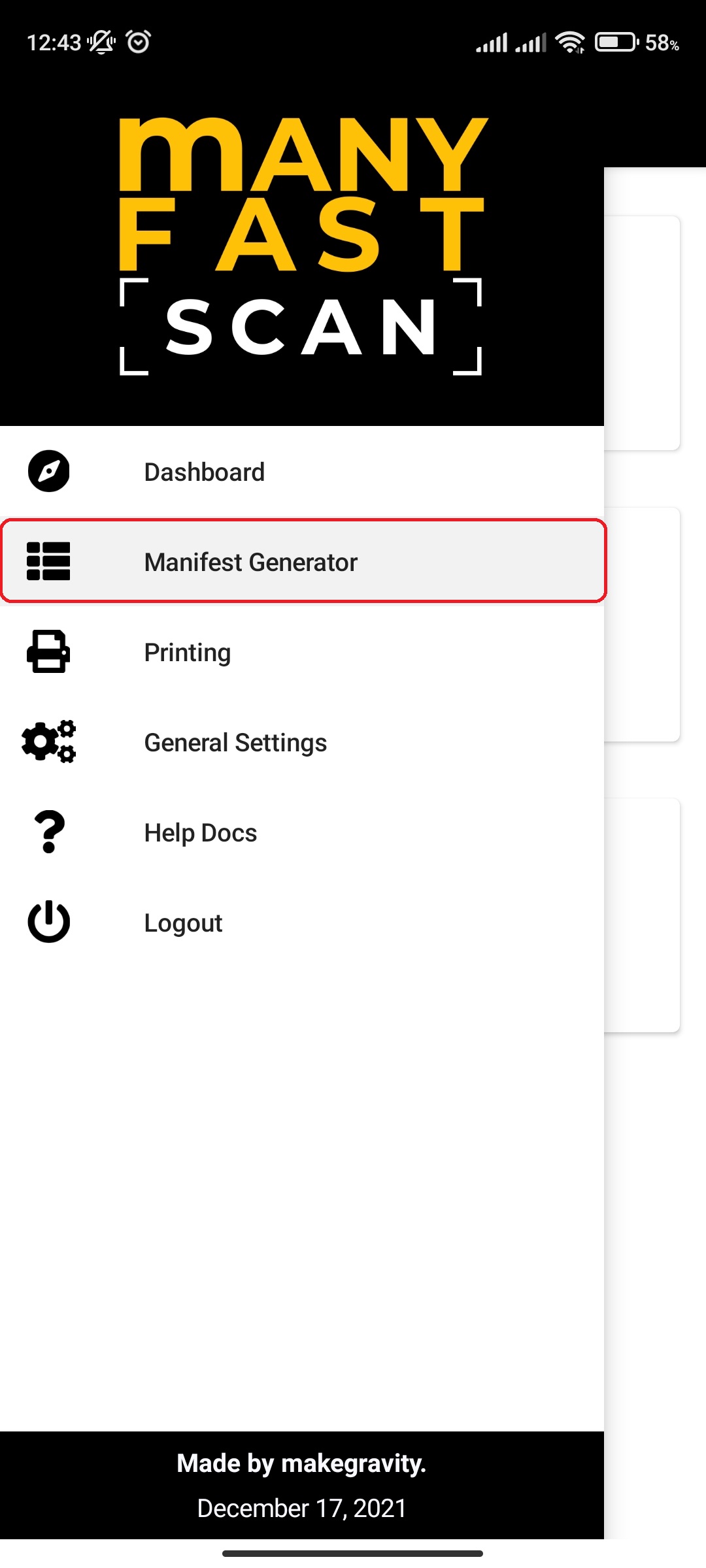
- Select Manifest option
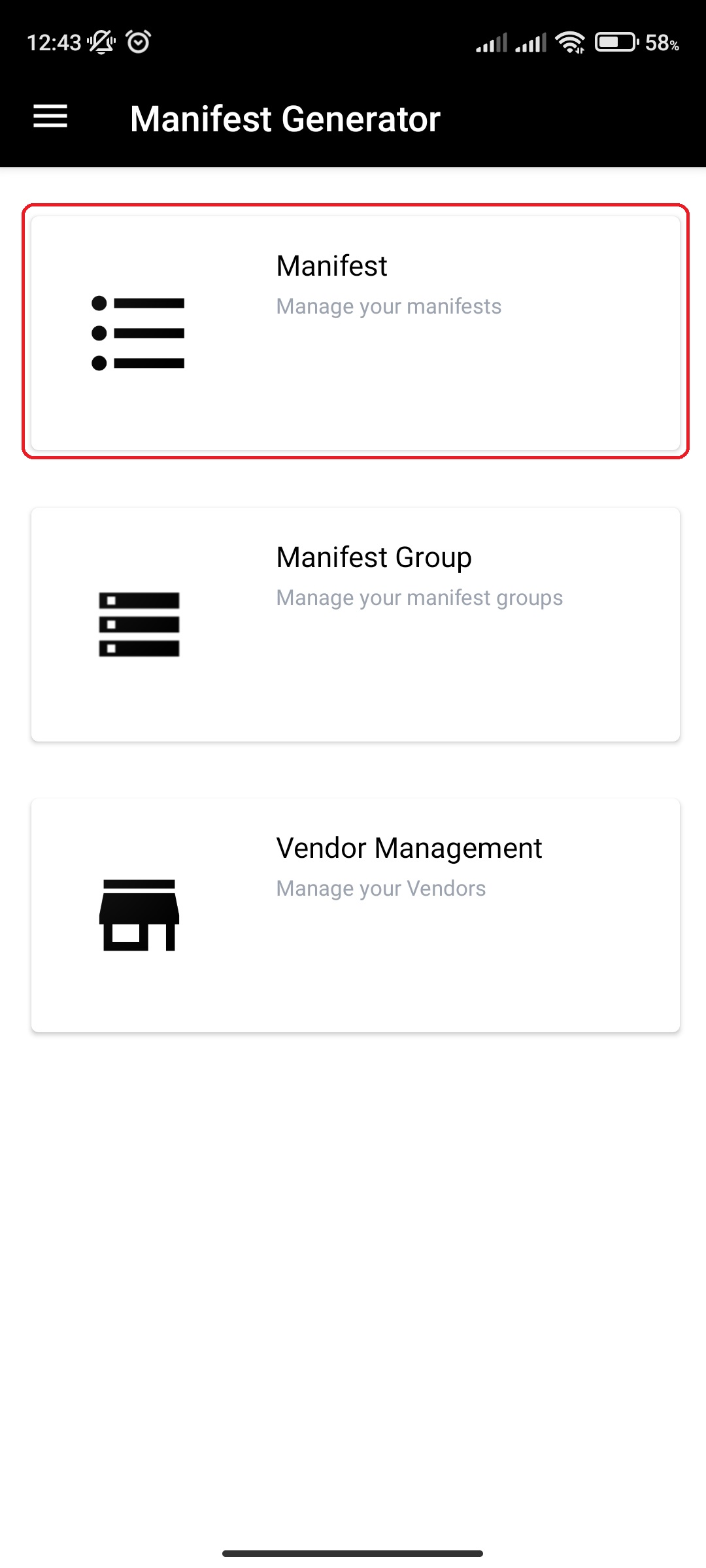
- Click on specific Manifest
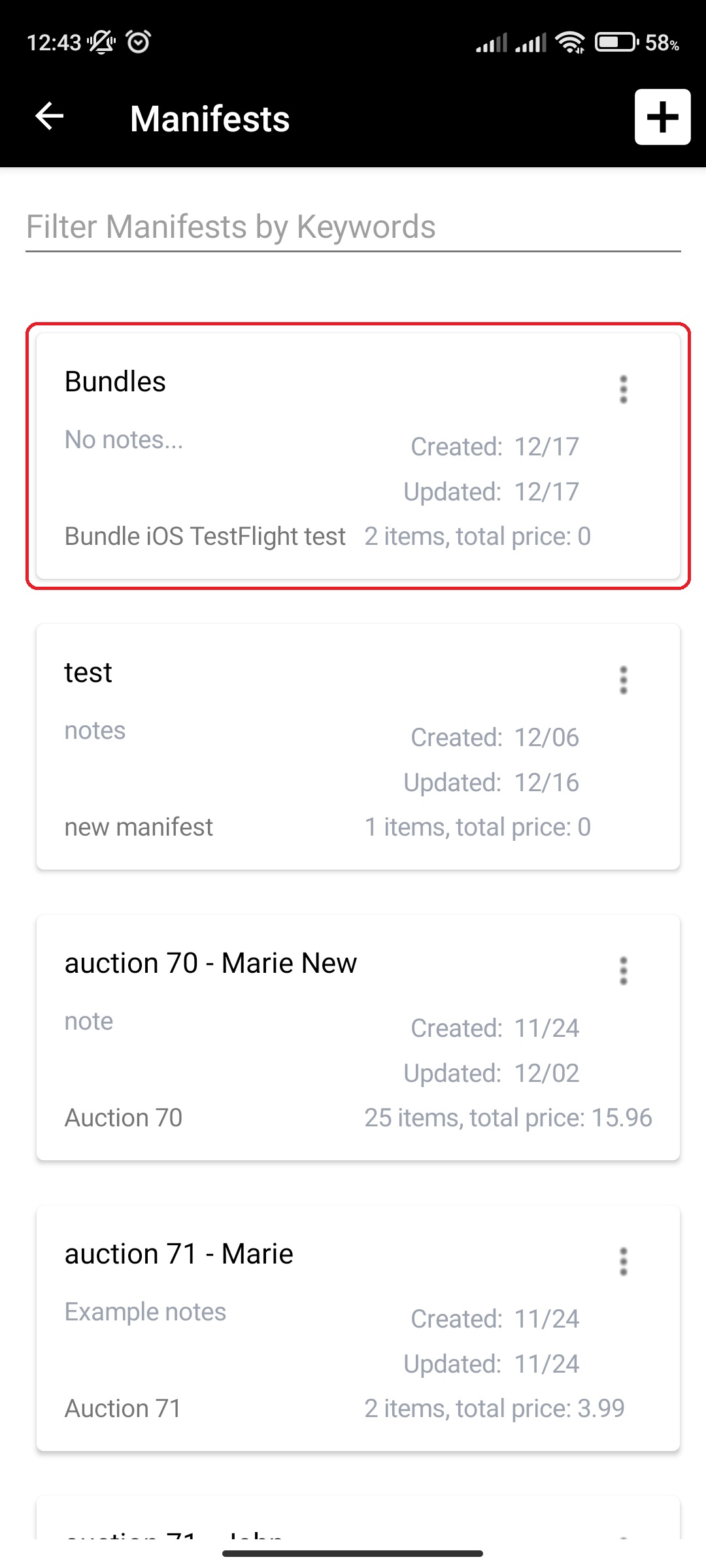
- Click on more options button (three vertical dots, ellipsis shape)
- Click the Bundle option
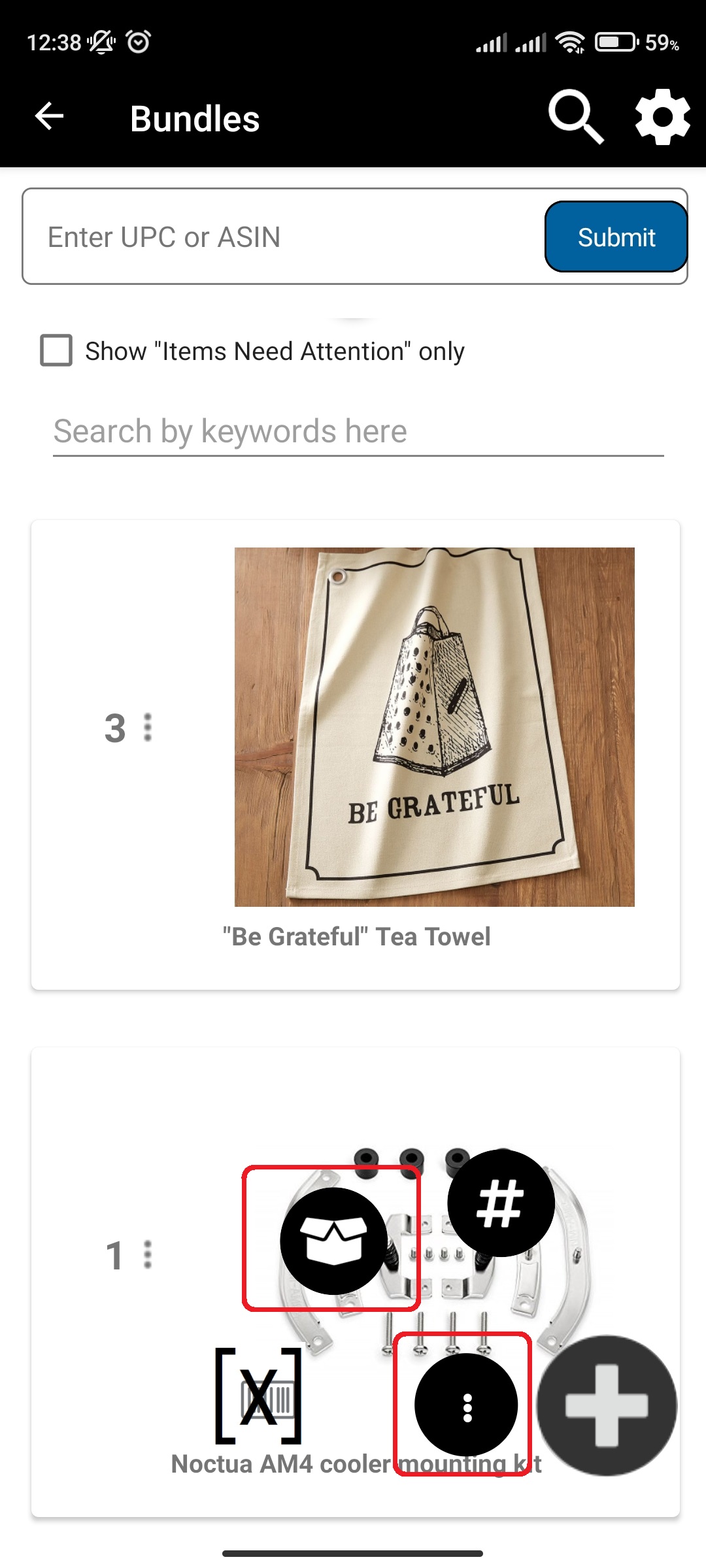
- Select the manifest items which you want to add to a bundle
- Specify if the manifest items are bundle only or not
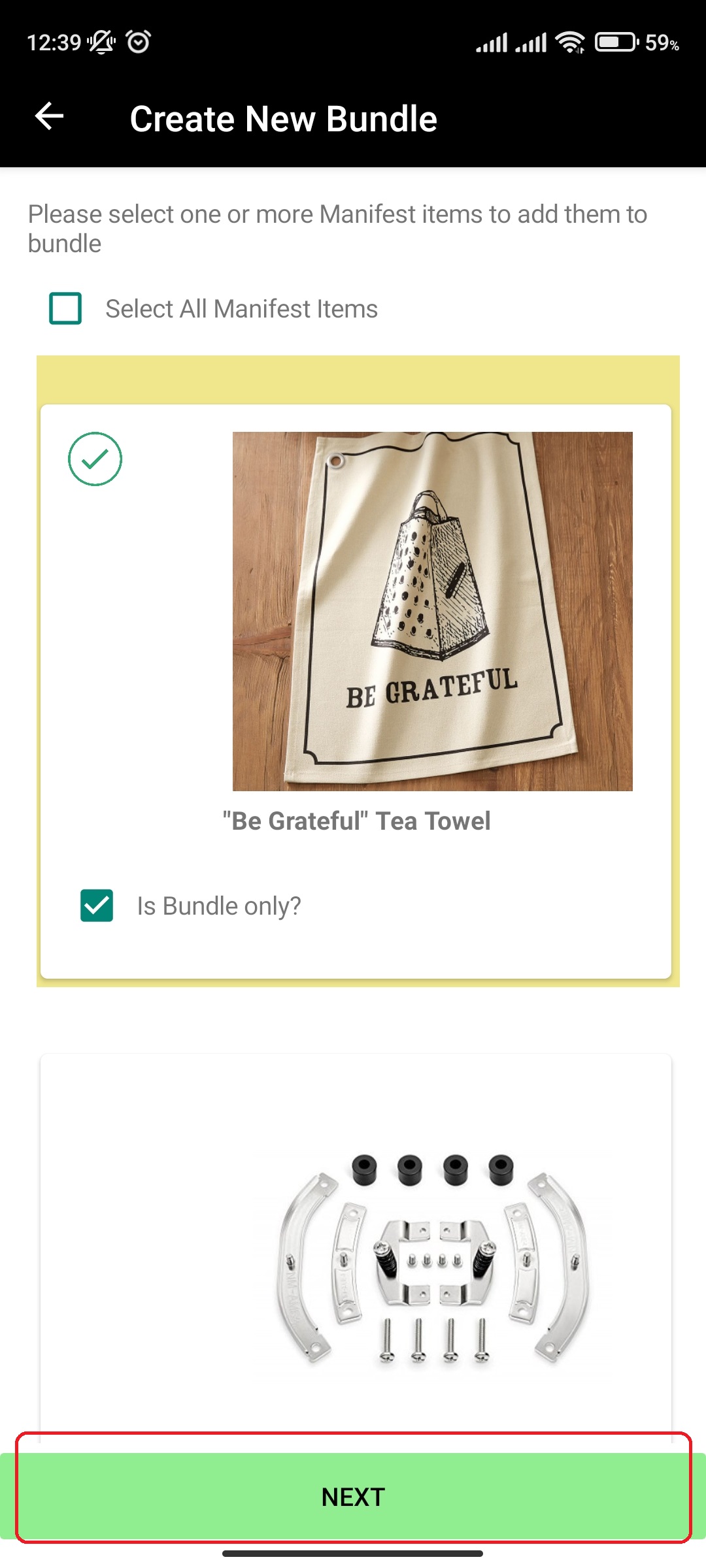
- Specify if the manifest items are bundle only or not
- Provide the bundle lot number, section and title.
- Click Save
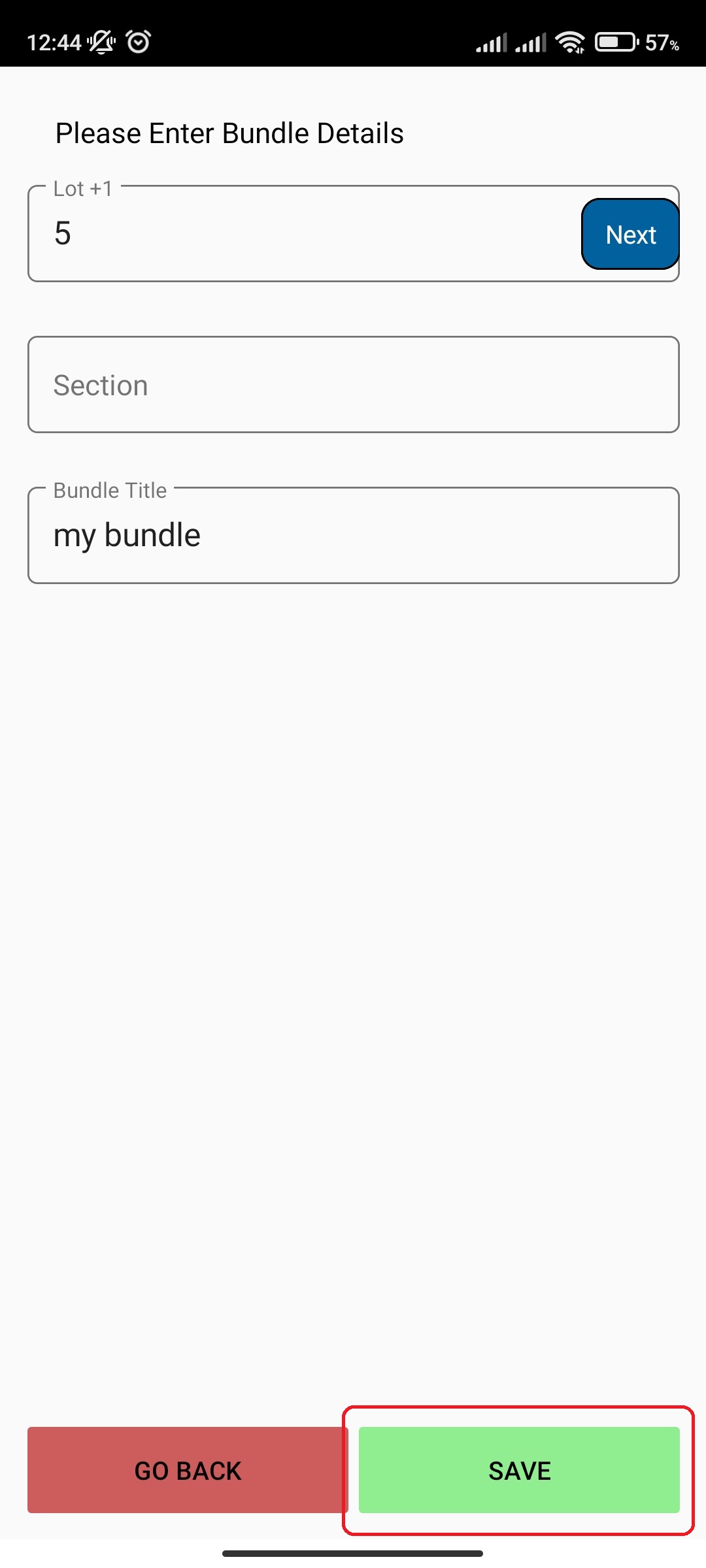
- Upload photos by either choosing the ones already taken or taking new ones
- Photos are uploaded in the background, so feel free to click on next while the photos are uploading if you are finished with uploading
- Click on Next after you are done uploading photos
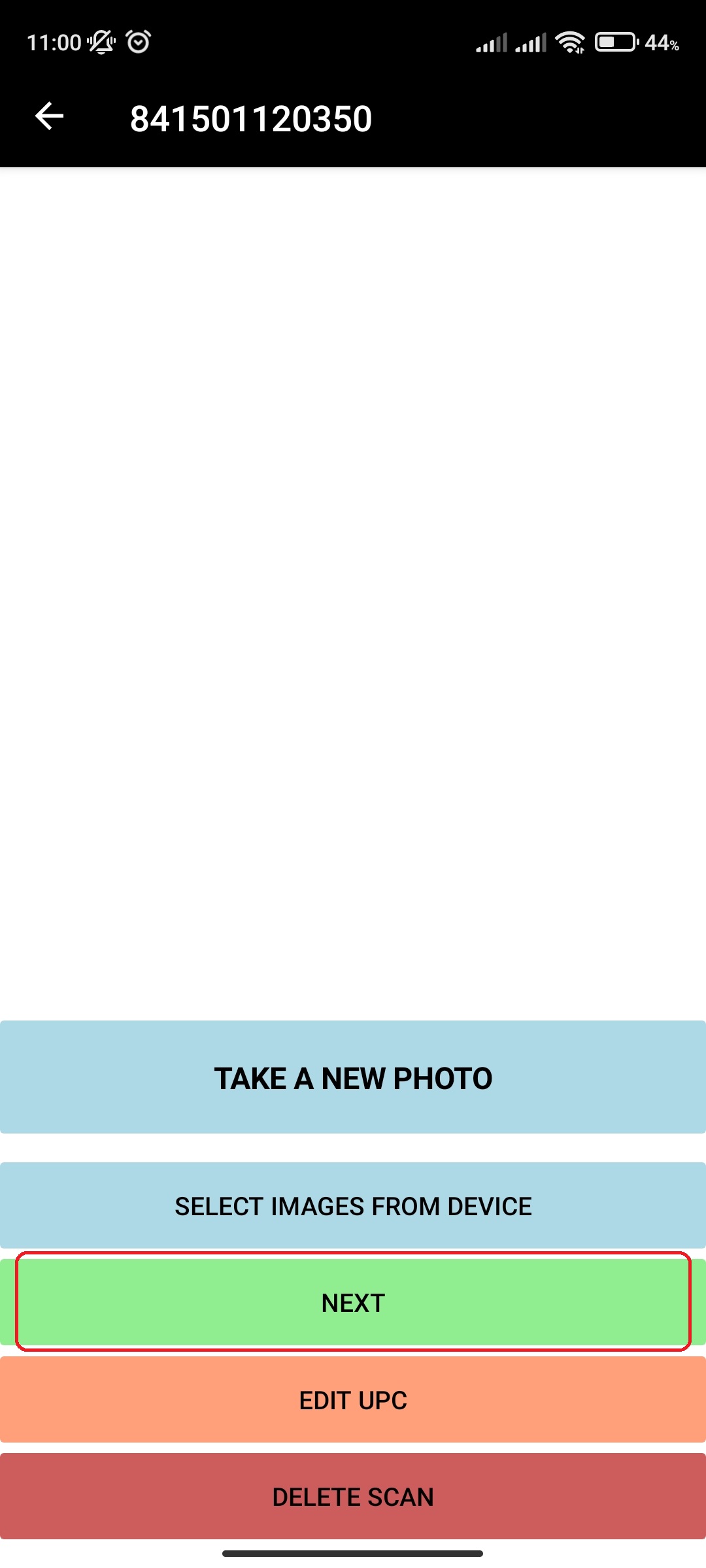
- Input More Details for the new Manifest item
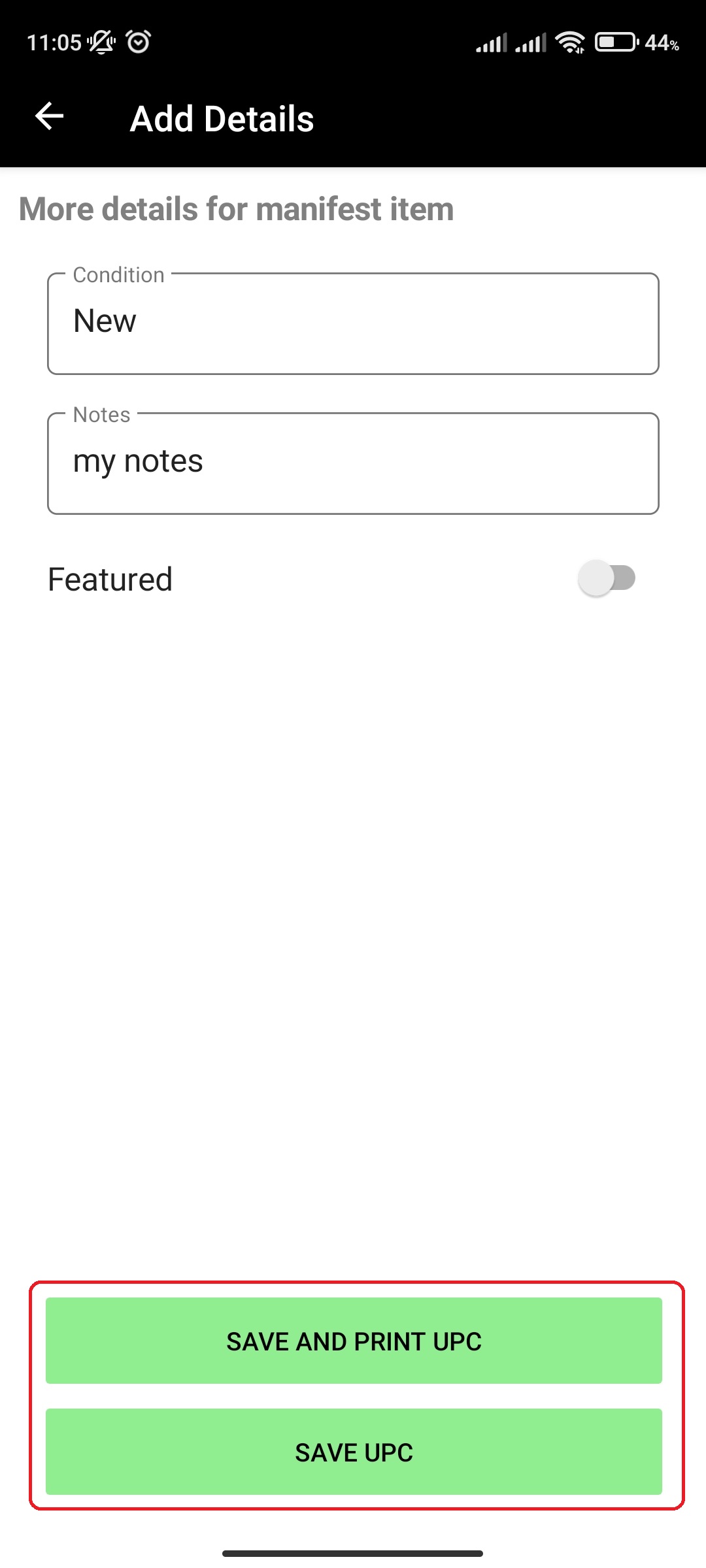
- Depending on your settings, you will either need to press on Save And Print or Save.
- Enter the estimate price for the manifest item you scanned
¶ Add Manifest item to existing Bundle Manifest item
After you created a bundle, you can continue adding items to it by doing the following:
- In main menu, select the Manifest Generator menu option
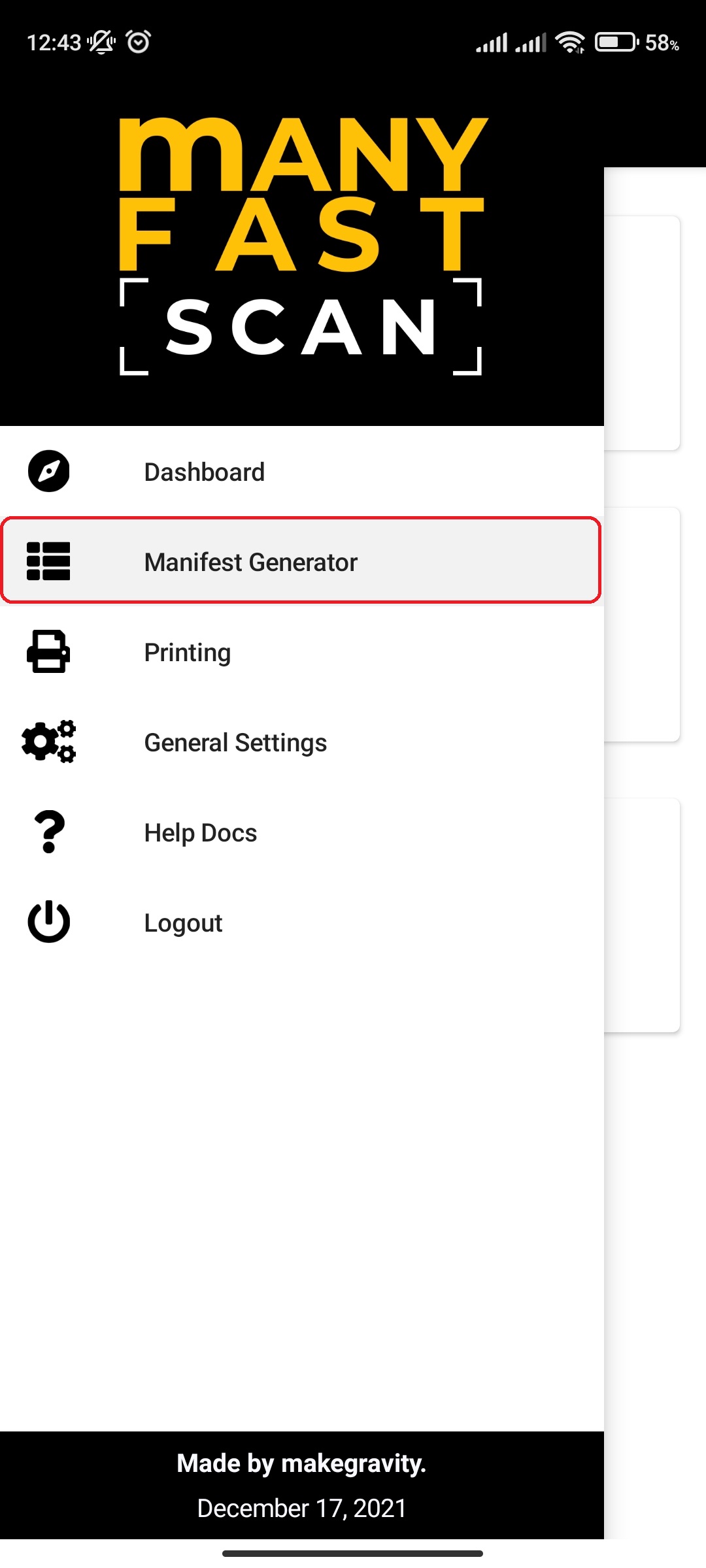
- Select Manifest option
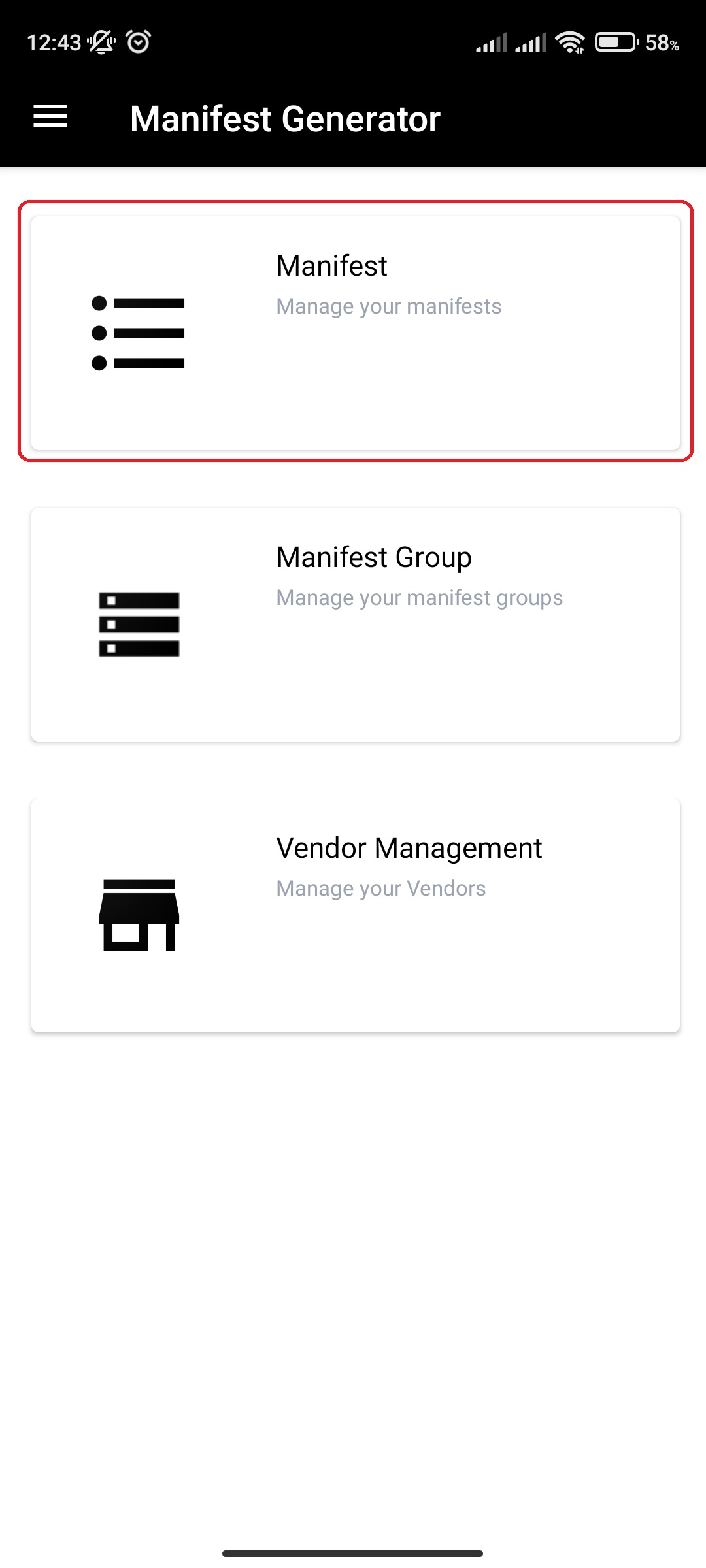
- Click on specific Manifest
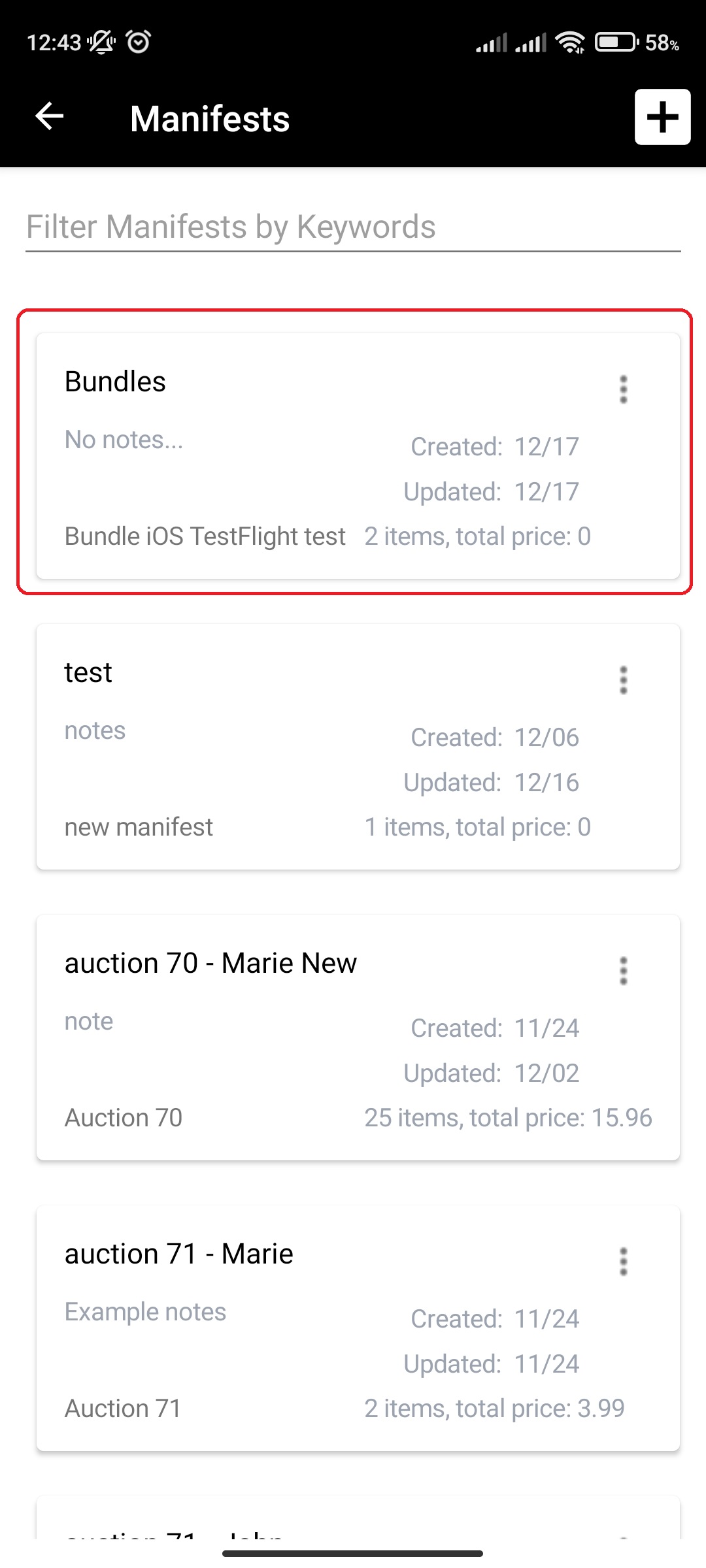
- Click on More Options (three vertical dots) button next to Manifest item Lot and Section of the Manifest item card and Click Edit
- Alternatively, you can slide from right to left on manifest item card to open a slide menu
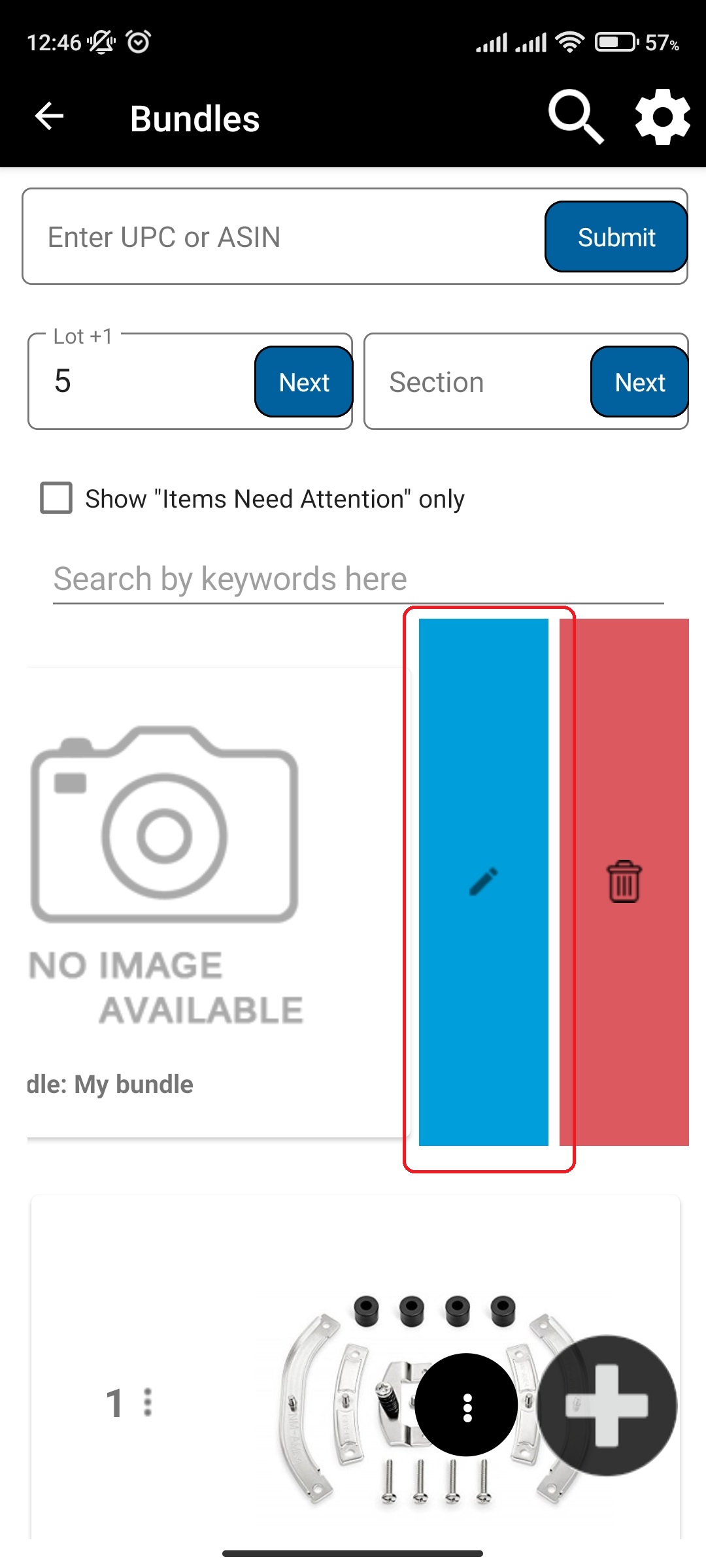
- Alternatively, you can slide from right to left on manifest item card to open a slide menu
- Click on Manage Bundle Items
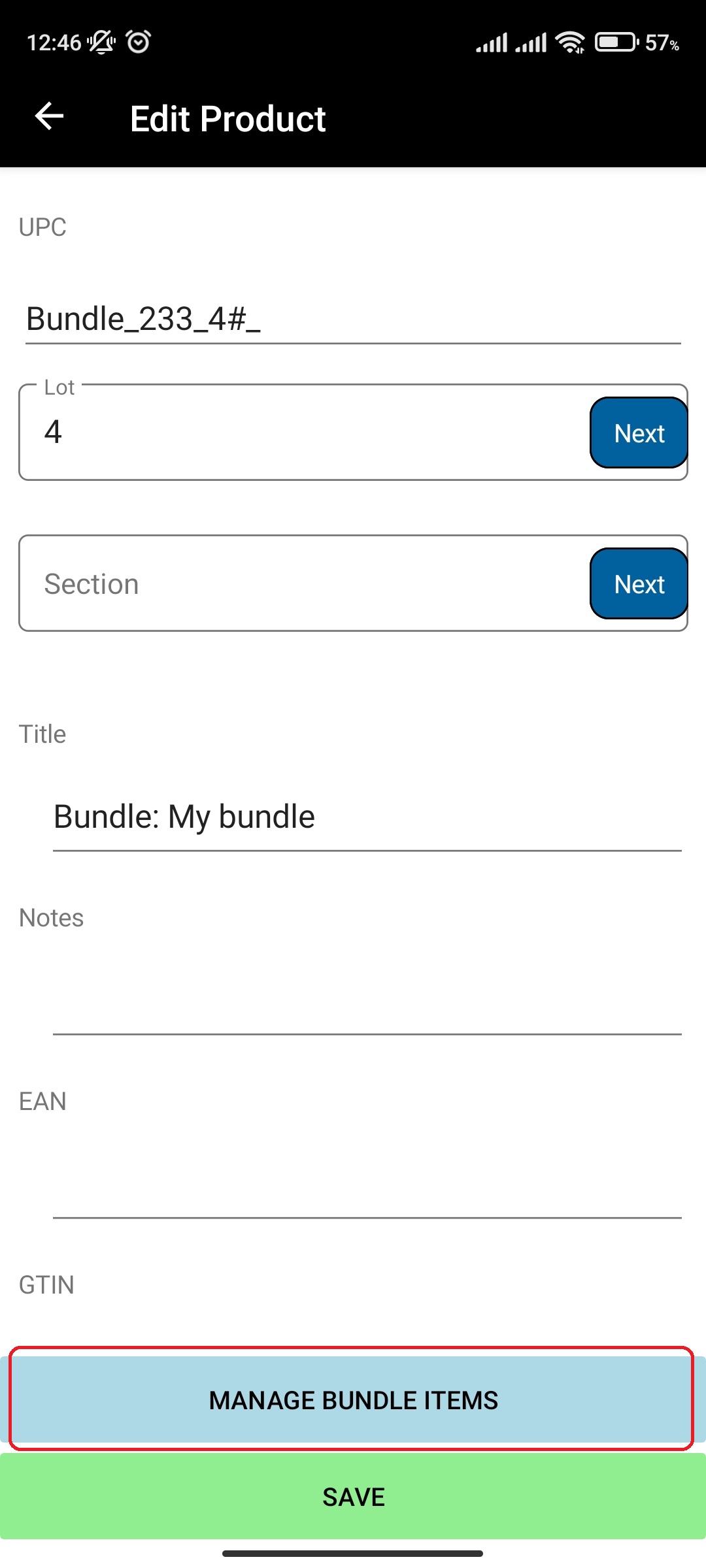
- Click on Assign New Items To Bundle
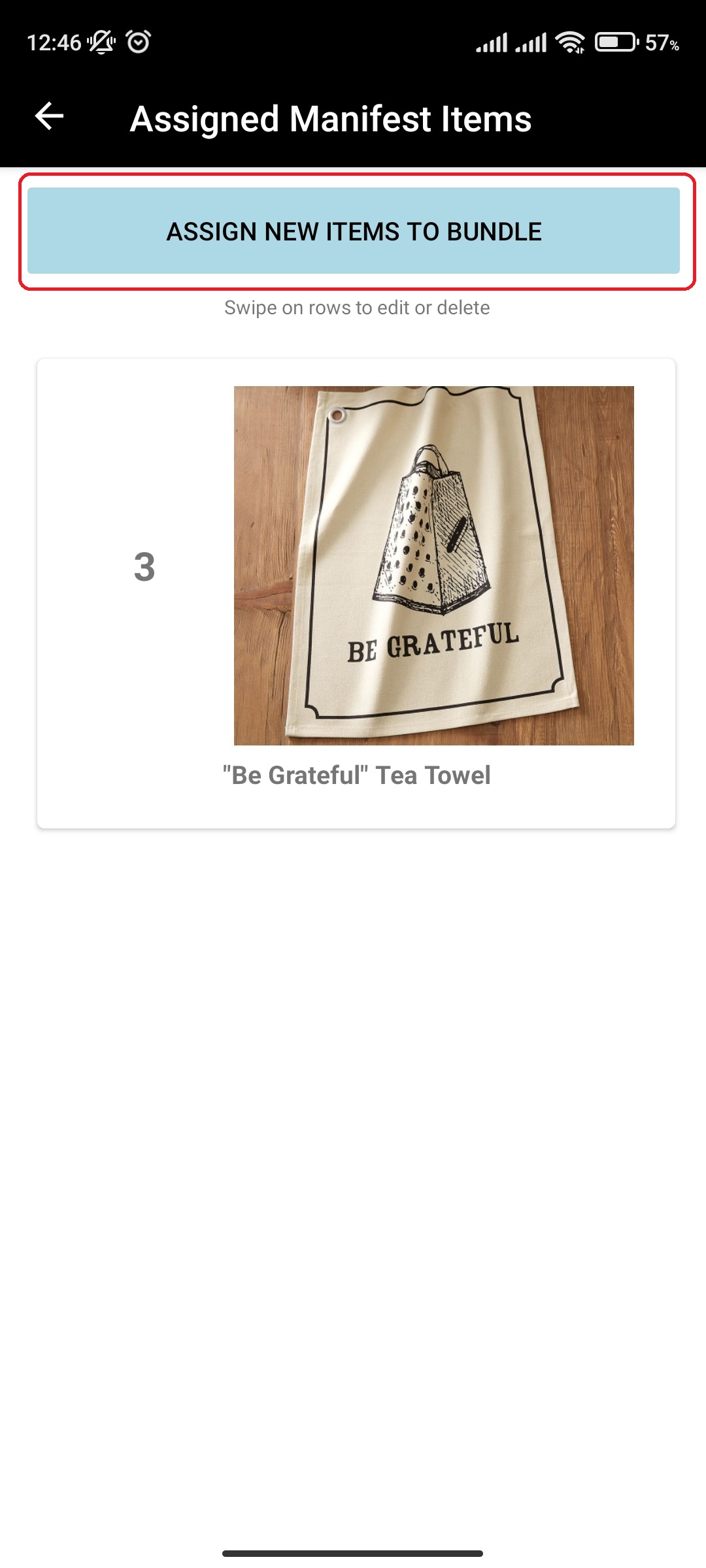
- Select the items to add to bundle
- Click Add
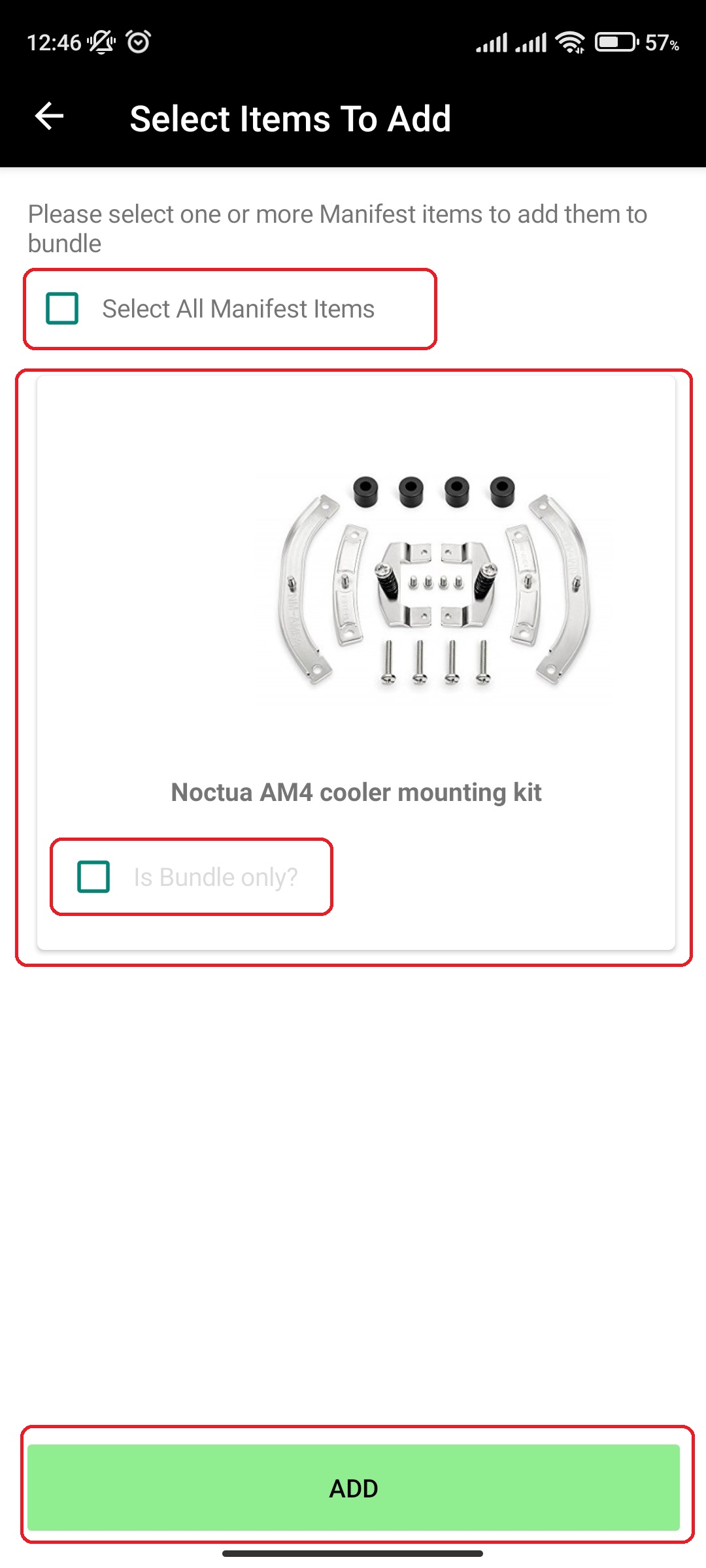
¶ Edit Manifest item in a Bundle Manifest item
After you created a bundle, you can edit the individual manifest items by doing the following:
- In main menu, select the Manifest Generator menu option
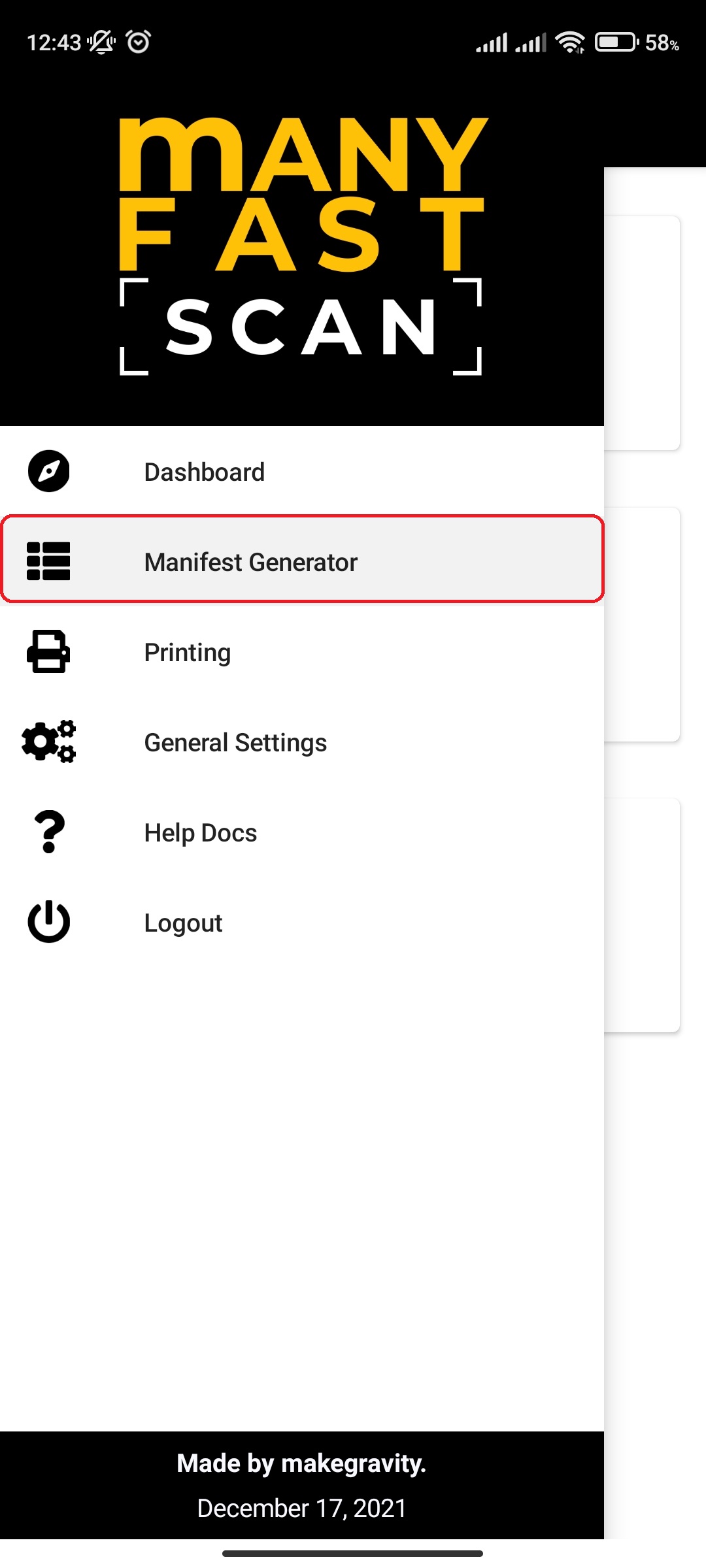
- Select Manifest option
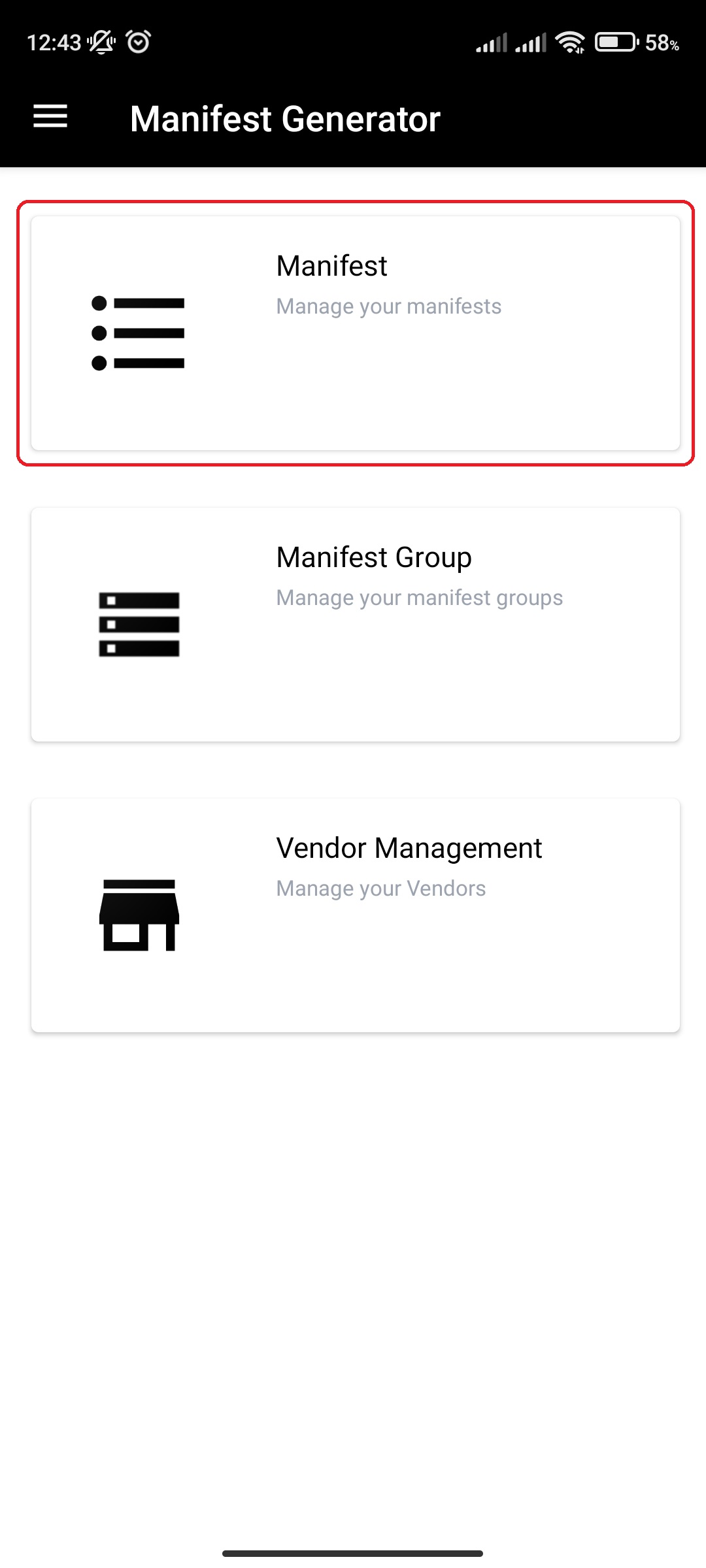
- Click on specific Manifest
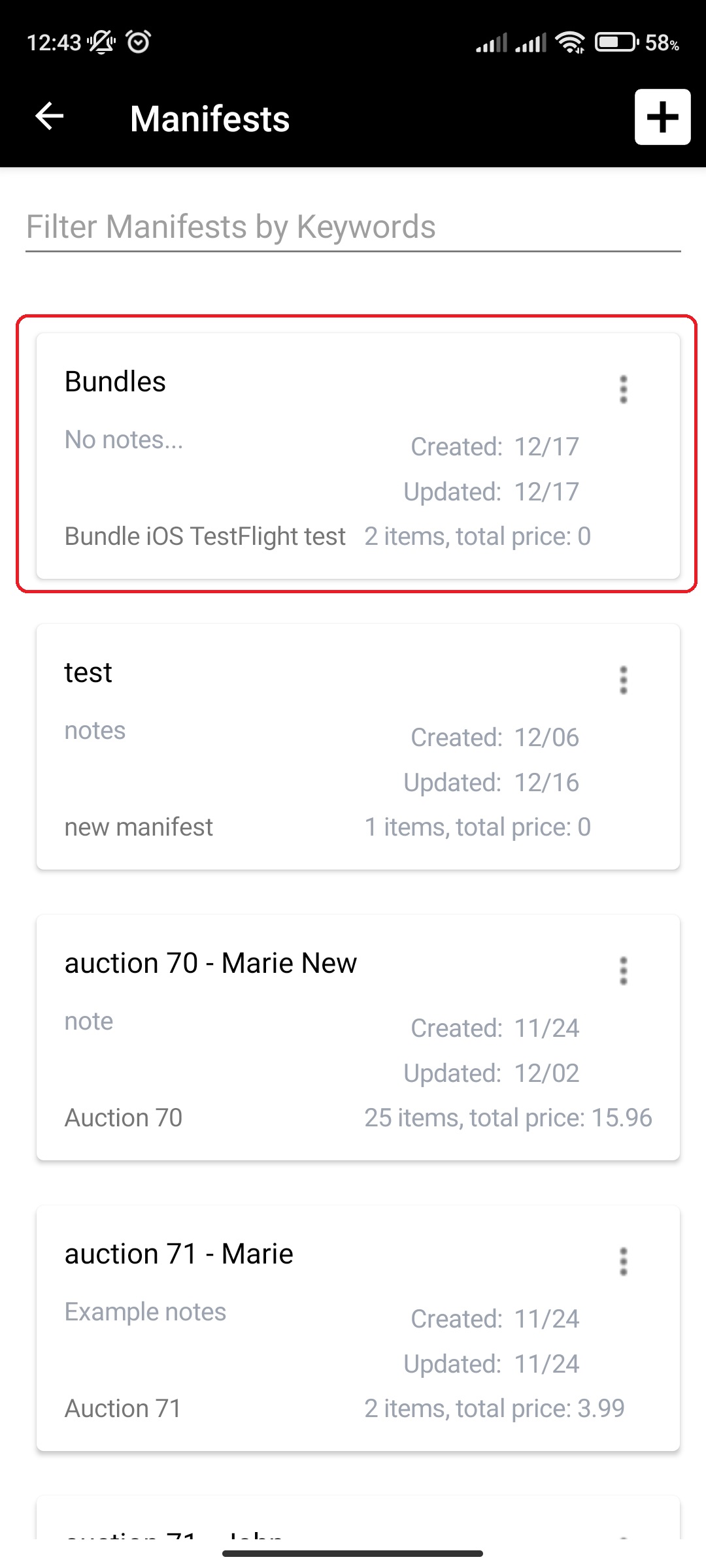
- Click on More Options (three vertical dots) button next to Manifest item Lot and Section of the Manifest item card and Click Edit
- Alternatively, you can slide from right to left on manifest item card to open a slide menu
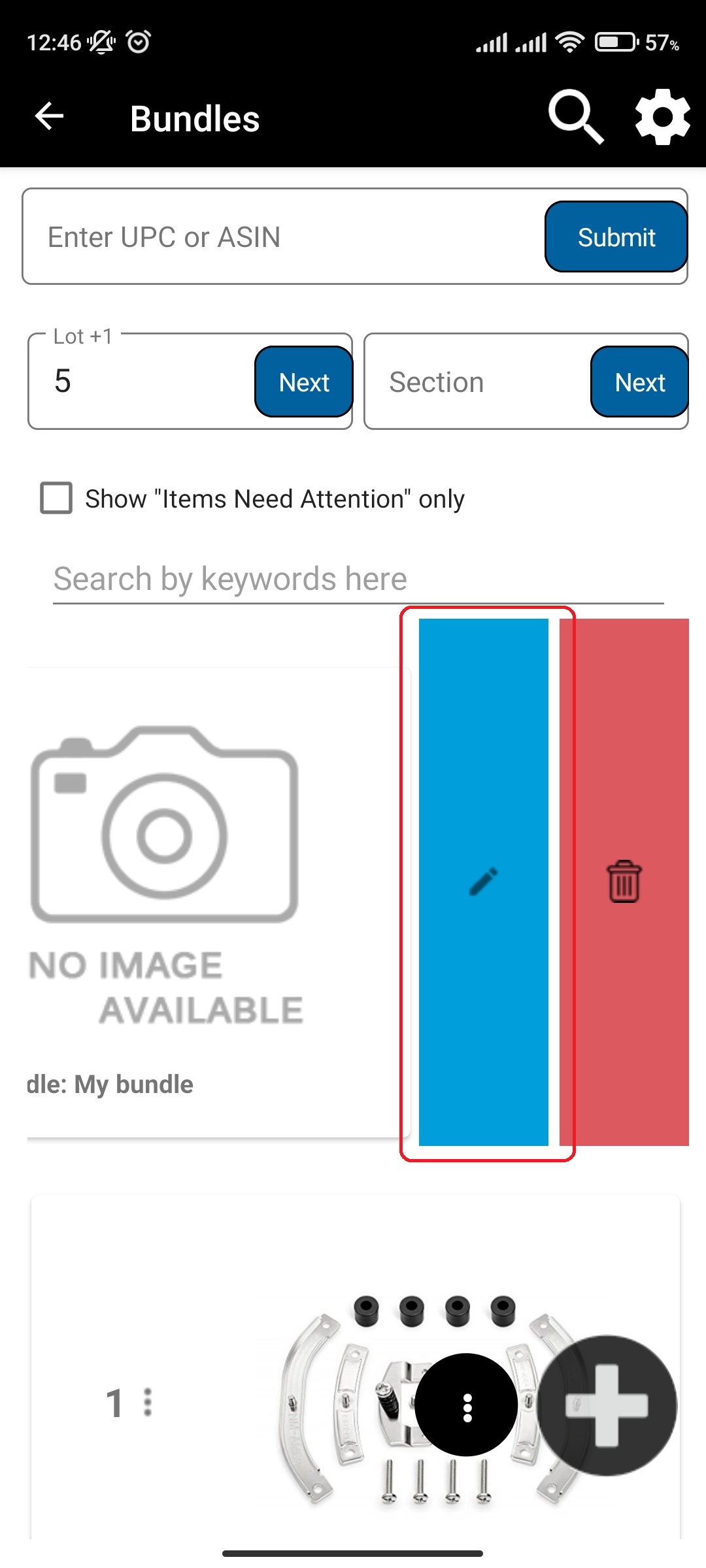
- Alternatively, you can slide from right to left on manifest item card to open a slide menu
- Click on Manage Bundle Items
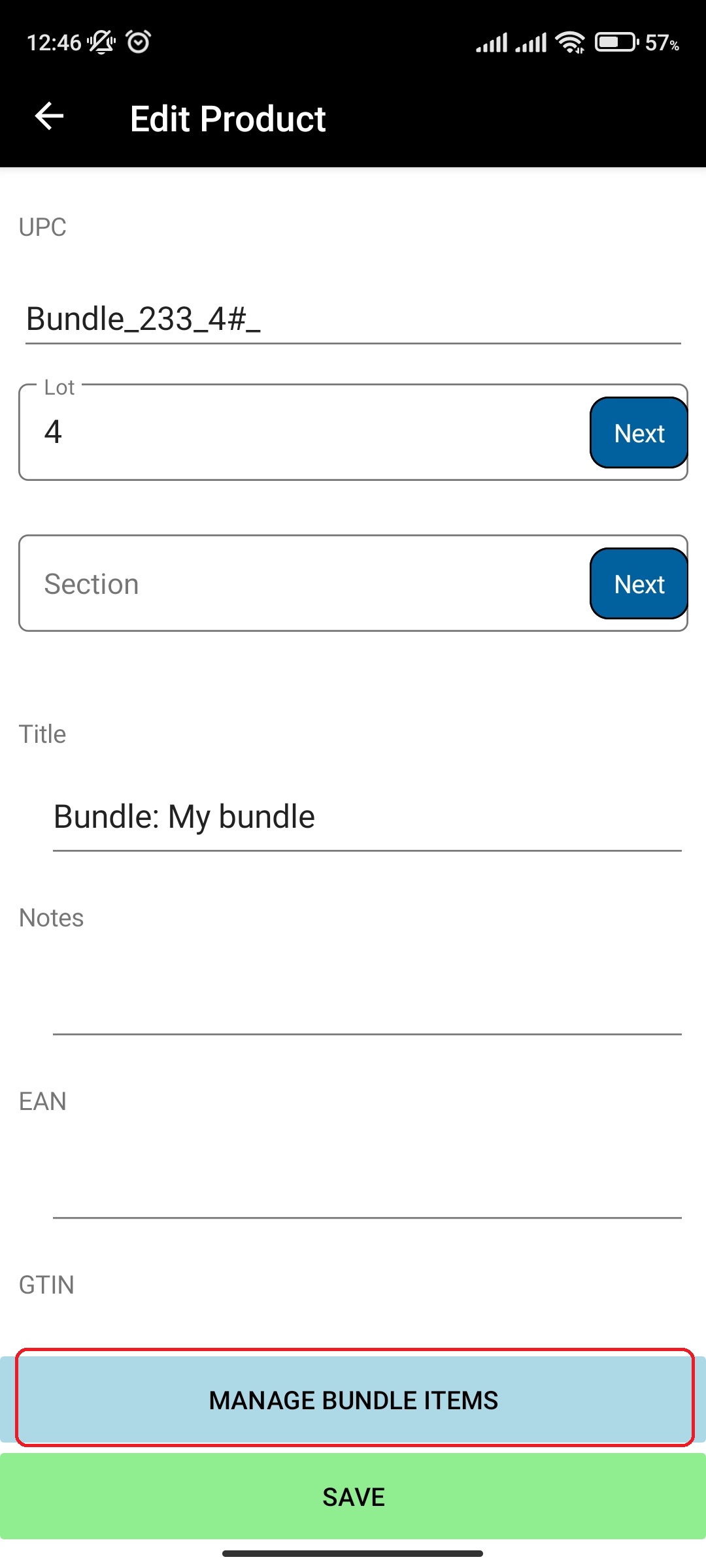
- Slide from right to left on manifest item card to open a slide menu
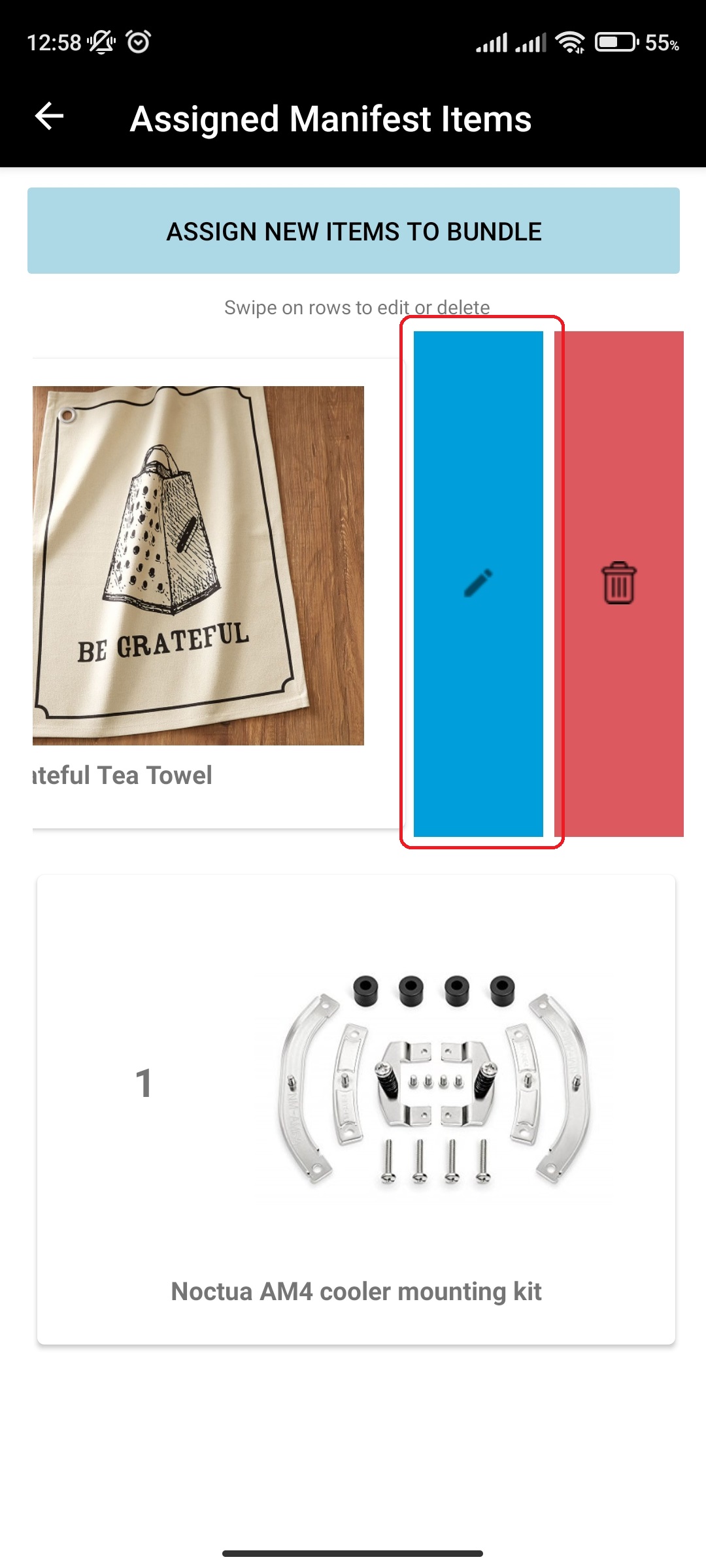
- Edit Manifest Item details
- Click Save
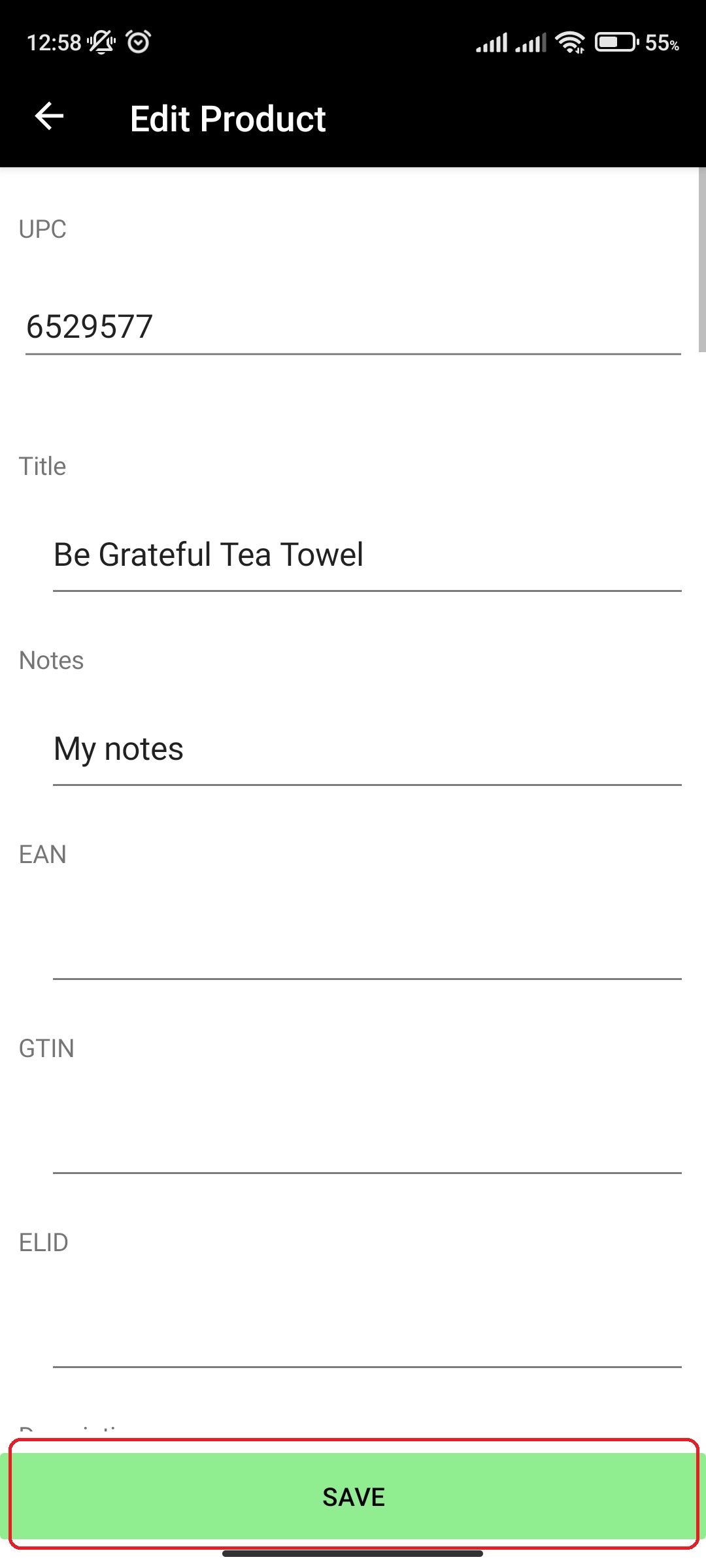
¶ Delete a Manifest item in a Bundle Manifest item
After you created a bundle, you can delete the individual manifest items by doing the following:
- In main menu, select the Manifest Generator menu option
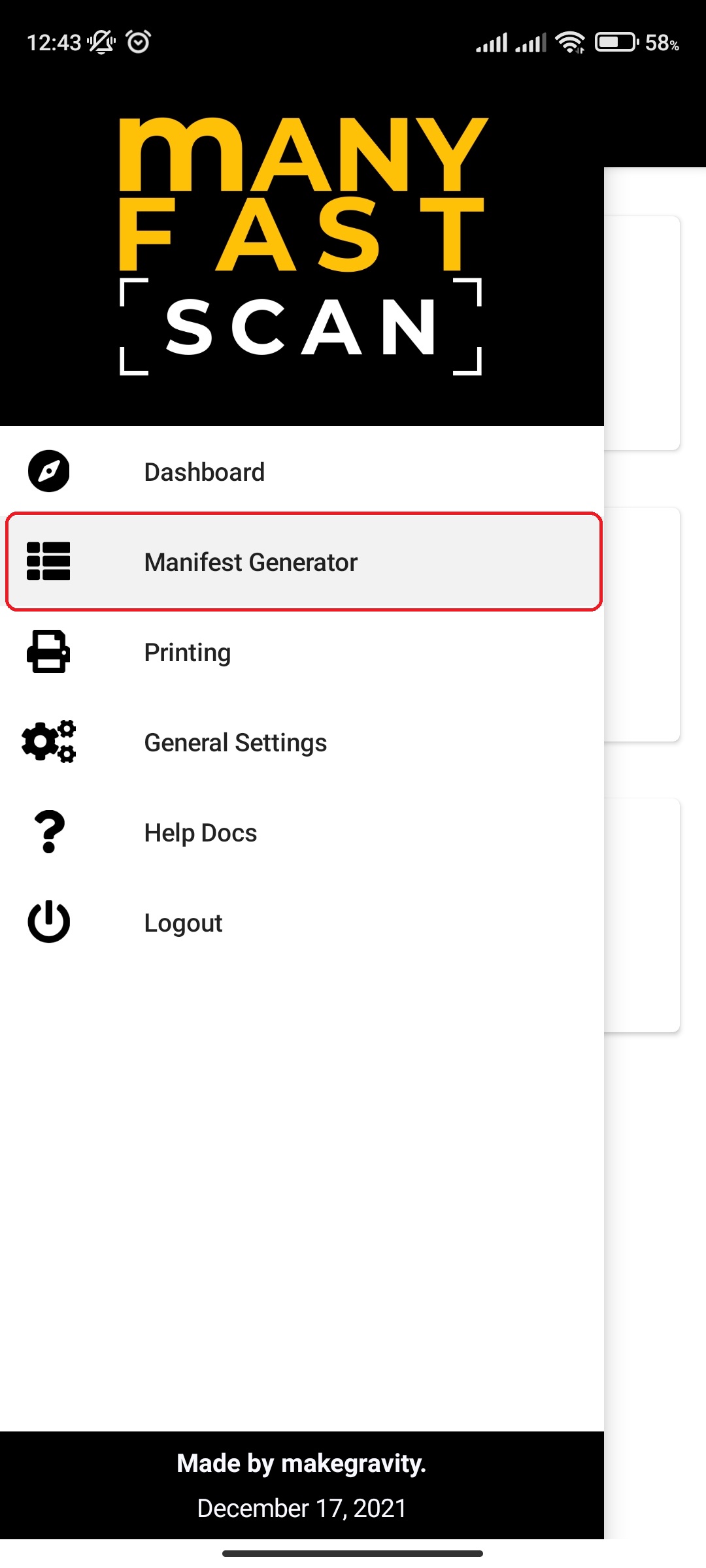
- Select Manifest option
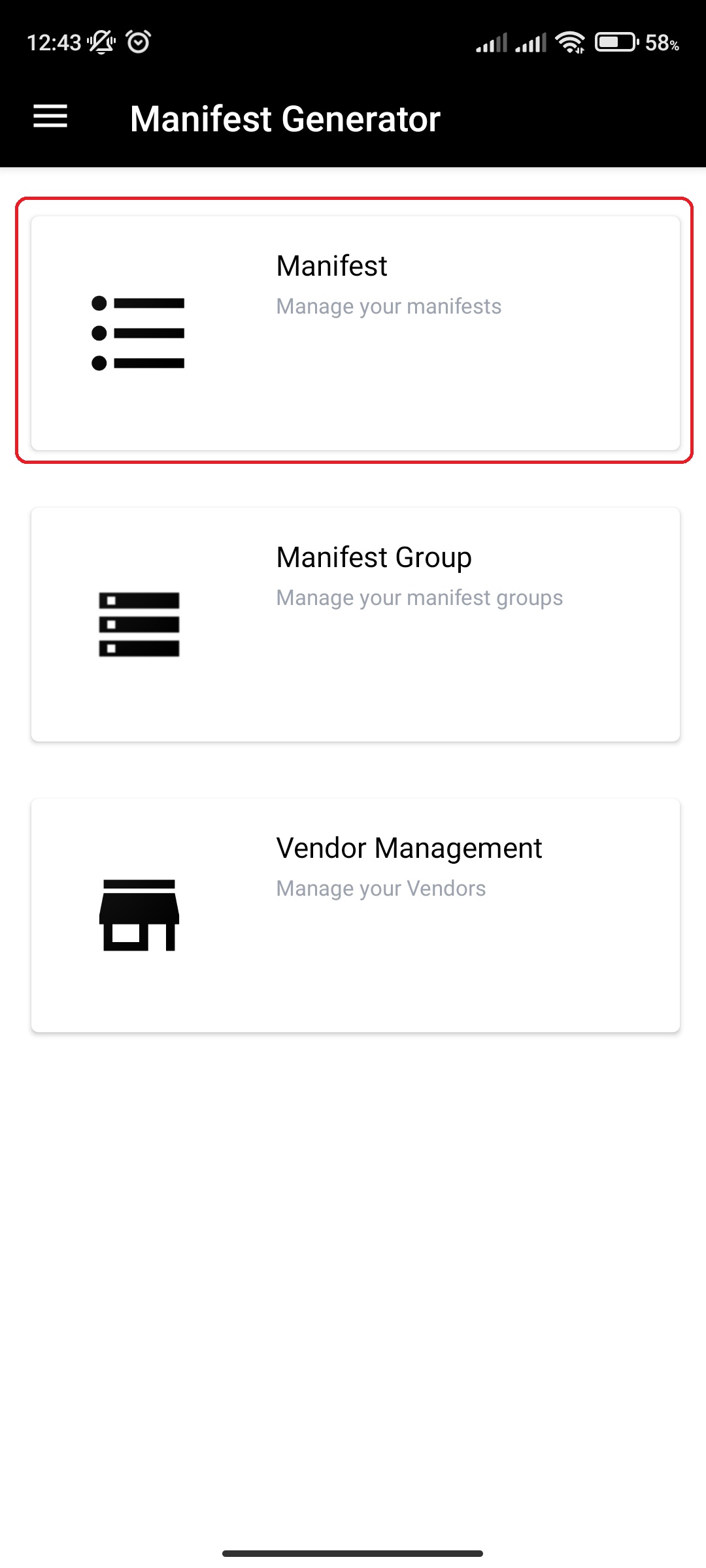
- Click on specific Manifest
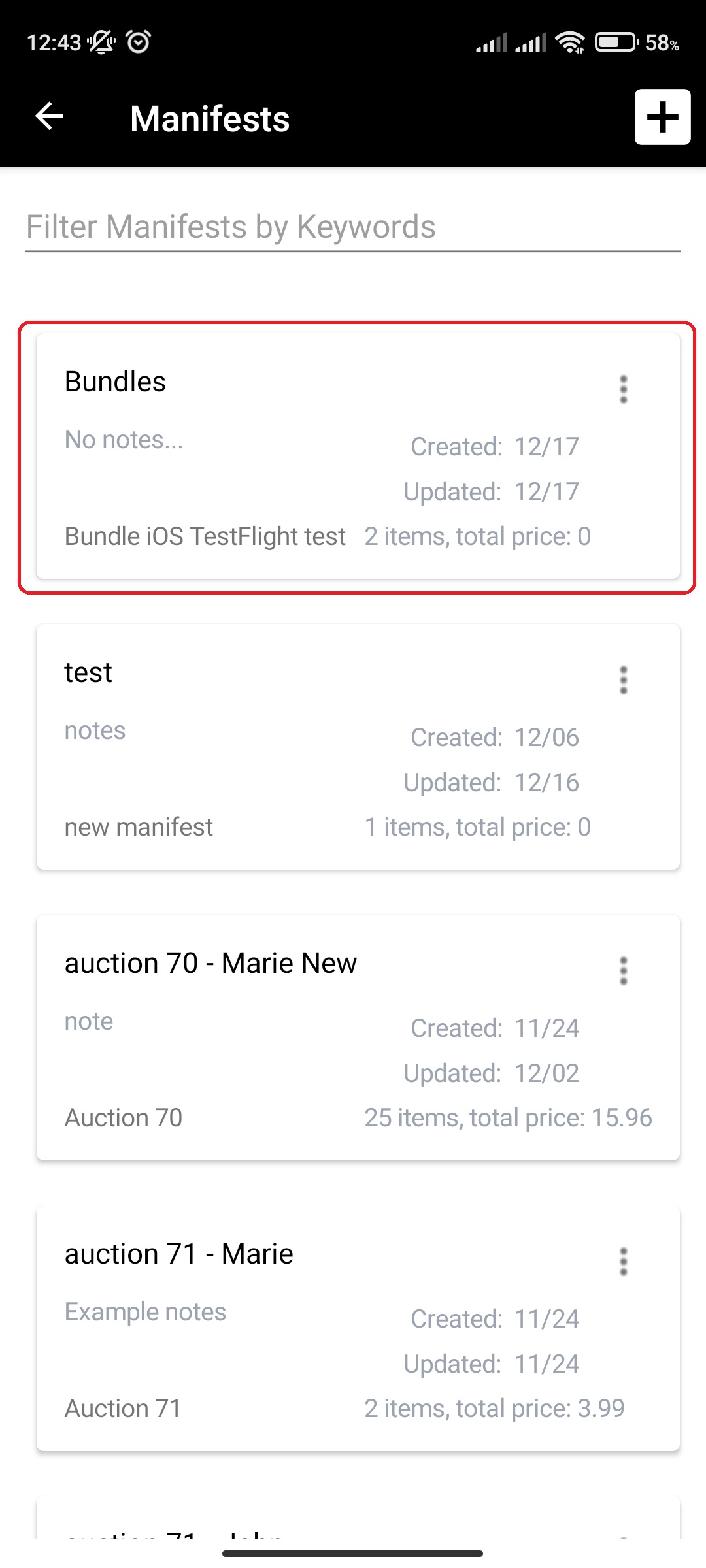
- Click on More Options (three vertical dots) button next to Manifest item Lot and Section of the Manifest item card and Click Edit
- Alternatively, you can slide from right to left on manifest item card to open a slide menu
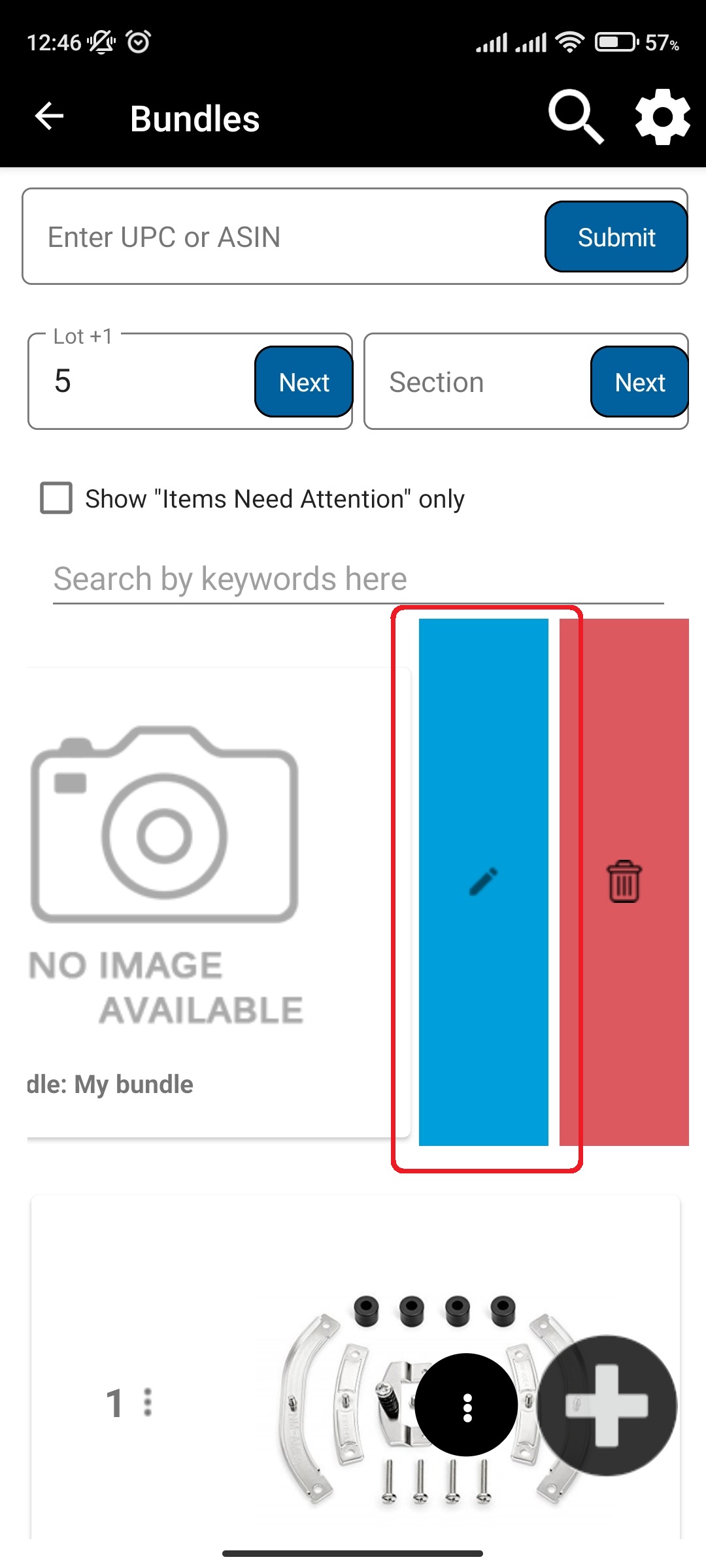
- Alternatively, you can slide from right to left on manifest item card to open a slide menu
- Click on Manage Bundle Items
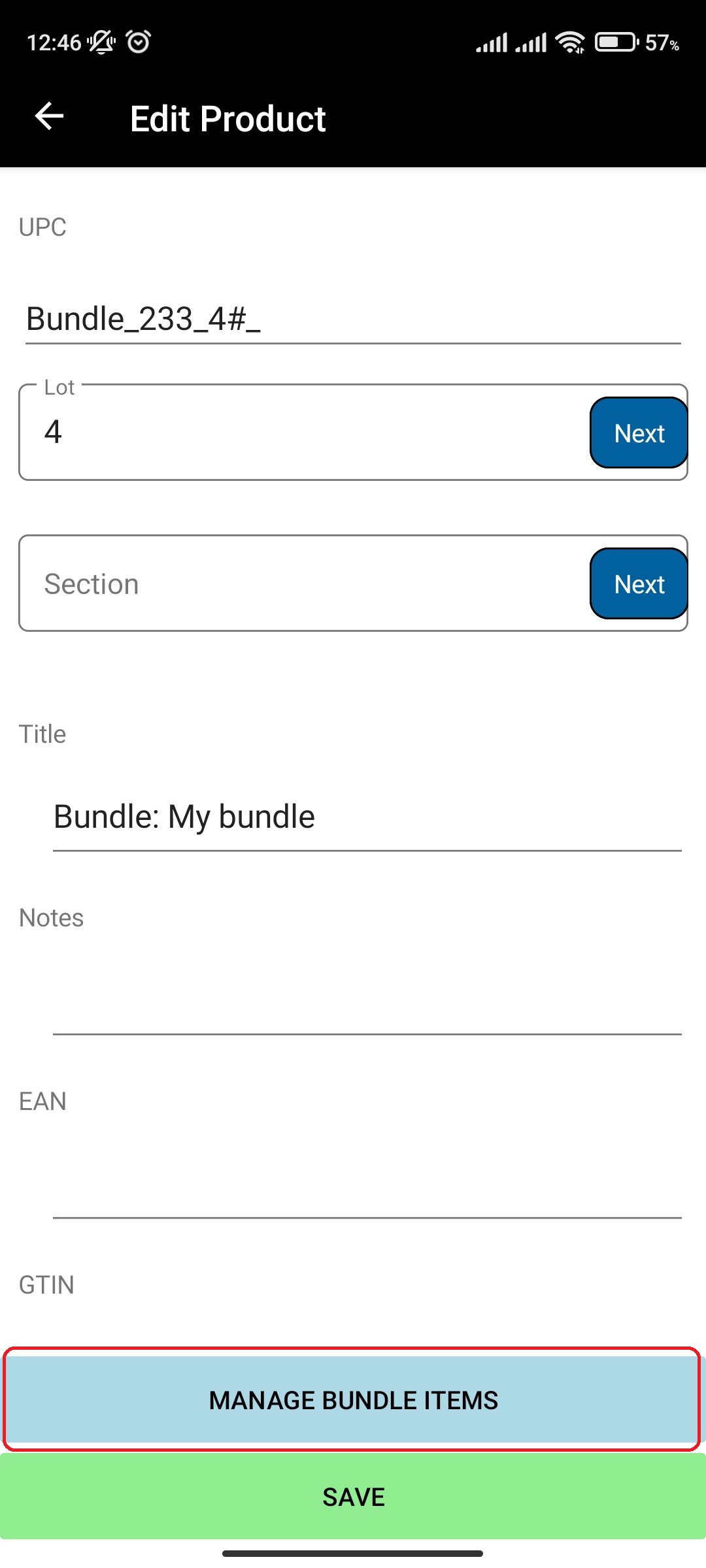
- Slide from right to left on manifest item card to open a slide menu
- Click Delete
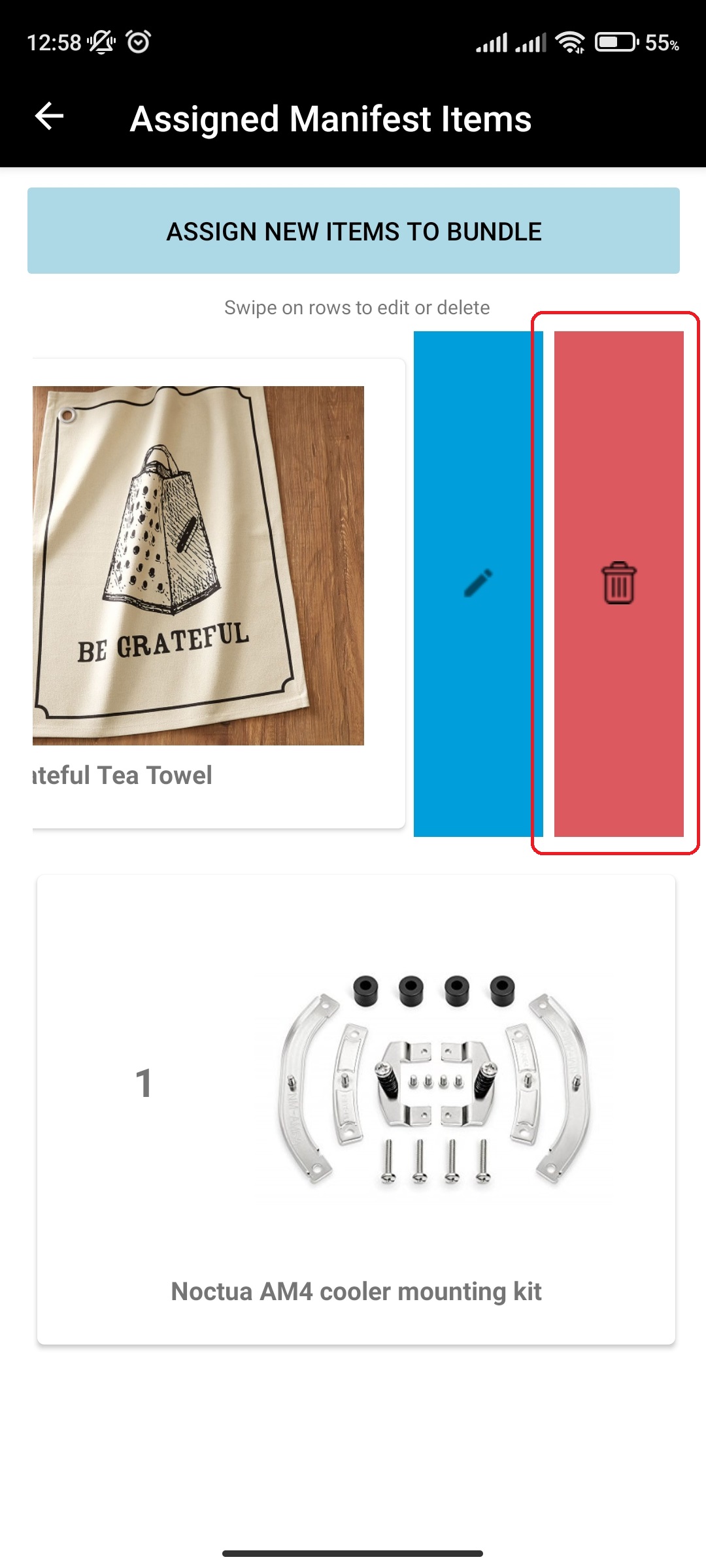
- Confirm by pressing Delete